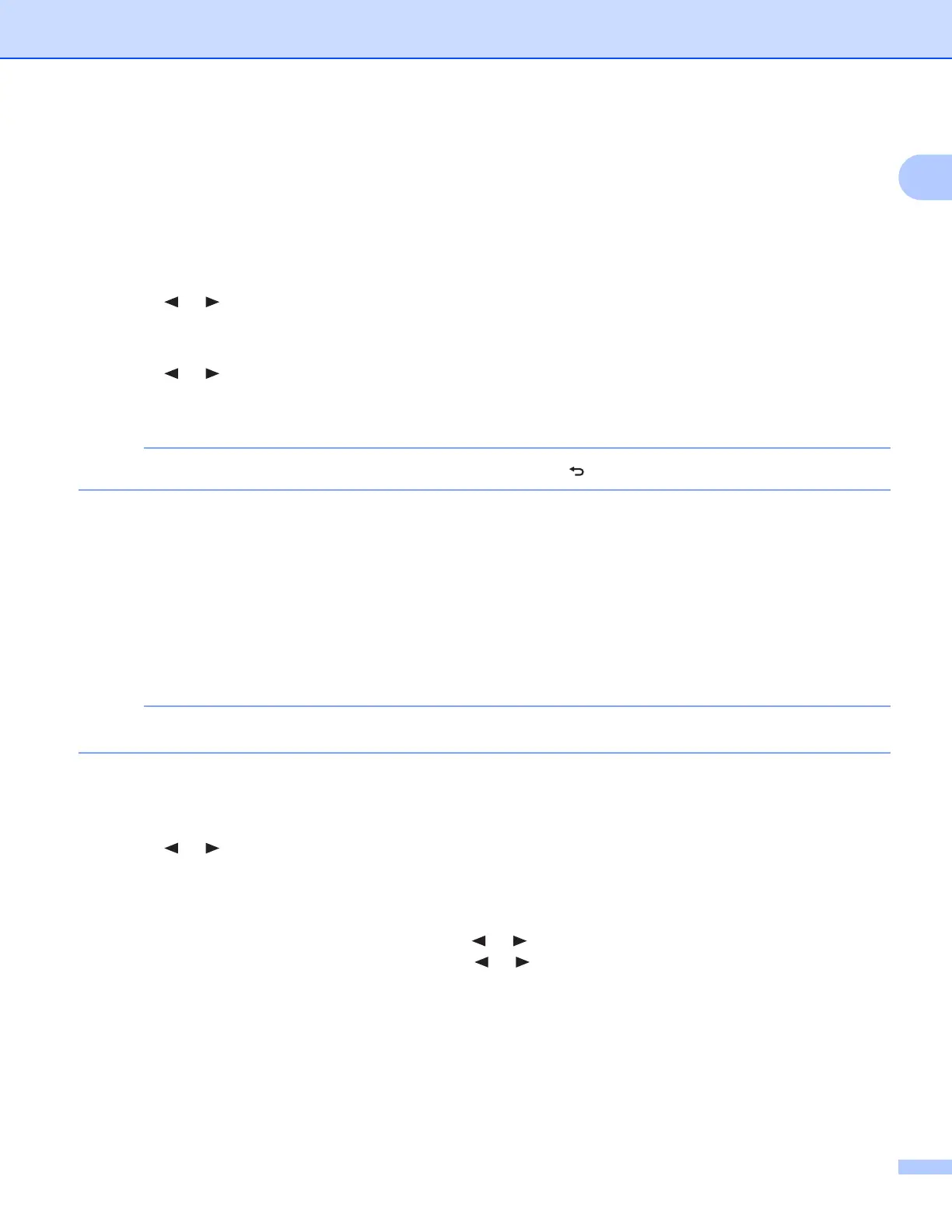General Information
8
1
Setting the Clock
Before using your scanner, set the scanner clock to the correct time.
a Turn on your scanner.
b On the scanner’s control panel, press Menu.
c Press or until TME is displayed on the LCD.
d Press Start / OK.
e Press or to set year.
f Press Start / OK to confirm the year.
NOTE
To return to the previous screen, press the COLOR / MONO ( ) button.
g Repeat steps 5 and 6 to set month, day, hour (24-hour format) and minute.
h After setting the minute, the LCD displays OK, indicating that the clock is set.
Using the auto power off function
You can turn your scanner off automatically to save power. The scanner will power off after five minutes of
inactivity.
NOTE
When the Wi-Fi
®
switch is set to ON, this function is disabled.
a Turn on your scanner.
b On the scanner’s control panel, press Menu.
c Press or until PWR is displayed on the LCD.
d Press Start / OK.
e Do one of the following:
• To enable the auto power off function, press or to select YES.
• To disable the auto power off function, press or to select NO.
f Press Start / OK.
g The LCD displays OK, indicating that auto power off has been set.
