
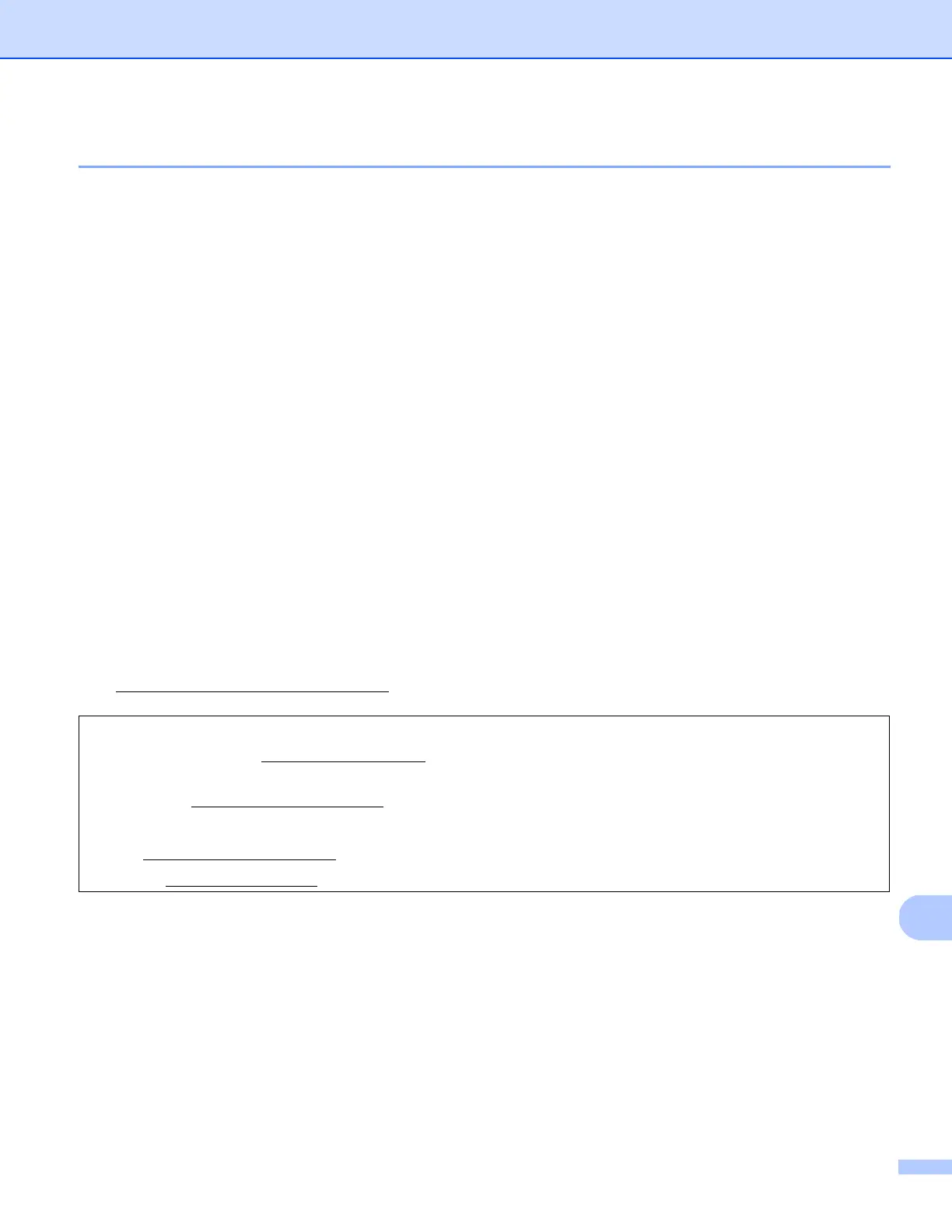 Loading...
Loading...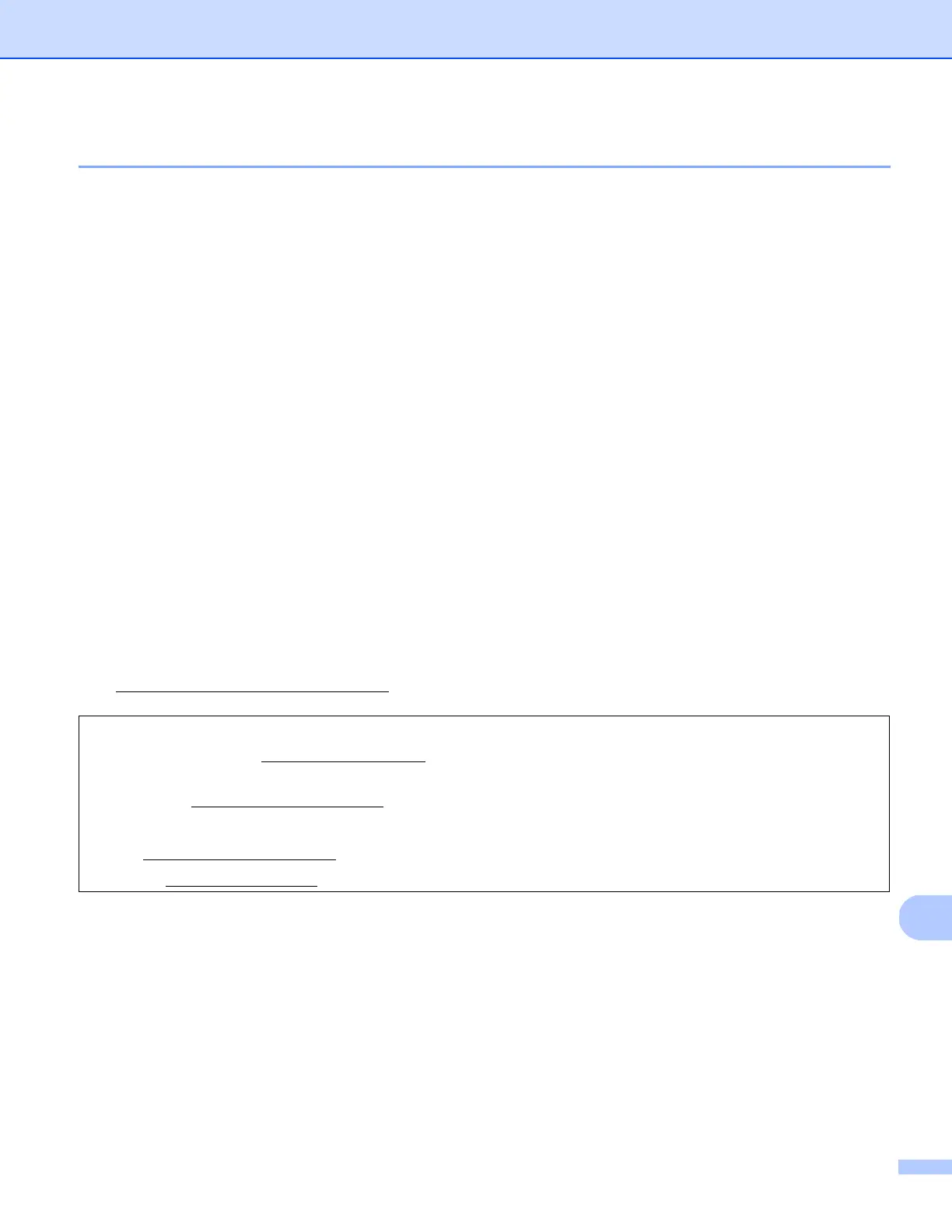
Do you have a question about the Brother DS-820W and is the answer not in the manual?
| Color scanning | Yes |
|---|---|
| Duplex scanning | No |
| Grayscale levels | 256 |
| Input color depth | 48 bit |
| Maximum scan size | 216 x 812.8 mm |
| Output color depth | 24 bit |
| Enhanced scan resolution | 1200 x 1200 DPI |
| Optical scanning resolution | 600 x 600 DPI |
| Display | LCD |
| Scanner type | Sheet-fed scanner |
| Product color | White |
| Scan to | E-mail, File, FTP, Image, Memory Card, OCR |
| Sensor type | CIS |
| Scan drivers | TWAIN, WIA |
| Scan file formats | BMP, JPG, PDF, PNG, TIFF |
| Scanning noise level | 50 dB |
| Daily duty cycle (max) | - pages |
| Compatible memory cards | SD, SDHC |
| Standard input capacity | 1 sheets |
| ISO A-series sizes (A0...A9) | A4, A5, A6, A7, A8 |
| ISO B-series sizes (B0...B9) | B5, B6, B7, B8 |
| Scanning media types supported | Business Card, Plain paper |
| Maximum ISO A-series paper size | A4 |
| USB version | 2.0 |
| Standard interfaces | USB 1.1, USB 2.0, Wireless LAN |
| Mac operating systems supported | Mac OS X 10.6 Snow Leopard, Mac OS X 10.7 Lion, Mac OS X 10.8 Mountain Lion |
| Windows operating systems supported | Windows 7 Home Basic, Windows 7 Home Basic x64, Windows 7 Home Premium, Windows 7 Home Premium x64, Windows 7 Professional, Windows 7 Professional x64, Windows 7 Starter, Windows 7 Starter x64, Windows 7 Ultimate, Windows 7 Ultimate x64, Windows 8, Windows 8 Enterprise, Windows 8 Enterprise x64, Windows 8 Pro, Windows 8 Pro x64, Windows 8 x64, Windows Vista Business, Windows Vista Business x64, Windows Vista Enterprise, Windows Vista Enterprise x64, Windows Vista Home Basic, Windows Vista Home Basic x64, Windows Vista Home Premium, Windows Vista Home Premium x64, Windows Vista Ultimate, Windows Vista Ultimate x64, Windows XP Home, Windows XP Home x64, Windows XP Professional, Windows XP Professional x64 |
| Battery type | Built-in battery |
| Input voltage | 5 V |
| Power supply type | USB |
| Power consumption (off) | 0.05 W |
| Power consumption (typical) | 2.5 W |
| Package depth | 254 mm |
| Package width | 354 mm |
| Package height | 70 mm |
| Package weight | 1180 g |
| Scan media weight | 60 - 105 g/m² |
| Custom media width | 55 - 215.9 mm |
| Custom media length | 90 - 812.8 mm |
| Depth | 53 mm |
|---|---|
| Width | 308 mm |
| Height | 41 mm |
| Weight | 440 g |
Instructions for inserting documents into the scanner feeder.
Steps for correctly loading documents into the carrier sheet.
How to scan documents using the scanner's control panel in SD mode.
Guide to installing necessary software for computer scanning.
Steps to install drivers and software on Windows.
Steps to install drivers and software on Macintosh.
Step-by-step guide for using DSmobileCapture on Windows.
Guide to launching and using Button Manager V2.
Step-by-step guide for using DSmobileCapture on Macintosh.
Guide to connecting the scanner to a wireless network.
How to enable Wi-Fi access mode for computers.
How to enable Wi-Fi access for mobile devices.
Steps to configure the BOL account for cloud scanning.
How to access scanned images via a web browser.
How to access SD card contents via USB.
How to configure Wi-Fi settings via the browser.
Steps to calibrate the scanner using its control panel.
Steps to calibrate using DSmobileCapture software on Windows.
Steps to calibrate using DSmobileCapture software on Macintosh.
Lists error messages and their causes and recommended actions.
Lists specific error codes, their causes, and how to restore.
Common scanning problems and their suggested solutions.
Solutions for issues related to document handling and quality.
Solutions for issues like bleed-through, skewed images, and color problems.
Resolving problems during scanner driver installation.
Solutions for problems connecting to the scanner's network.
Troubleshooting Wi-Fi indicator status and network connection problems.
Troubleshooting steps for software-related scanning issues.
Information on how to contact Brother for support and service.
Provides contact numbers and addresses for customer service in USA and Canada.











