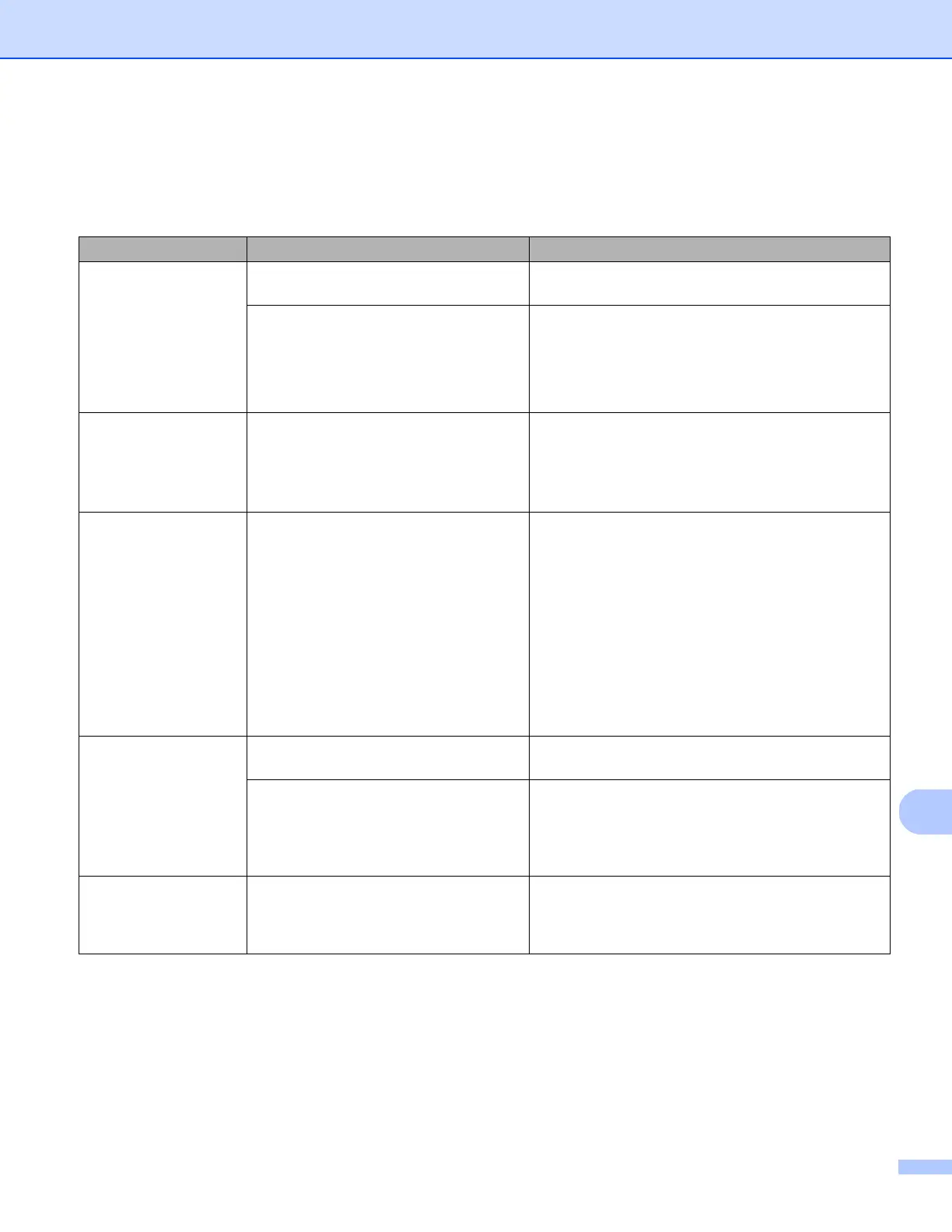Troubleshooting
75
13
Troubleshooting
Scanning difficulties
Difficulty Cause Suggestions
My scanner does not
turn on.
The supplied Micro USB Cable is not
connected securely.
Make sure the Micro USB Cable is securely con-
nected to your scanner and computer.
The battery is low. Connect the Micro USB Cable to your scanner and
computer to charge the battery.
If you charge the scanner’s battery only a little from
empty battery, you cannot use the scanner. Turn off
the scanner until the battery is charged fully.
My computer does not
recognize the scanner
when it is connected
via the Micro USB
Cable.
Causes may vary. Make sure the Micro USB Cable is securely con-
nected to your scanner and computer. Remove the
Micro USB Cable and reconnect the Micro USB
Cable to your scanner and computer.
My scanned images
have black lines run-
ning through them,
blank spaces, or are of
overall bad quality.
This problem occurs if the scanner is
not calibrated correctly or if a foreign
object, such as a paper clip or ripped
paper, is stuck in the scanner.
1. Check the document feeder slot and make sure
that the slot is clear. If foreign objects are found,
remove them from your scanner.
2. Calibrate your scanner (see Scanner Calibration
on page 65).
If scan quality is not improved after you calibrate
your scanner:
1. Clean the scanner (see Scanner Maintenance on
page 71).
2. Calibrate your scanner again.
My scanned image is
missing.
The Document Guides are not adjusted
to fit the width of the document.
Adjust the Document Guide to fit the width of the
document.
The settings are not suitable for your
document. For example, a A4 docu-
ment was fed when Letter was selected
as document size.
Make sure the document size settings are suitable
for your document.
For Windows
®
: see Paper settings on page 30.
For Macintosh: see Paper settings on page 40.
The scan speed is too
slow.
The resolution is not suitable for your
document.
Decrease the scanner resolution.
For Windows
®
: see Image settings on page 29.
For Macintosh: see Image settings on page 37.
