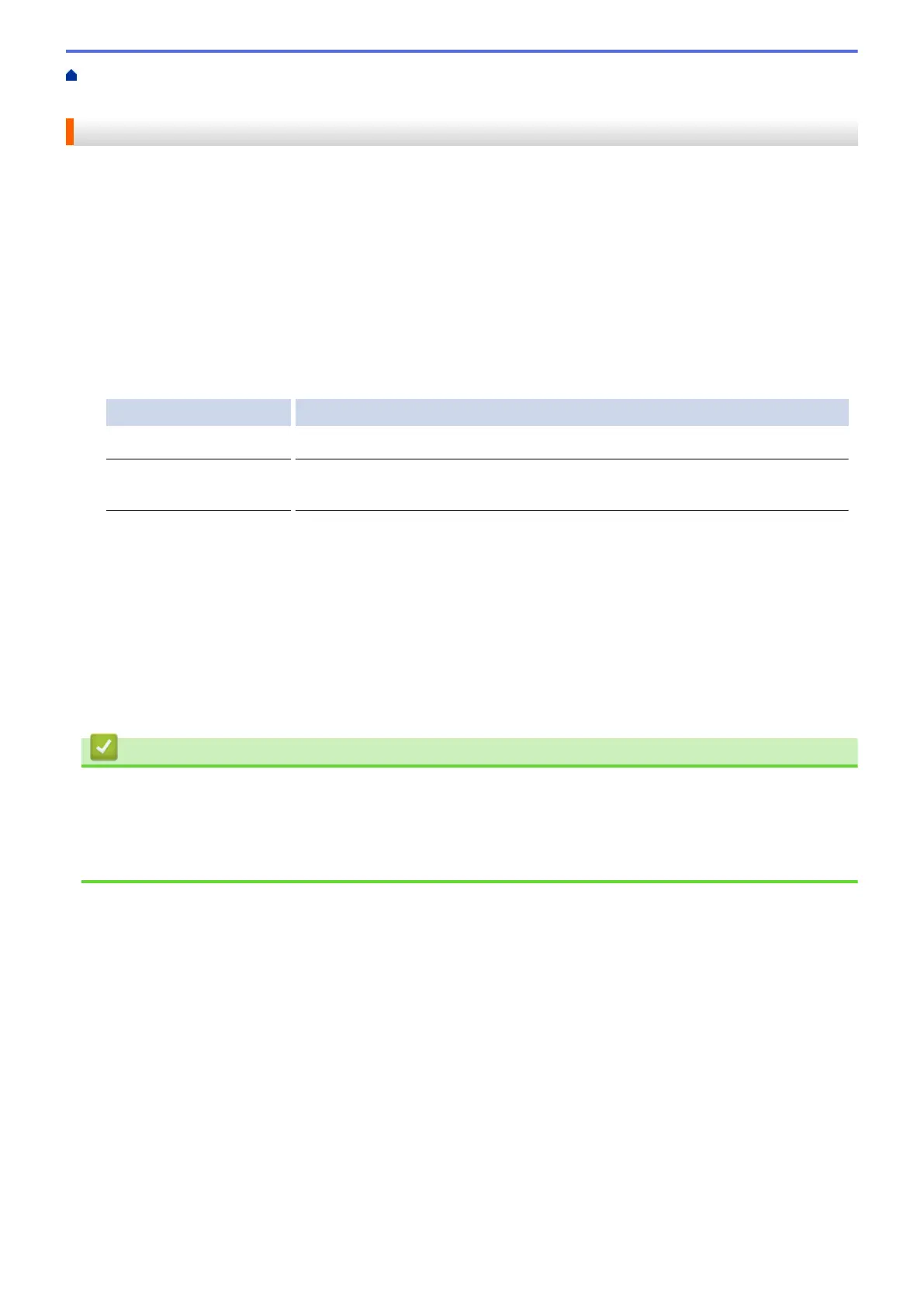Home > Routine Maintenance > Clean Your Brother Machine > Clean the Print Head from Your Computer
(Mac)
Clean the Print Head from Your Computer (Mac)
To maintain good print quality, the machine automatically cleans the print head when needed. If there is a print
quality problem, start the cleaning process manually.
1. Select System Preferences from the Apple menu.
2. Select Printers & Scanners, and then select the machine.
3. Click the Options & Supplies button.
4. Click the Utility tab, and then click the Open Printer Utility button.
The Status Monitor screen appears.
5. Click the Control menu, and then select Maintenance.
6. Select one of the following options:
Option Description
Check Print Quality... Use to print the test page and check the print quality.
Print Head Cleaning... Use to start the cleaning process manually. Select if a line or blank spaces
appear in text or graphics on the test page.
7. Do one of the following:
• If you selected the Check Print Quality... option, click Start.
The machine prints the test page.
• If you selected the Print Head Cleaning... option, select Black only, Color only, or All option for the
cleaning type, and then click Next.
8. Select the Normal, Strong, or Strongest option for the cleaning strength, and then click Next.
9. Click Start.
The machine starts cleaning.
Related Information
• Clean Your Brother Machine
Related Topics:
• Paper Handling and Printing Problems
• Clean the Print Head from Your Brother Machine
288