
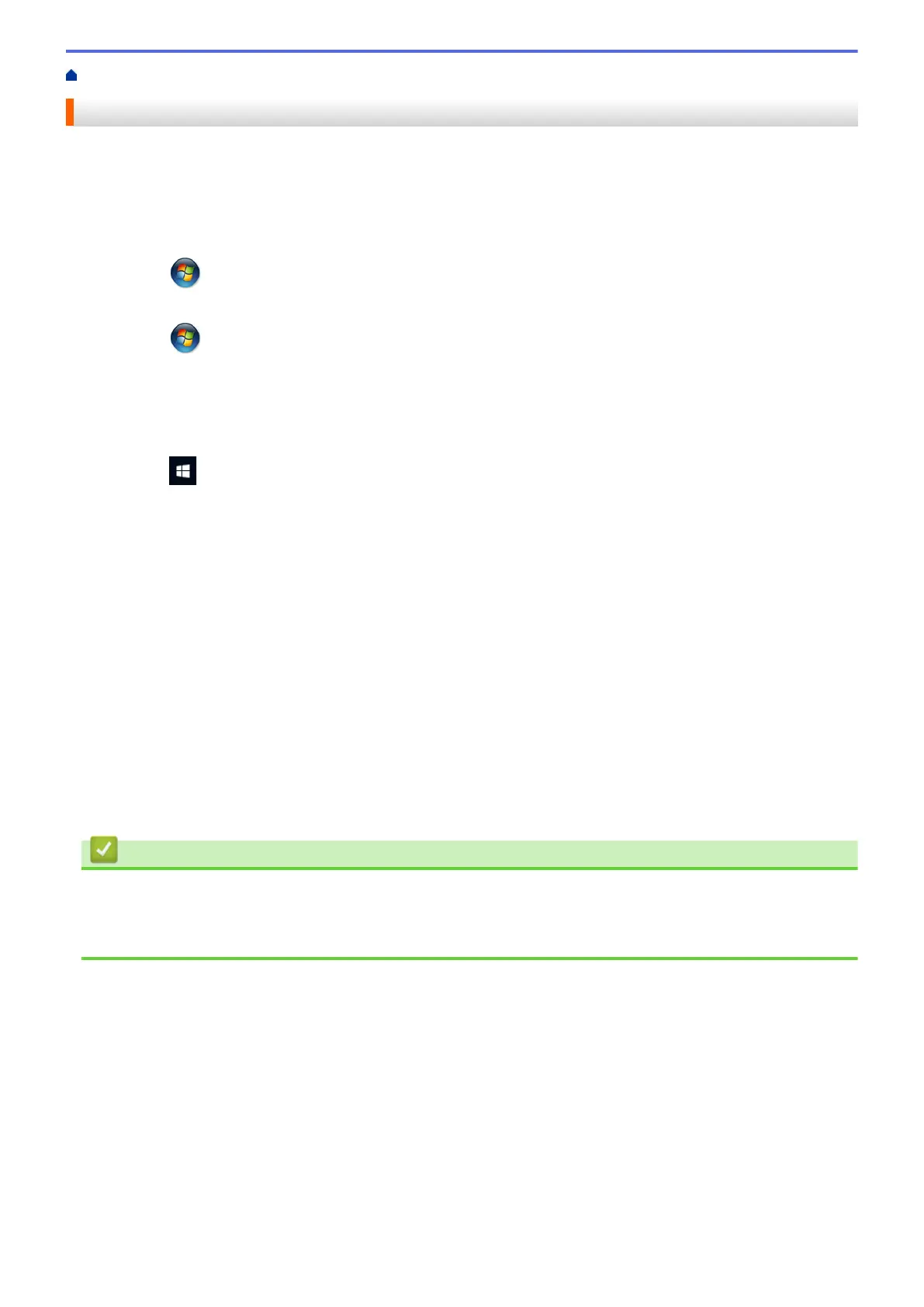 Loading...
Loading...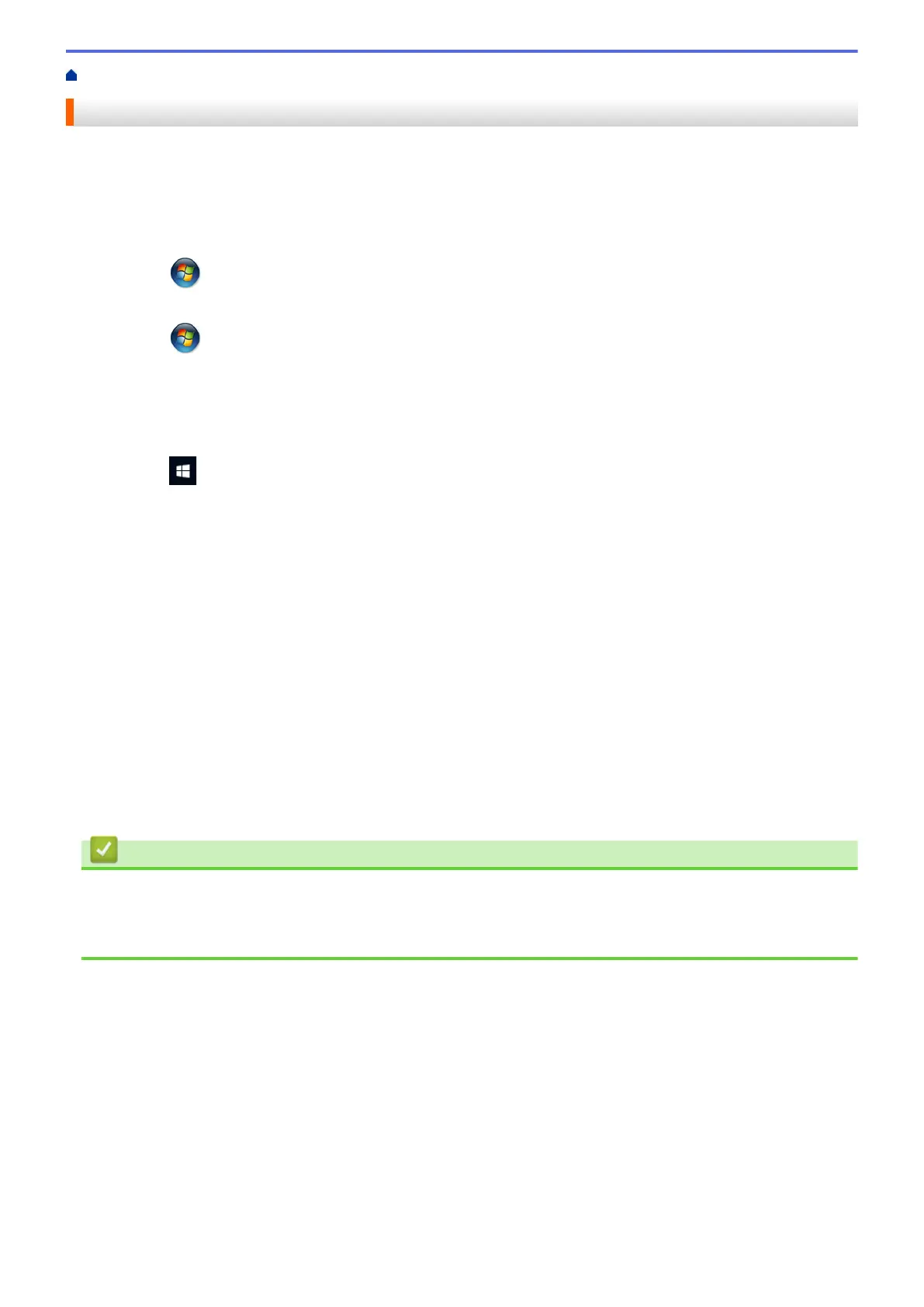
Do you have a question about the Brother HL-T4000DW and is the answer not in the manual?
| Color | Yes |
|---|---|
| Printing colors | Black, Cyan, Magenta, Yellow |
| Maximum duty cycle | 30000 pages per month |
| Recommended duty cycle | 250 - 2000 pages per month |
| Number of print cartridges | 4 |
| Page description languages | - |
| Maximum resolution | 4200 x 1200 DPI |
| Print speed (ISO/IEC 24734) mono | 22 ipm |
| Print speed (ISO/IEC 24734) color | 20 ipm |
| Print speed (black, normal quality, A3) | 35 ppm |
| Print speed (color, normal quality, A3) | 27 ppm |
| Print speed (black, normal quality, A4/US Letter) | - ppm |
| Paper input type | Paper tray |
| Total input capacity | 250 sheets |
| Total output capacity | 100 sheets |
| Total number of input trays | 1 |
| Sound pressure level (printing) | 50 dB |
| Envelopes sizes | C5, Com-10, DL, Monarch |
| Paper tray media types | Photo paper, Plain paper |
| Non-ISO print media sizes | Folio (media size), Index card, Legal (media size) |
| ISO A-series sizes (A0...A9) | A3, A4, A5, A6 |
| JIS B-series sizes (B0...B9) | B5, B6 |
| Photo paper sizes (imperial) | 3.5x5, 4x6, 5x7, 5x8 \ |
| Maximum ISO A-series paper size | A3 |
| Wi-Fi standards | 802.11b, 802.11g |
| Standard interfaces | Ethernet, USB 2.0, Wireless LAN |
| Display | TFT |
| Control type | Touch |
| Product color | Black |
| Display diagonal | 2.7 \ |
| Market positioning | Business |
| Power consumption (off) | 0.04 W |
| Power consumption (ready) | 5 W |
| Power consumption (standby) | 1.2 W |
| Power consumption (printing) | 20 W |
| Mac operating systems supported | Mac OS X 10.11 El Capitan, Mac OS X 10.12 Sierra, Mac OS X 10.13 High Sierra |
| Server operating systems supported | Windows Server 2008, Windows Server 2008 R2, Windows Server 2012, Windows Server 2012 R2, Windows Server 2016 |
| Windows operating systems supported | Windows 10, Windows 7, Windows 8, Windows 8.1 |
| Sustainability certificates | ENERGY STAR |
| Operating temperature (T-T) | 10 - 35 °C |
| Depth | 477 mm |
|---|---|
| Width | 575 mm |
| Height | 310 mm |
Comprehensive guide for printing documents from Windows PCs.
Comprehensive guide for printing documents from Mac computers.
How to print photos and documents directly from a USB drive.
Explains alternative methods for wireless network setup.
Explains common error messages and their solutions.
Procedures for locating and removing paper jams.
General troubleshooting guidance for machine issues.
Detailed steps for refilling the ink tanks with genuine Brother ink.
Maintenance procedures to keep the machine clean and functional.