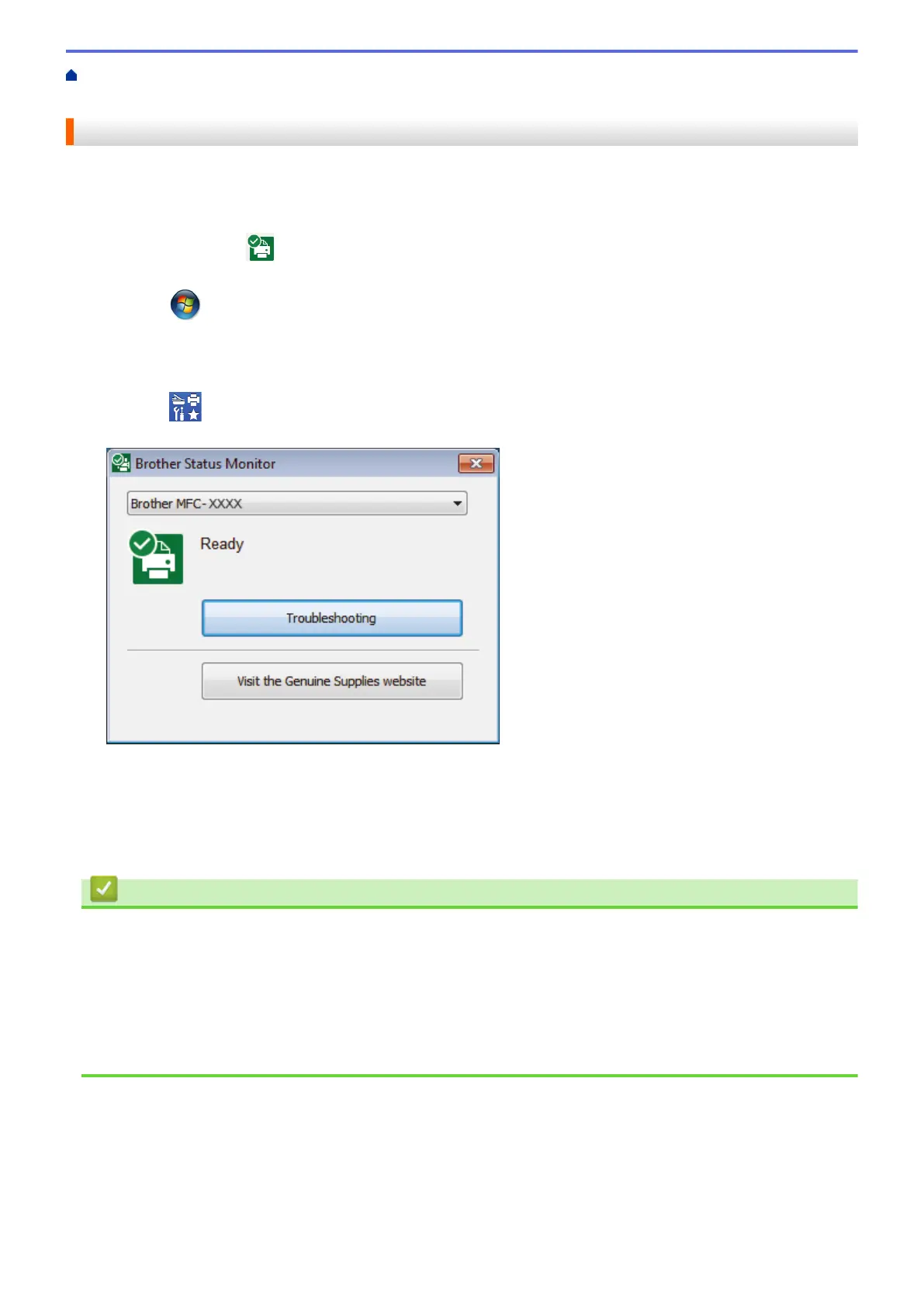Home > Routine Maintenance > Check Your Brother Machine > Monitor Machine Status from Your
Computer (Windows)
Monitor Machine Status from Your Computer (Windows)
The Status Monitor utility is a configurable software tool for monitoring the status of one or more devices; it
allows you to get immediate notification of errors.
• Do one of the following:
- Double-click the
icon in the task tray.
- Windows 7
Click (Start) > All Programs > Brother > Brother Utilities.
Click the drop-down list and select your model name (if not already selected). Click Tools in the left
navigation bar, and then click Status Monitor.
- Windows 8 and Windows 10
Click
(Brother Utilities), and then click the drop-down list and select your model name (if not
already selected). Click Tools in the left navigation bar, and then click Status Monitor.
Troubleshooting
Click the Troubleshooting button to access the troubleshooting website.
Visit the Genuine Supplies website
Click the Visit the Genuine Supplies website button for more information on Brother genuine supplies.
Related Information
• Check Your Brother Machine
• Status Monitor Indicators and What They Mean (Windows)
• Turn Off the Show Status Monitor Feature (Windows)
• Turn Off the Status Monitor (Windows)
Related Topics:
• Cancel a Print Job (Windows)
303