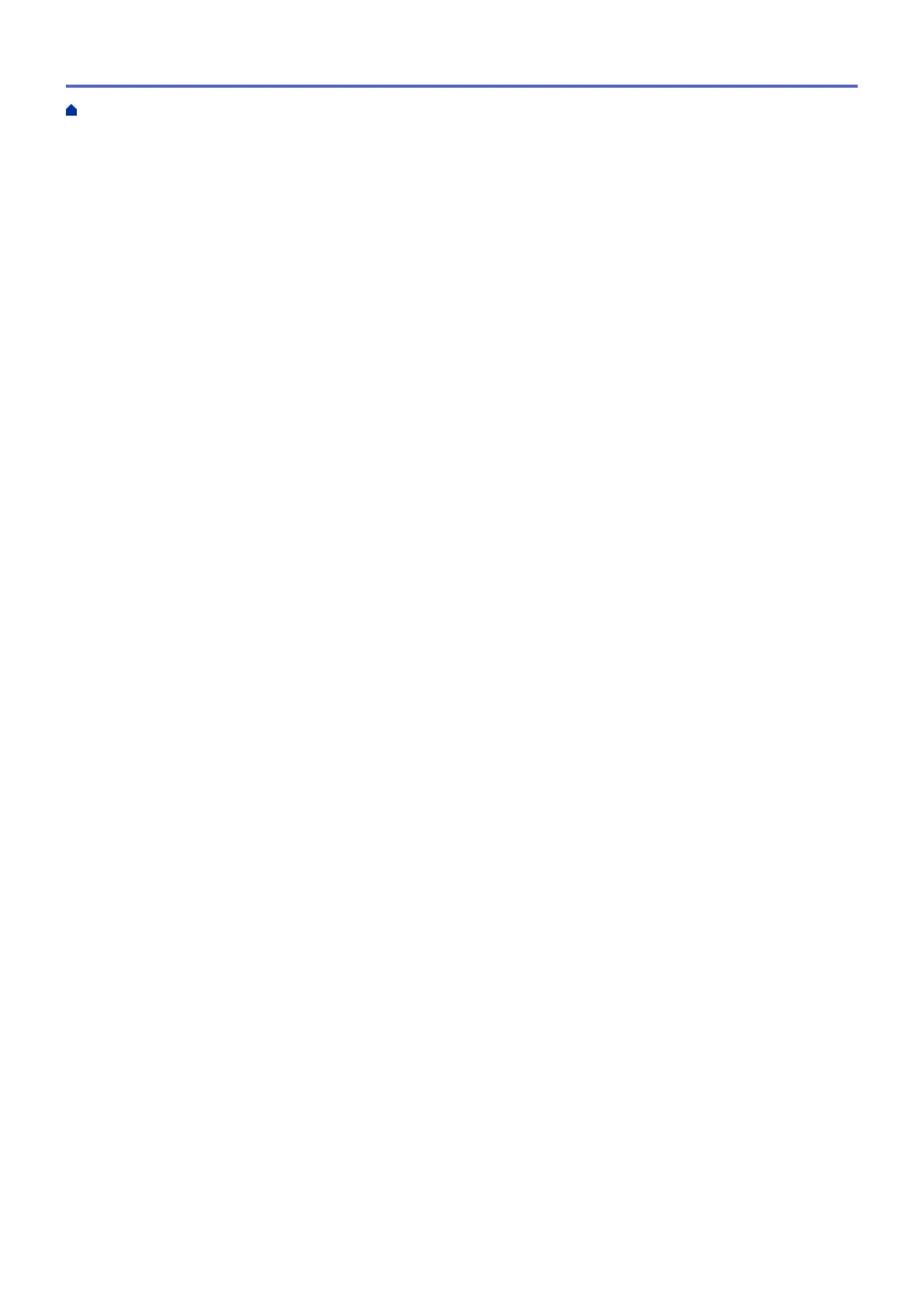Refill the Ink Tanks..................................................................................................................................... 280
Clean Your Brother Machine ...................................................................................................................... 284
Clean the Print Head from Your Brother Machine ............................................................................ 285
Clean the Print Head from Your Computer (Windows)..................................................................... 286
Clean the Print Head from Your Computer (Mac)............................................................................. 288
Clean the Machine's LCD................................................................................................................. 289
Clean the Outside of the Machine .................................................................................................... 290
Clean the Machine's Printer Platen .................................................................................................. 291
Clean the Paper Feed Rollers .......................................................................................................... 292
Clean the Base Pad ......................................................................................................................... 294
Clean the Paper Pick-up Rollers ...................................................................................................... 295
Check Your Brother Machine ..................................................................................................................... 297
Check the Print Quality..................................................................................................................... 298
Check the Print Alignment from Your Brother Machine .................................................................... 300
Check the Print Alignment from Your Computer (Windows)............................................................. 301
Check the Print Alignment from Your Computer (Mac) .................................................................... 302
Monitor Machine Status from Your Computer (Windows) ................................................................ 303
Monitor Machine Status from Your Computer (Mac) ........................................................................ 307
Correct the Paper Feed to Clear Vertical Lines.......................................................................................... 308
Change the Print Setting Options When Having Printing Problems........................................................... 309
Pack and Ship Your Brother Machine ........................................................................................................ 310
Machine Settings............................................................................................................................... 312
Change Machine Settings from the Control Panel ..................................................................................... 313
In the Event of Power Failure (Memory Storage) ............................................................................. 314
General Settings............................................................................................................................... 315
Print Reports .................................................................................................................................... 327
Settings and Features Tables........................................................................................................... 330
Change Machine Settings from Your Computer......................................................................................... 339
Change Machine Settings Using Web Based Management ............................................................ 340
Appendix............................................................................................................................................ 344
Specifications ............................................................................................................................................. 345
Enter Text on Your Brother Machine .......................................................................................................... 349
Brother Numbers........................................................................................................................................ 350
Home > Table of Contents
iv
