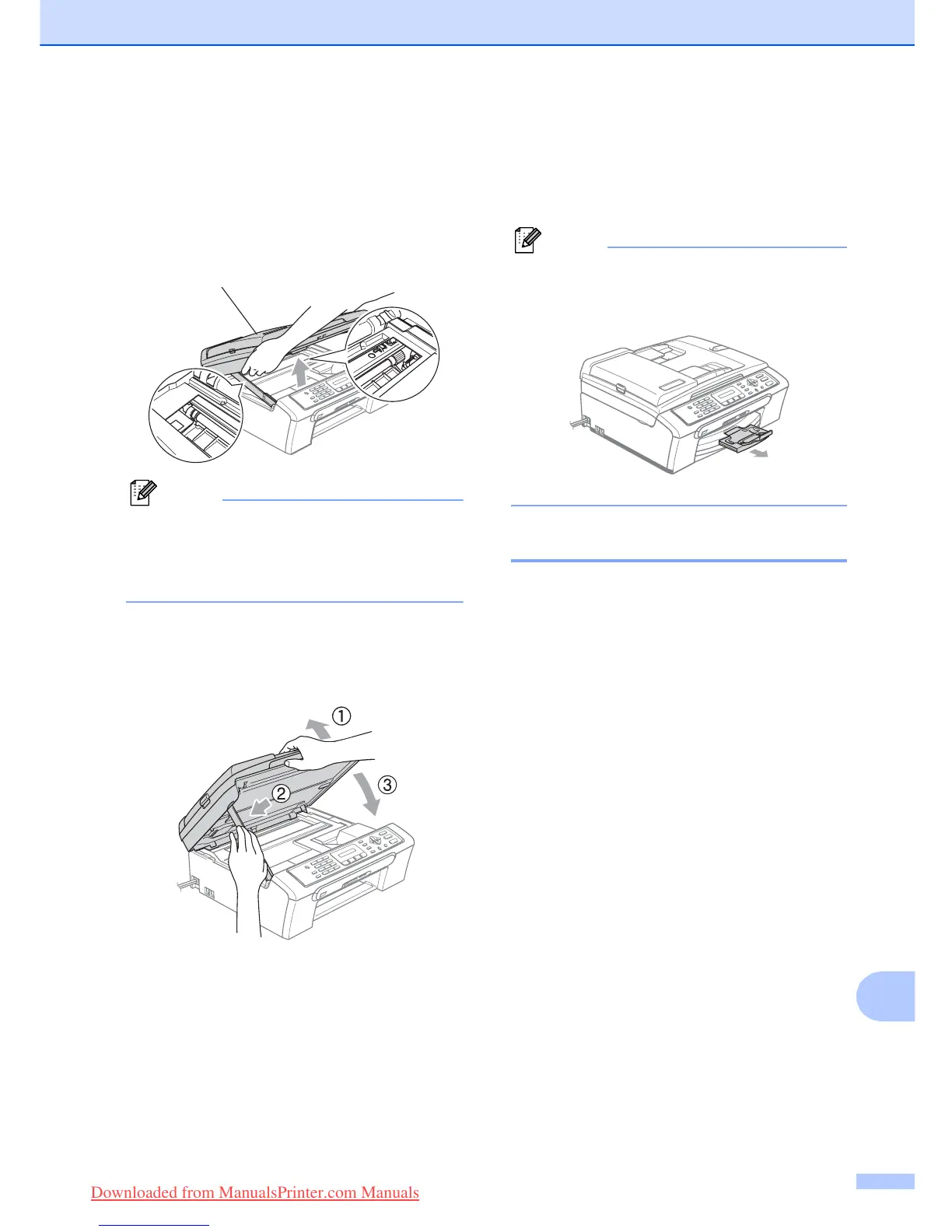Troubleshooting and Routine Maintenance
95
B
e Lift the scanner cover (1) from the front
side of the machine until it locks
securely into the open position.
Make sure that there is no jammed
paper left inside the machine.
Check both ends of the print carriage.
Note
If the paper is jammed under the print
head, unplug the machine from the power
source, and then move the print head to
take out the paper.
f Lift the scanner cover to release the
lock (1). Gently push the scanner cover
support down (2) and close the scanner
cover (3).
g Push the paper tray firmly back into the
machine. While holding the paper tray in
place, pull out the paper support until it
clicks and unfold the paper support flap.
Note
Make sure you pull out the paper support
until it clicks.
Dial Tone detection B
When you send a fax automatically, by
default your machine will wait for a fixed
amount of time before it starts to dial the
number. By changing the Dial Tone setting to
Detection you can make your machine dial
as soon as it detects a dial tone. This setting
can save a small amount of time when
sending a fax to many different numbers. If
you change the setting and start having
problems with dialling you should change
back to the default No Detection setting.
a Press Menu, 0, 5.
b Press a or b to choose Detection or
No Detection.
Press OK.
c Press Stop/Exit.
1
Downloaded from ManualsPrinter.com Manuals
