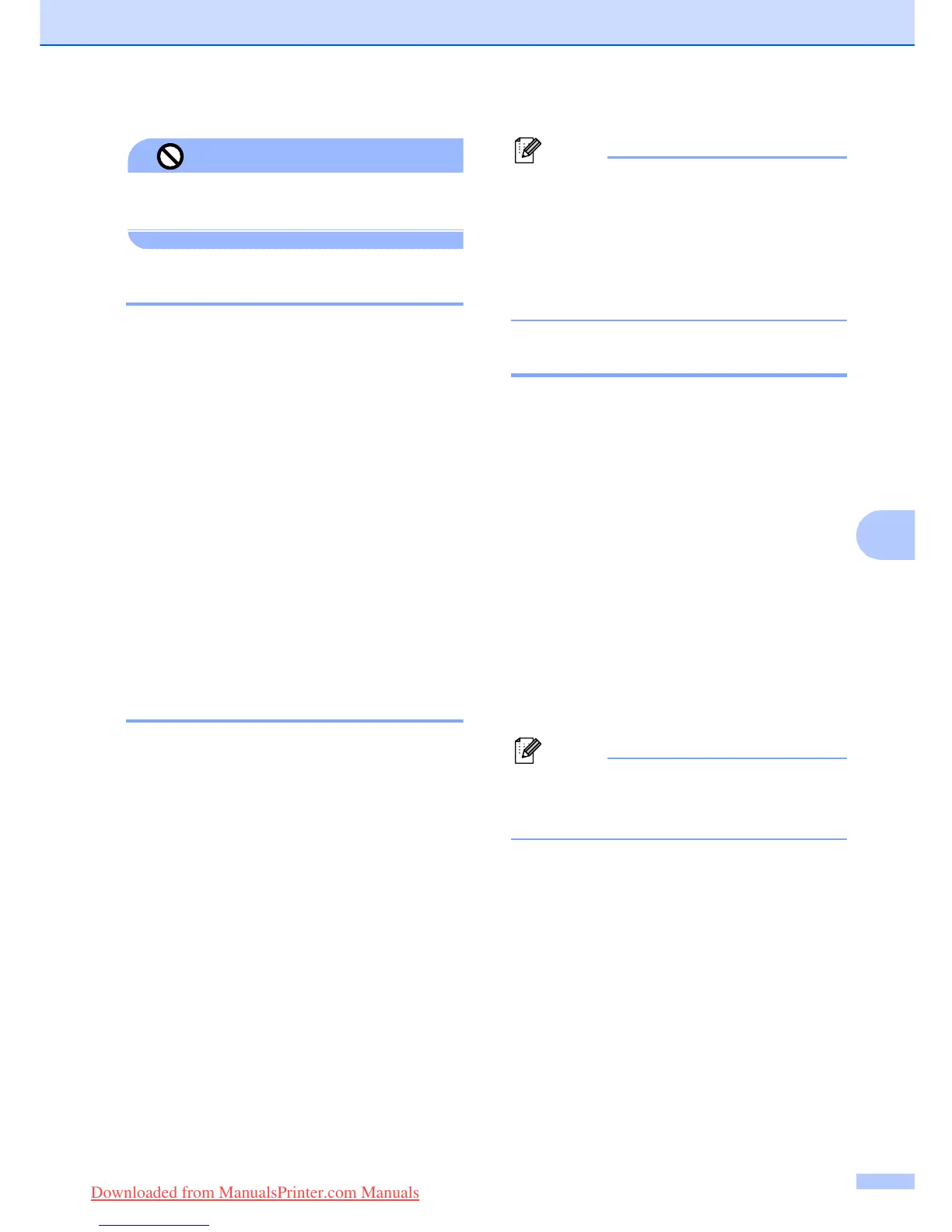Telephone and External devices
39
7
Improper Setup
DO NOT connect a TAD elsewhere on the same
telephone line.
Connections 7
The external TAD must be connected as
shown in the previous illustration.
a Set your external TAD to one or two
rings. (The machine's Ring Delay setting
does not apply.)
b Record the outgoing message on your
external TAD.
c Set the TAD to answer calls.
d Set the Receive Mode to
External TAD. (See Choosing the
Receive Mode on page 30.)
Recording an outgoing
message (OGM) on an
external TAD 7
Timing is important in recording this
message. The message sets up the ways to
handle both manual and automatic fax
reception.
a Record 5 seconds of silence at the
beginning of your message. (This allows
your machine time to listen for the fax
CNG tones of automatic transmissions
before they stop.)
b Limit your speaking to 20 seconds.
Note
We recommend beginning your OGM with
an initial 5-second silence because the
machine cannot hear fax tones over a
resonant or loud voice. You may try
omitting this pause, but if your machine
has trouble receiving, then you must
re-record the OGM to include it.
Multi-line connections (PBX) 7
We suggest you ask the company who
installed your PBX to connect your machine.
If you have a multi line system we suggest
you ask the installer to connect the unit to the
last line on the system. This prevents the
machine being activated each time the
system receives telephone calls. If all
incoming calls will be answered by a
switchboard operator we recommend that
you set the Receive Mode to Manual.
We cannot guarantee that your machine will
operate properly under all circumstances
when connected to a PBX. Any difficulties
with sending or receiving faxes should be
reported first to the company who handles
your PBX.
Note
Make sure the Telephone Line Type is set
to PBX. (See Setting the telephone Line
Type on page 36.)
Downloaded from ManualsPrinter.com Manuals
