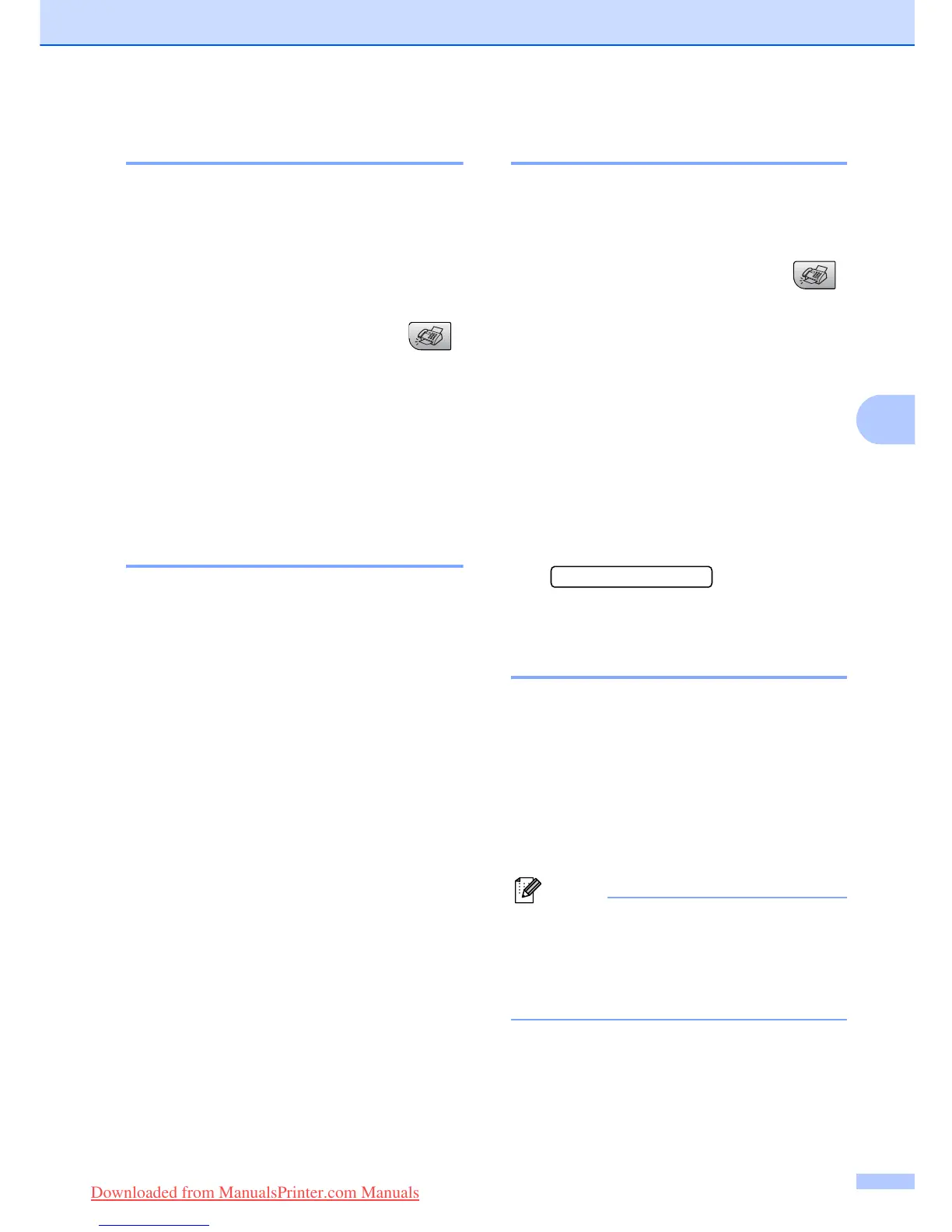Sending a fax
29
5
Overseas Mode 5
If you are having difficulty sending a fax
overseas due to possible interference on the
telephone line, we recommend that you turn
on the Overseas mode. After you send a fax
using this feature, the feature will turn itself
off.
a Make sure you are in Fax mode .
b Load your document.
c Press Menu, 2, 2, 4.
d Press a or b to choose On (or Off).
Press OK.
Checking and cancelling
waiting jobs 5
You can check which jobs are still waiting in
the memory to be sent and cancel a job. (If
there are no jobs, the LCD shows
No Jobs Waiting.)
a Press Menu, 2, 4.
Any waiting jobs appear on the LCD.
b Do one of the following:
Press a or b to scroll through the jobs
and choose the job you want to
cancel.
Press OK to choose a job, and then
press 1 to cancel it.
Press 2 to exit without cancelling.
c When you have finished, press
Stop/Exit.
Sending a fax manually 5
Manual transmission lets you hear the
dialling, ringing and fax-receiving tones while
sending a fax.
a Make sure you are in Fax mode .
b Load your document.
c Pick up the handset of an external
telephone and listen for a dial tone.
d Dial the fax number you want to call.
e When you hear the fax tone, press
Mono Start or Colour Start.
If you load the document on the
scanner glass, press 1 to send the
fax.
1.Send 2.Receive
f Replace the handset.
Out of Memory message 5
If you get an Out of Memory message
while scanning the first page of a fax, press
Stop/Exit to cancel the fax.
If you get an Out of Memory message
while scanning a subsequent page, you will
have the option to press Mono Start to send
the pages scanned so far, or to press
Stop/Exit to cancel the operation.
Note
If you get an Out of Memory message
while faxing and you do not want to delete
your stored faxes to clear the memory,
you can send the fax in real time. (See
Real time transmission on page 28.)
Downloaded from ManualsPrinter.com Manuals
