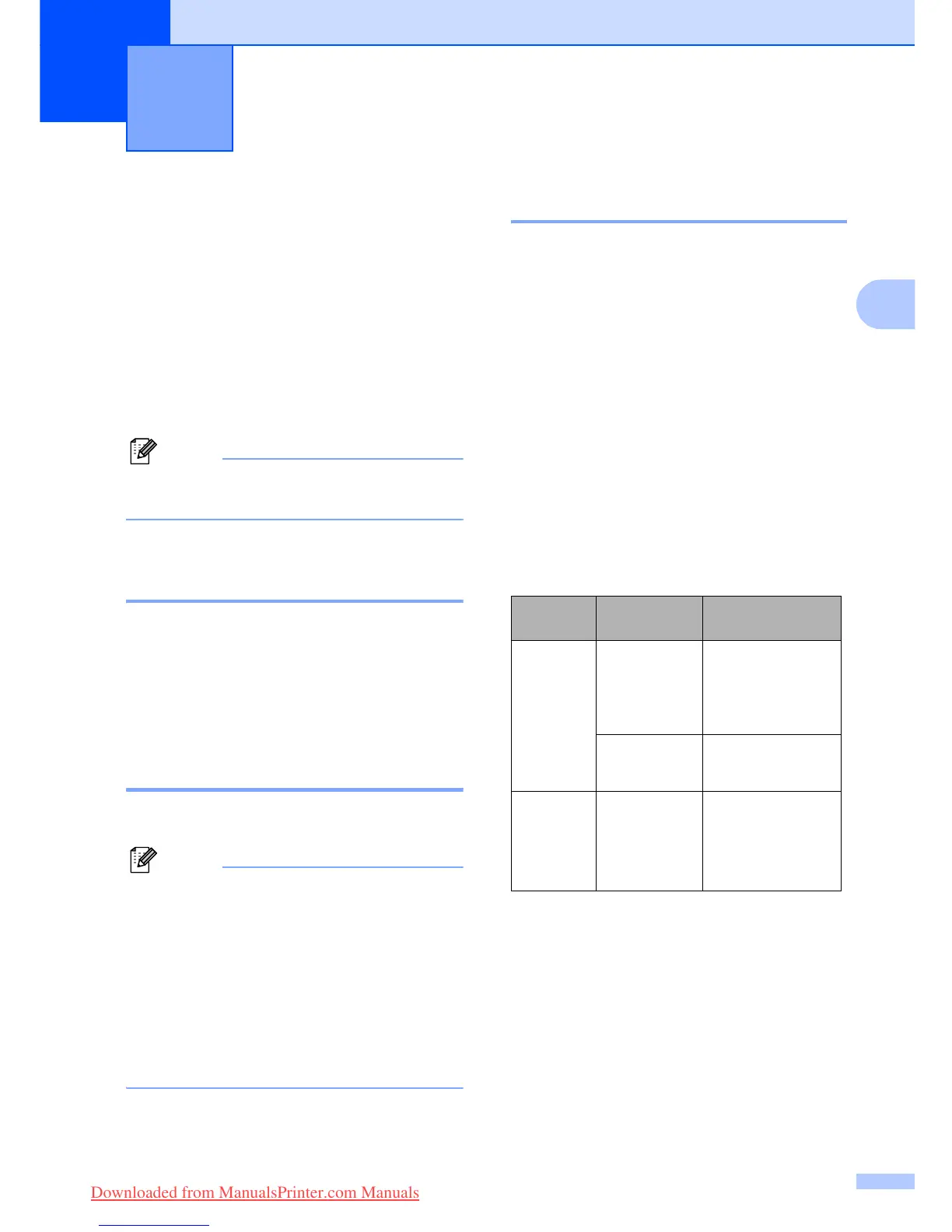17
3
3
Power Save mode 3
When the machine is idle, you can put the
machine into Power Save mode by pressing
the Power Save key. You can still receive
telephone calls in Power Save mode. For
further information on receiving faxes in the
power save condition, please see the table on
page 17. If you want to do other operations,
you must take the machine out of Power Save
mode.
Note
If you have connected an external
telephone or TAD, it is always available.
Putting your machine in
Power Save mode 3
a Press and hold down the Power Save
key. The LCD will show
Shutting Down. The LCD will stay on
for a few seconds before going off.
Bringing your machine out of
Power Save mode 3
a Press the Power Save key.
Note
• Even if you have put the machine into
Power Save mode, it will periodically clean
the print head to preserve print quality.
• If you unplug the AC power cord, no
machine operations will be available.
• You can customize Power Save mode so
that, apart from automatic head cleaning,
no machine operations are available. (See
Power Save setting on page 17.)
Power Save setting 3
You can customize the machine's
Power Save key. The default mode is
Fax Receive:On. Your machine can
receive faxes or calls even when the machine
is in Power Save mode. If you do not want
your machine to receive faxes or calls, turn
this setting to Fax Receive:Off. (See
Power Save mode on page 17)
a Press Menu, 1, 6.
b Press a or b to choose
Fax Receive:On, or
Fax Receive:Off.
Press OK.
c Press Stop/Exit.
1
You cannot receive a fax with Mono Start or
Colour Start.
2
You cannot receive a fax automatically if you have
set the receive mode to Fax/Tel.
General setup 3
On/Off
setting
Receive
mode
Available
operations
Fax Receive:
On
1
(factory
setting)
Fax Only
External TAD
Fax Receive
Fax Detect
Manual
Fax/Tel
2
Fax Detect
Fax Receive:
Off
— No machine
operations will be
available other
than cleaning the
print head.
Downloaded from ManualsPrinter.com Manuals
