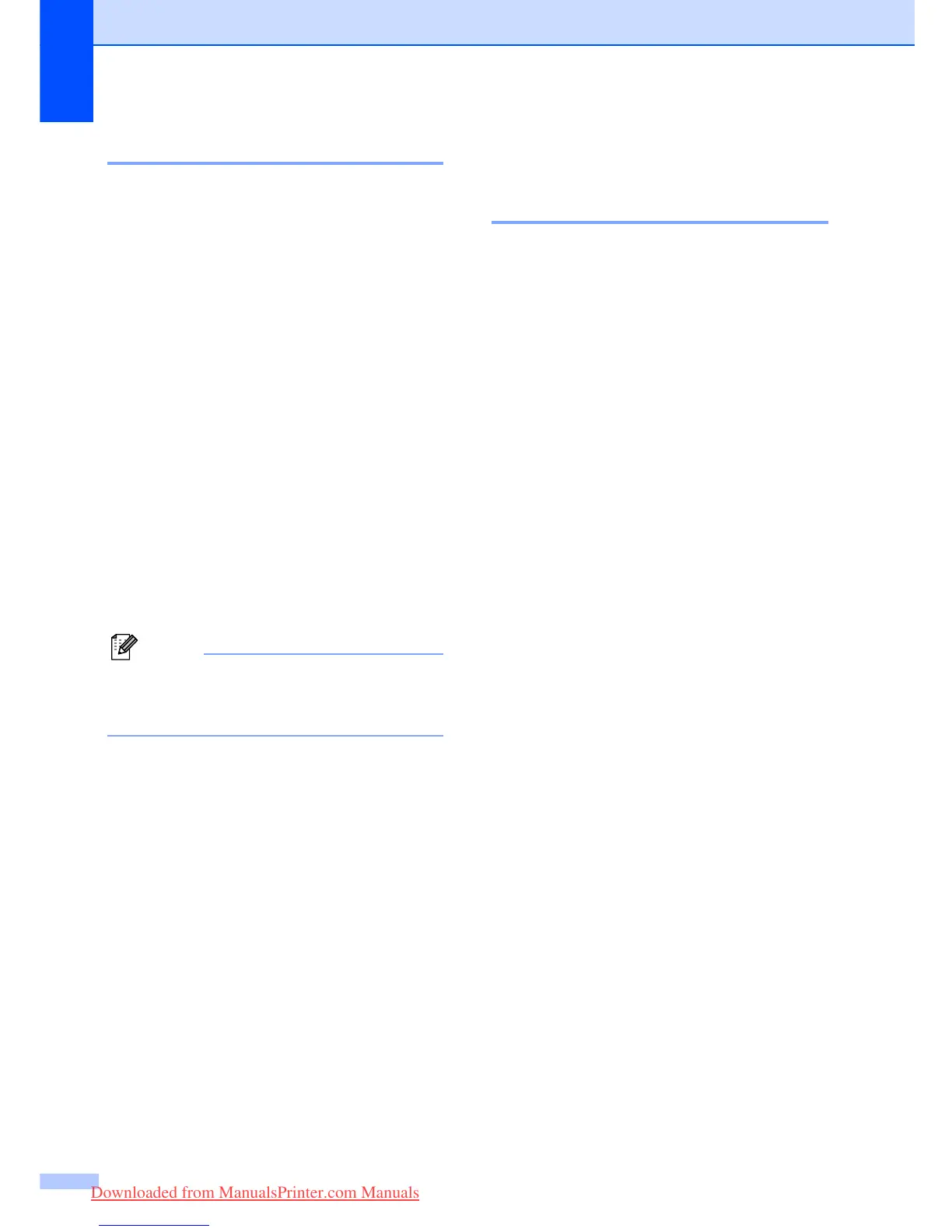96
Telephone line interference B
If you are having problems sending or
receiving a fax due to possible interference
on the telephone line, we recommend that
you adjust the Equalization for compatibility
to reduce the modem speed for fax
operations.
a Press Menu, 2, 0, 2.
b Press a or b to choose Normal (or
Basic).
Basic cuts the modem speed to
9600 bps. Unless interference is a
recurring problem on your telephone
line, you may prefer to use it only
when needed.
Normal sets the modem speed at
14400 bps. (Default)
Press OK.
c Press Stop/Exit.
Note
When you change the compatibility to
Basic, the ECM feature is only available
for colour fax sending.
Routine maintenance B
Replacing the ink cartridges B
Your machine is equipped with an ink dot
counter. The ink dot counter automatically
monitors the level of ink in each of the 4
cartridges. When the machine detects an ink
cartridge is running out of ink, the machine
will tell you with a message on the LCD.
The LCD will tell you which ink cartridge is low
or needs replacing. Be sure to follow the LCD
prompts to replace the ink cartridges in the
correct order.
Even though the machine tells you that an ink
cartridge is empty, there will be a small
amount of ink left in the ink cartridge. It is
necessary to keep some ink in the ink
cartridge to prevent air from drying out and
damaging the print head assembly.
a Open the ink cartridge cover.
If one or more ink cartridges are empty,
for example Black, the LCD shows
Ink Empty Black and
Replace Ink.
Downloaded from ManualsPrinter.com Manuals
