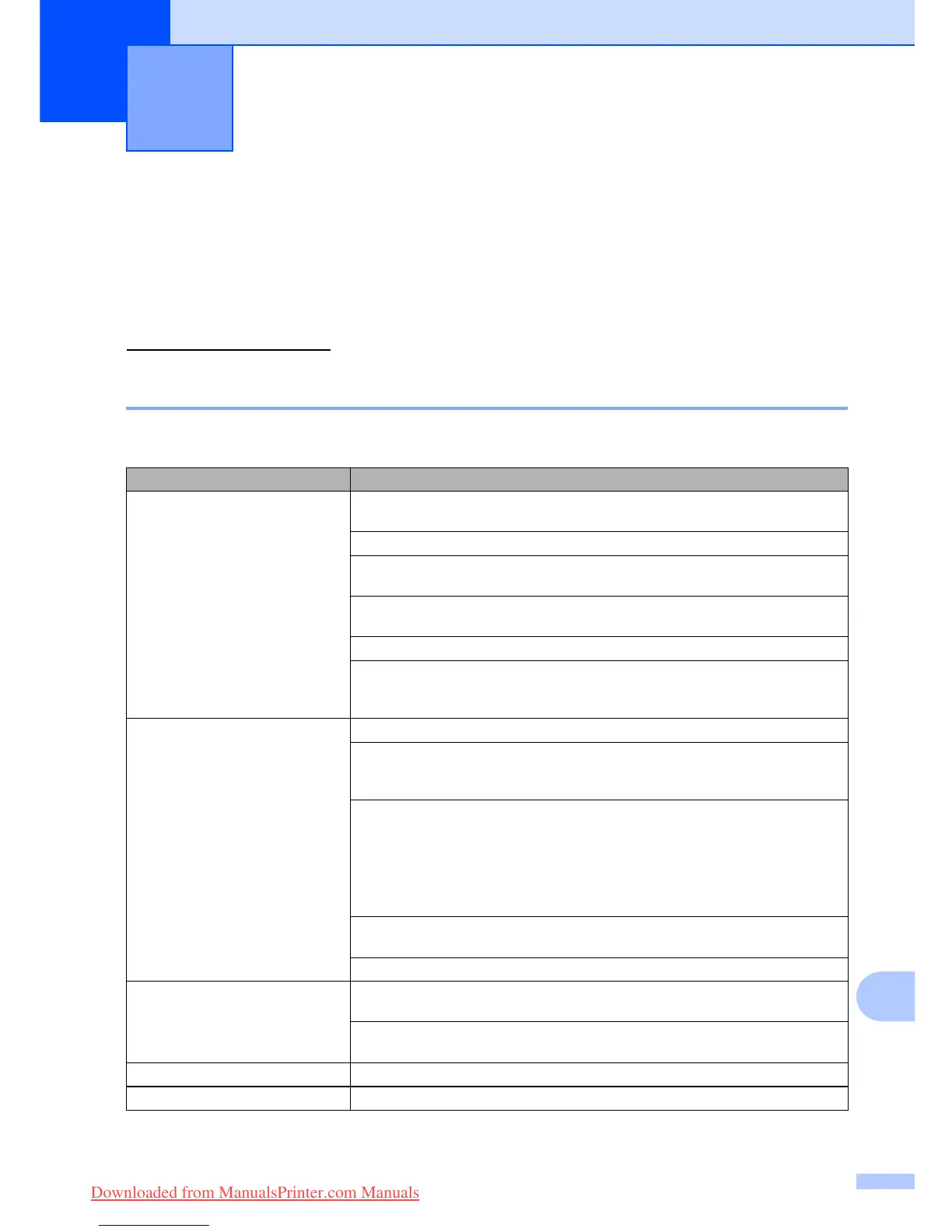83
B
B
Troubleshooting B
If you think there is a problem with your machine, check the chart below and follow the
troubleshooting tips.
Most problems can be easily resolved by yourself. If you need additional help, the Brother
Solutions Center offers the latest FAQs and troubleshooting tips. Visit us at
http://solutions.brother.com
.
If you are having difficulty with your machine B
Troubleshooting and Routine
Maintenance
B
Printing
Difficulty Suggestions
No printout Check the interface cable connection on both the machine and your computer.
(See the Quick Setup Guide.)
Make sure the machine is plugged in and not in Power Save mode.
One or more ink cartridges are empty. (See Replacing the ink
cartridges on page 96.)
Check to see if the LCD is showing an error message. (See Error
messages on page 89.)
Check that the correct printer driver has been installed and chosen.
Make sure the machine is online. Click Start and then Printers and Faxes.
Right-click and choose ‘Brother MFC-XXXX (where XXXX is your model name)’,
and make sure that ‘Use Printer Offline’ is unchecked.
Poor print quality Check the print quality. (See Checking the print quality on page 101.)
Make sure that the Printer Driver or Paper Type setting in the menu matches the
type of paper you are using. (See Printing in the Software User's Guide on the
CD-ROM and Paper Type on page 18.)
Make sure that your ink cartridges are fresh. The following may cause ink to clog:
The expiration date written on the cartridge package has passed. (Cartridges
stay usable for up to two years if kept in their original packaging.)
The ink cartridge was in your machine over six months.
The ink cartridge may not have been stored properly before use.
Try using the recommended types of paper. (See Acceptable paper and other
media on page 8.)
The recommended environment for your machine is between 20° C to 33° C.
White horizontal lines appear in text
or graphics.
Clean the print head. (See Cleaning the print head on page 101.)
Try using the recommended types of paper. (See Acceptable paper and other
media on page 8.)
The machine prints blank pages. Clean the print head. (See Cleaning the print head on page 101.)
Characters and lines are stacked. Check the printing alignment. (See Checking the print alignment on page 103.)
Downloaded from ManualsPrinter.com Manuals
