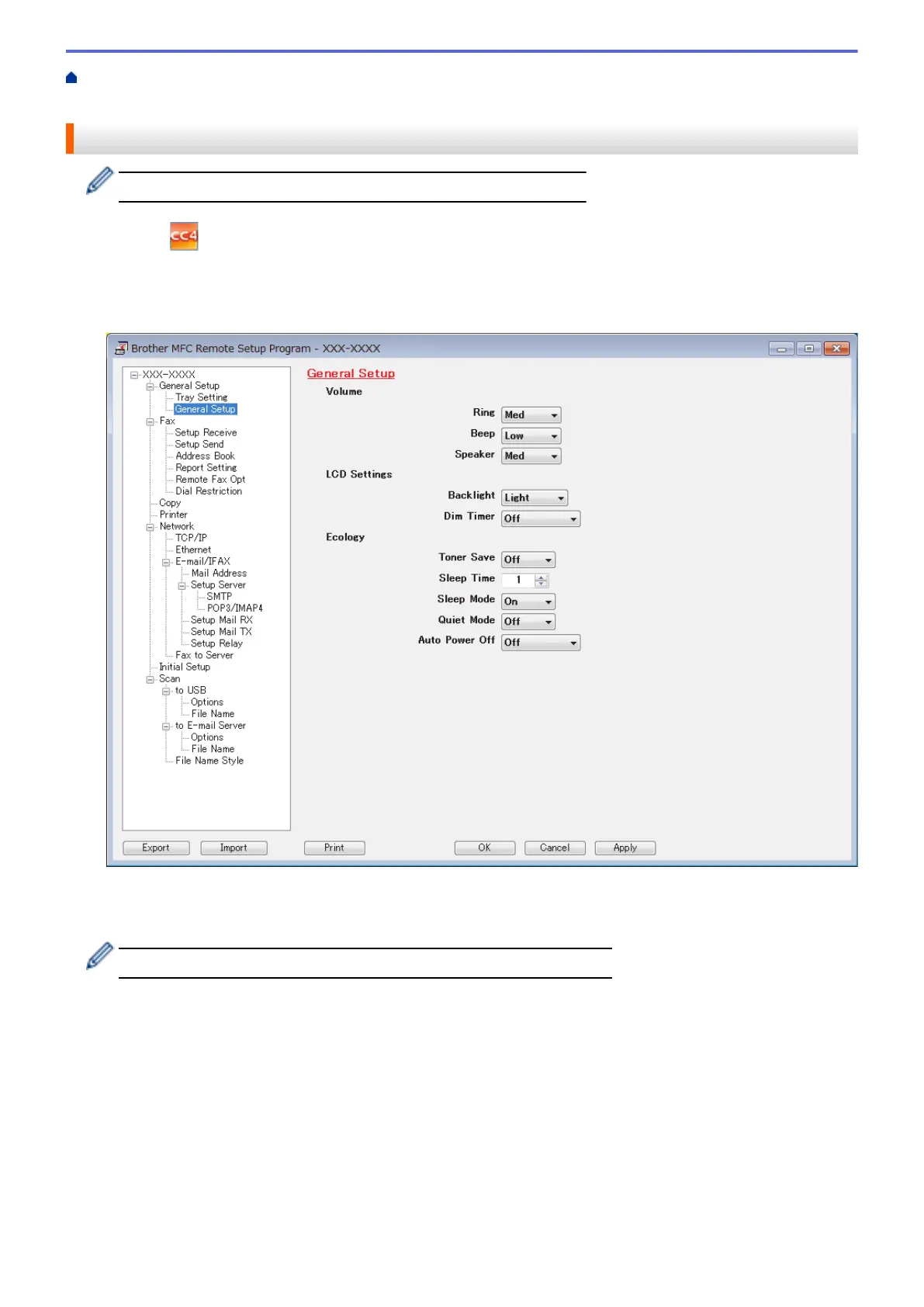Home > ControlCenter > ControlCenter4 (Windows
®
) > Set Up the Brother Machine Using ControlCenter4
(Windows
®
)
Set Up the Brother Machine Using ControlCenter4 (Windows
®
)
If Secure Function Lock is set to On, you cannot use Remote Setup.
1. Click the (ControlCenter4) icon in the task tray, and then click Open.
2. Click the Device Settings tab.
3. Click the Remote Setup button.
4. Configure the settings as needed.
Export
Click to save the current configuration settings to a file.
Click Export to save your address book or all settings for your machine.
Import
Click to import a file and read its settings.
Print
Click to print the selected items on the machine. You cannot print the data until it is uploaded to the
machine. Click Apply to upload the new data to the machine, and then click Print.
OK
Click to start uploading data to the machine, and then exit the Remote Setup Program. If an error message
appears, confirm that your data is correct, and then click OK.
439
