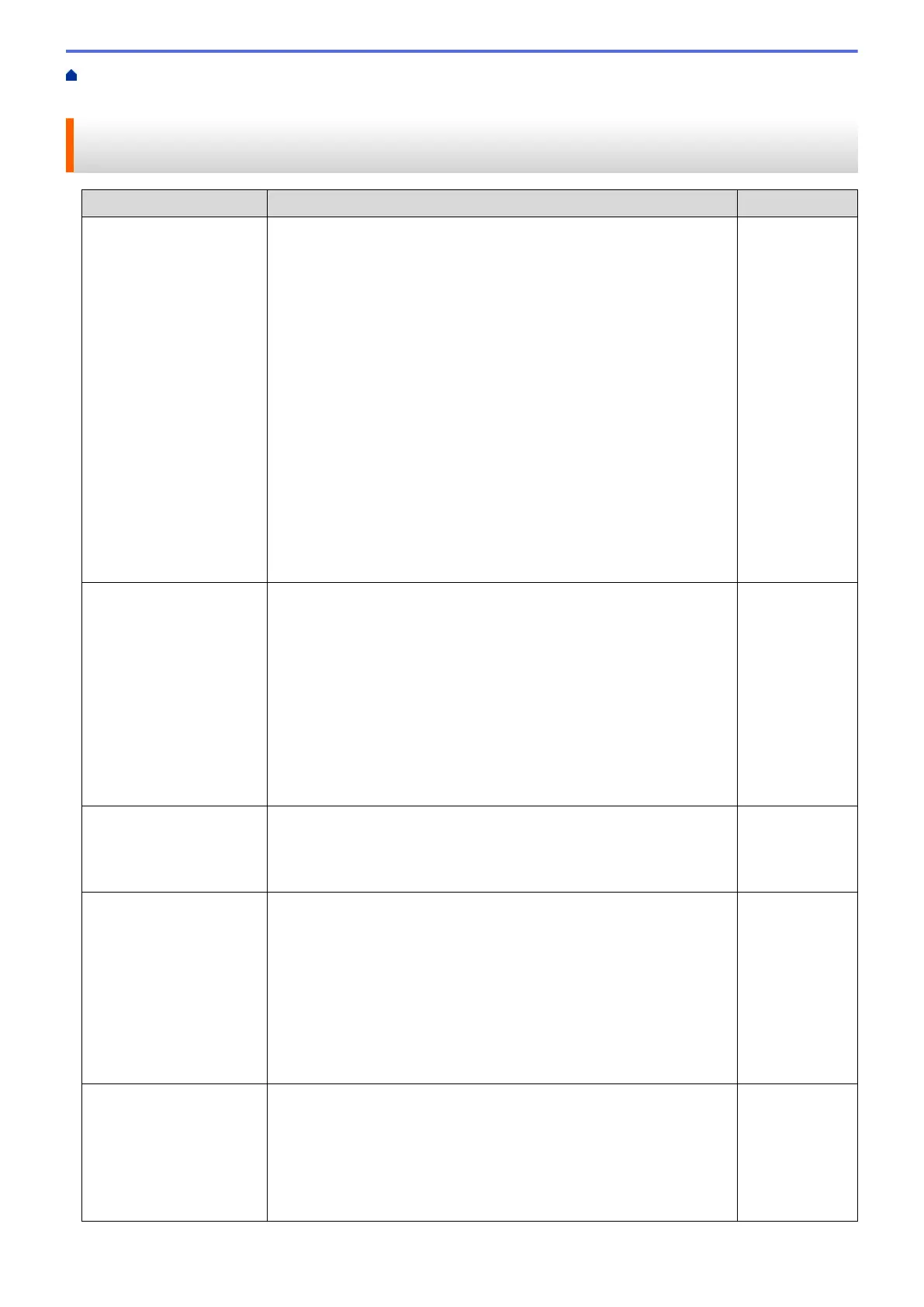Home > Troubleshooting > Network Problems > My Brother Machine Cannot Print, Scan, or PC-FAX
Receive over the Network
My Brother Machine Cannot Print, Scan, or PC-FAX Receive over the
Network
Cause Action Interface
Your security software
blocks your machine's
access to the network.
(The Network scanning
feature does not work. )
• (Windows
®
)
Configure the third-party Security/Firewall Software to allow
Network scanning. To add port 54925 for Network scanning, type
the information below:
- In Name:
Type any description, for example Brother NetScan.
- In Port number:
Type 54925.
- In Protocol:
UDP is selected.
See the instruction manual that came with your third-party
Security/Firewall Software or contact the software manufacturer.
• (Macintosh)
Launch ControlCenter2. Click the Model pop-up menu, and then
select Other.... The Device Selector window appears. Reselect
your network machine, make sure Status is idle, and then click
OK.
Wired
Your security software
blocks your machine's
access to the network.
(The network PC-Fax
Receive feature does not
work.)
(Windows
®
)
Set the third-party Security/Firewall Software to allow PC-FAX Rx. To
add port 54926 for Network PC-FAX Rx, type the information below:
• In Name:
Type any description, for example Brother PC-FAX Rx.
• In Port number:
Type 54926.
• In Protocol:
UDP is selected.
See the instruction manual that came with your third-party Security/
Firewall Software or contact the software manufacturer.
Wired
Your security software
blocks your machine's
access to the network.
Some security software might block access without showing a security
alert dialog box even after successful installation.
To allow access, see the instructions for your security software or ask
the software manufacturer.
Wired
Your Brother machine was
not assigned an available
IP address.
• Confirm the IP address and the Subnet Mask.
Verify that both the IP addresses and Subnet Masks of your
computer and the Brother machine are correct and located on the
same network.
For more information about how to verify the IP address and the
Subnet Mask, ask your network administrator.
• (Windows
®
)
Confirm the IP address and the Subnet Mask using the Network
Connection Repair Tool.
Wired
The failed print job is still
in your computer's print
queue.
• If the failed print job is still in your computer's print queue, delete it.
• Otherwise, double-click the printer icon in the following folder and
cancel all documents:
- (Windows
®
XP/Windows Server
®
2003)
Click Start > Printers and Faxes.
- (Windows Vista
®
)
Wired
489
