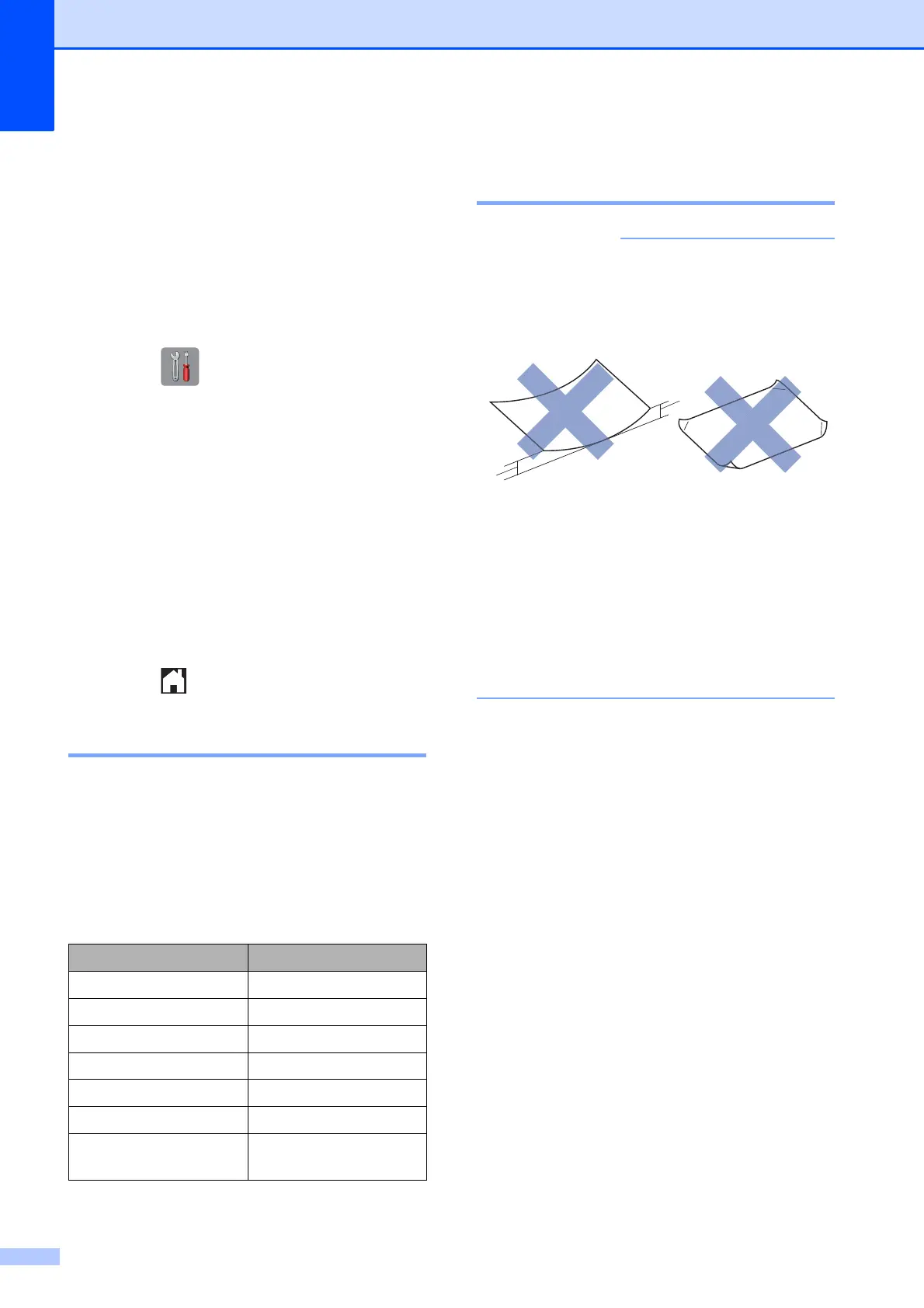Chapter 2
16
Check Paper setting 2
If the check paper setting is set to On, the
machine displays a message asking if you
want to change the paper type and paper size
setting. This message will appear each time
you pull a tray out of the machine. The default
setting is On.
a Press (Settings).
b Press All Settings.
c Press a or b to display
General Setup.
d Press General Setup.
e Press a or b to display Check Paper.
f Press Check Paper.
g Press Off (or On).
h Press .
Recommended print media 2
To get the best print quality, we recommend
using the Brother paper in the table.
If the listed Brother paper is not available in
your country, we recommend testing various
papers before purchasing large quantities.
Handling and using print
media 2
DO NOT use the following kinds of paper:
• Damaged, curled, wrinkled, or
irregularly shaped paper
1 2 mm or greater curl may cause jams
to occur.
• Extremely shiny or highly textured
paper
• Paper that cannot be arranged
uniformly when stacked
• Short grain paper
Brother paper
Paper Type Item
A3 Plain BP60PA3
A3 Glossy Photo BP71GA3
A3 Inkjet (Matte) BP60MA3
A4 Plain BP60PA
A4 Glossy Photo BP71GA4
A4 Inkjet (Matte) BP60MA
10 15 cm Glossy
Photo
BP71GP
1
1
