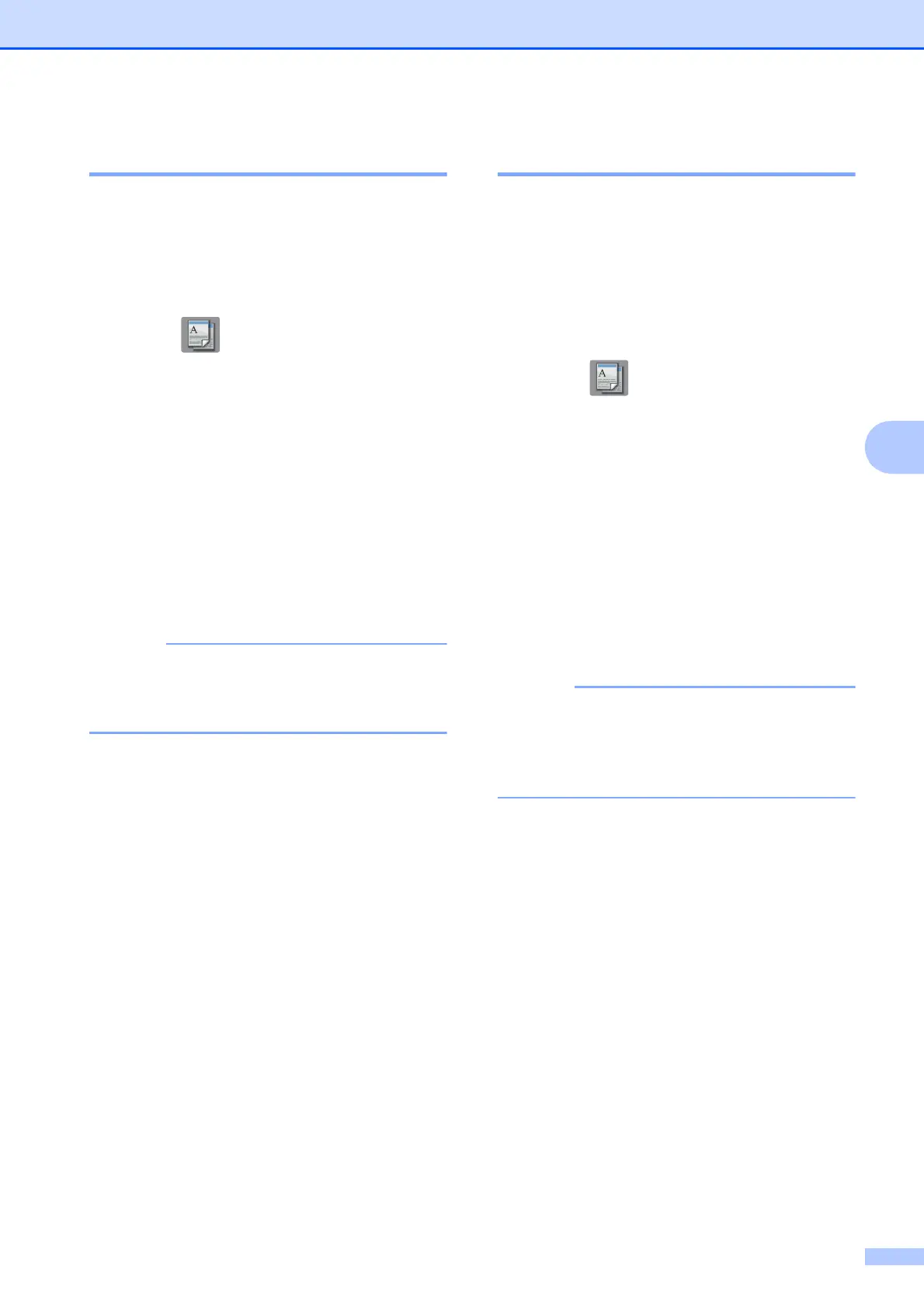Copying
21
5
Paper Type 5
When copying on a special type of paper, set
the machine for the type of paper you are
using to get the best print quality.
a Load your document.
b Press (Copy).
c Enter the number of copies you want.
d Press Options.
e Press a or b to display Paper Type.
f Press Paper Type.
g Press a or b to display Plain Paper,
Inkjet Paper, Brother BP71 or
Other Glossy, and then press the
option you want to set.
When Brother BP71 or Other Glossy is
chosen, the paper tray does not support
the paper larger than A4 or Letter size.
h Press OK.
i Press Mono Start or Colour Start.
Paper Size 5
When copying on paper other than A4 size,
you must change the Paper Size setting. You
can only copy on A4, A5, A3, Photo
(10 15 cm), Letter, Legal, Ledger or Folio
paper.
a Load your document.
b Press (Copy).
c Enter the number of copies you want.
d Press Options.
e Press a or b to display Paper Size.
f Press Paper Size.
g Press a or b to display A4, A5, A3,
10x15cm, Letter, Legal, Ledger or
Folio and then press the option you
want to set.
If you are using the manual feed slot,
insert only one sheet of paper at a time.
(See Loading paper in the manual feed
slot on page 13.)
h Press OK.
i Press Mono Start or Colour Start.
