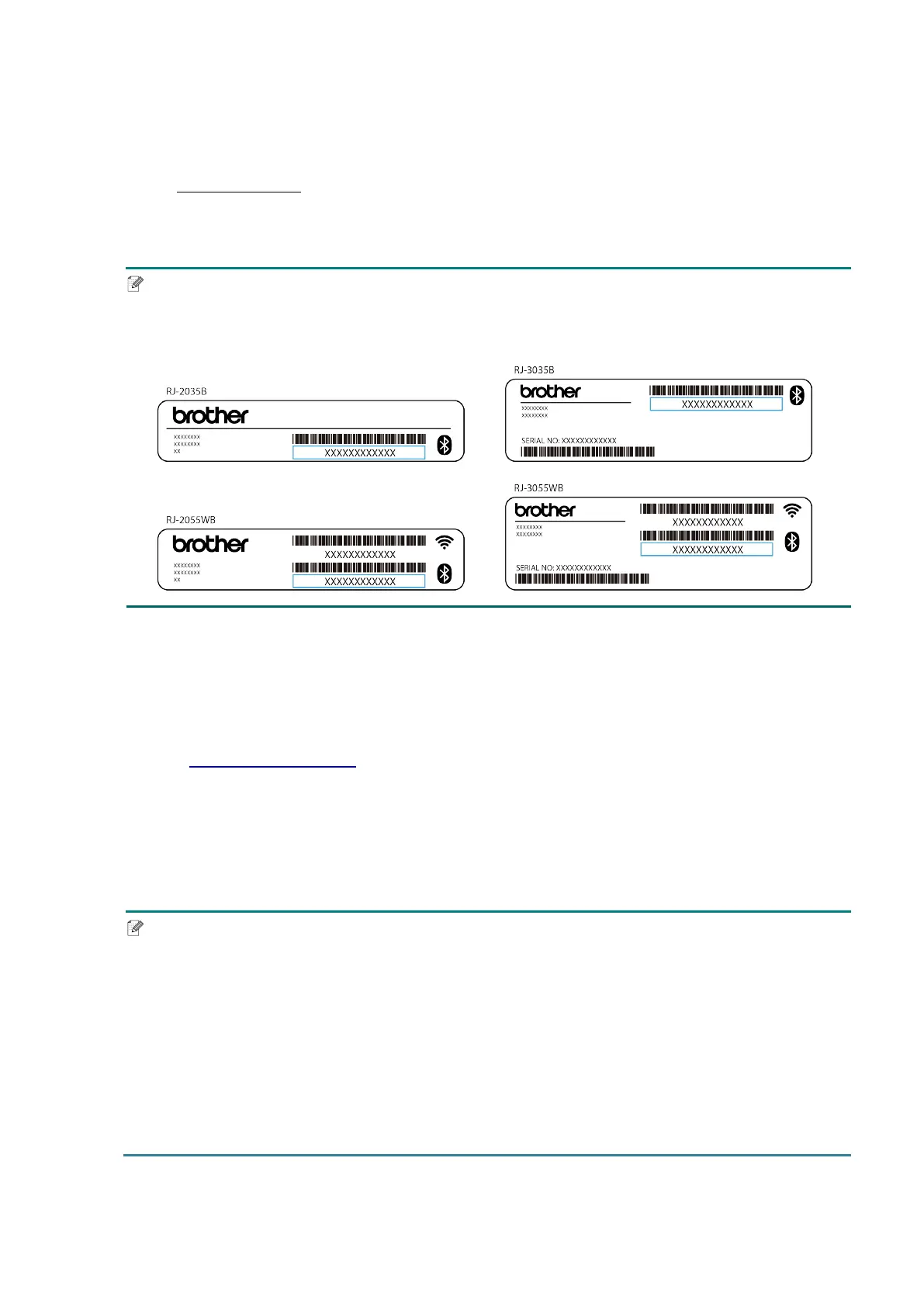21
3.4.2 Bluetooth Connection (Windows)
1. Check the Bluetooth Local Name:
Using the BPM
a. Connect the printer to the computer using a USB cable.
b. Click Printer Configuration > Bluetooth.
Note
The default Bluetooth Local Name is “PS-*****” where ***** is the last six digits of the
Bluetooth MAC Address on the printer's rating label, located on the back of the machine.
2. Turn on your computer’s Bluetooth feature.
3. Pair the computer with the printer by selecting Start > Settings > Devices >
Bluetooth & other devices and enabling Bluetooth.
4. Select Add Bluetooth or other device and select your printer.
5. Visit support.brother.com, go to your model's Downloads page, and download the
latest printer driver and software.
6. Run the Seagull Driver Wizard application and select Install printer drivers and
Bluetooth.
7. Follow the on-screen instructions.
Note
If you cannot install a printer driver:
Remove the printer drivers:
In the Seagull Driver Wizard application, select Remove printer drivers >
Automatically remove all Drivers by Seagull or Use advanced printer driver
removal options.
Reset the printer settings:
Start the BPM, and then click Printer Function > Factory Default.
