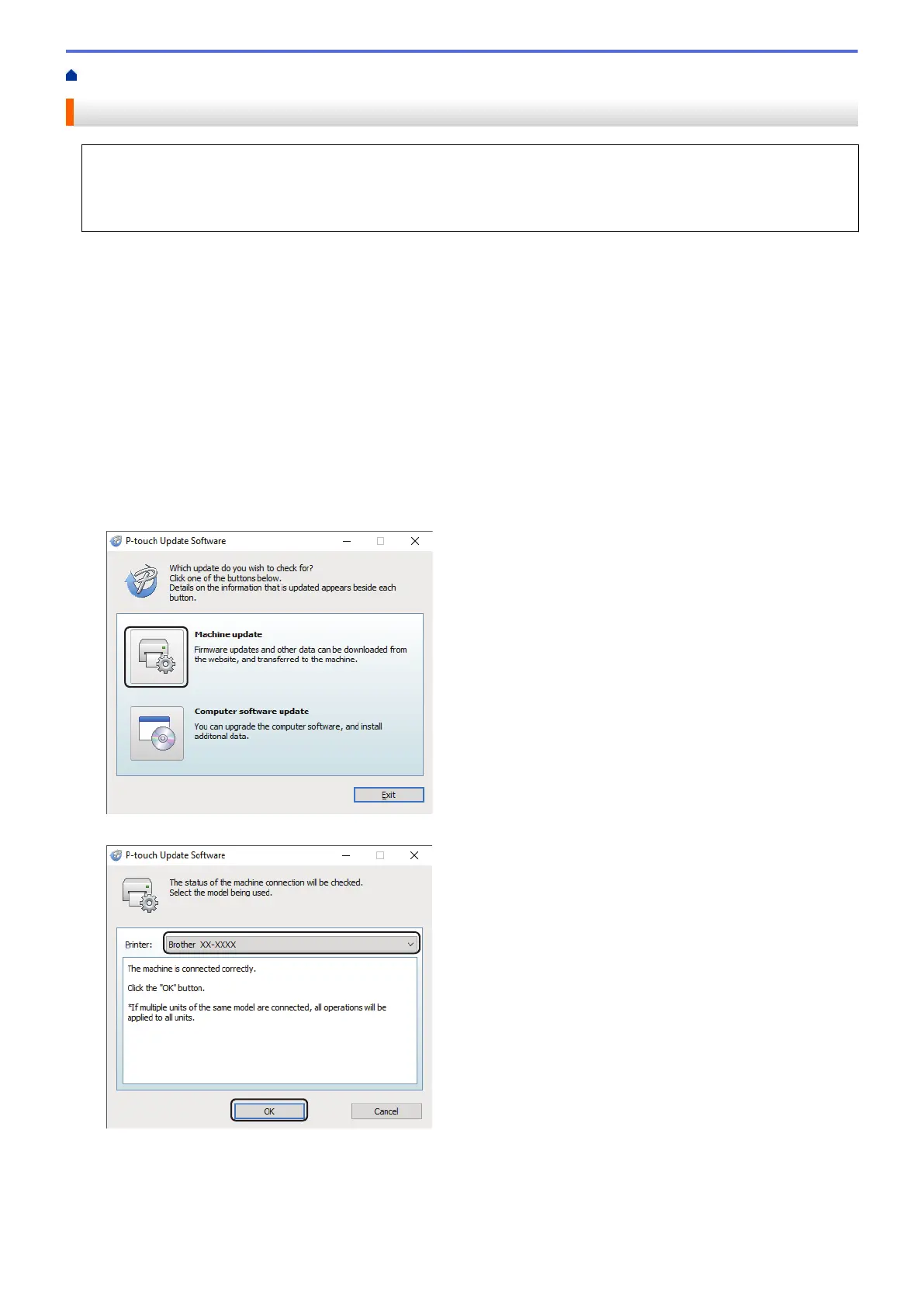Home > Update > Update the Firmware
Update the Firmware
• Before updating the firmware, you must install the printer driver.
• Do not turn off the power when transferring data or updating firmware.
• If another application is running, exit the application.
1. Turn on the printer and connect the USB cable.
2. Start the P-touch Update Software.
• Windows 10/Windows Server 2016:
Click Start > Brother P-touch > P-touch Update Software, or double-click the P-touch Update
Software icon on the desktop.
• Windows 8/Windows 8.1/Windows Server 2012/Windows Server 2012 R2:
Click the P-touch Update Software icon on the Apps screen, or double-click the P-touch Update
Software icon on the desktop.
• Windows 7/Windows Server 2008/Windows Server 2008 R2:
Click Start > All Programs > Brother P-touch > P-touch Update Software, or double-click the P-touch
Update Software icon on the desktop.
3. Click the Machine update icon.
4. Select the Printer option, make sure the machine is connected correctly, and then click OK.
5. Select the Language option, select the check box next to the firmware you want to update to, and then click
Transfer.
67