
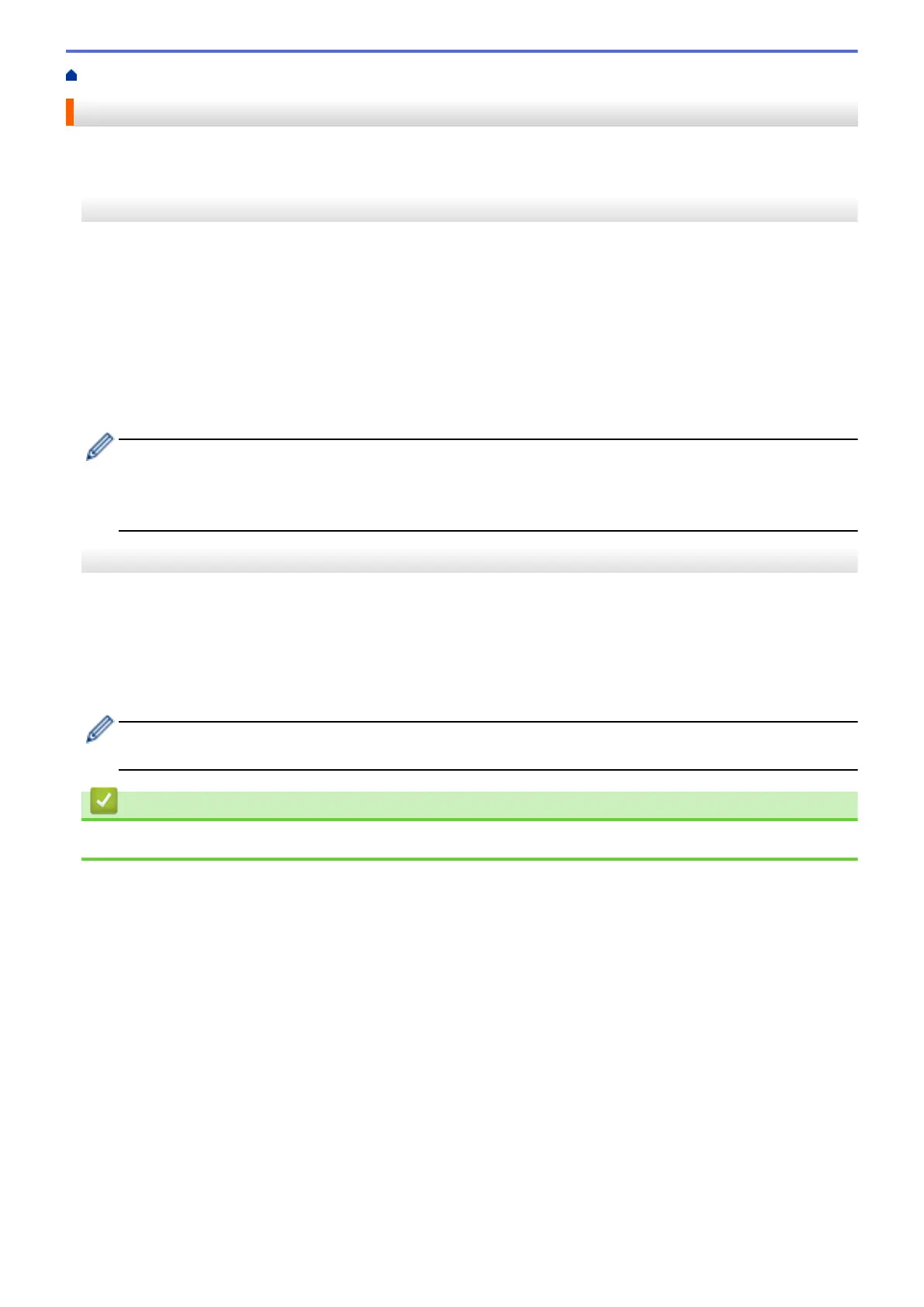
Do you have a question about the Brother TD4420DN and is the answer not in the manual?
| Print Technology | Direct Thermal |
|---|---|
| Print Resolution | 203 dpi |
| Operating System Compatibility | Windows, macOS, Linux |
| Media Type | Labels, Tags, Wristbands |
| Cutter | Optional |
| Peeler | Optional |
| Media Width | 118 mm |
| Media Thickness | 0.06 mm to 0.18 mm |
| Connectivity | USB, Ethernet |
| Memory | 64 MB |
| Emulation | EPL, ZPL |
| Operating Temperature | 41°F to 95°F (5 to 35°C) |
| Operating Humidity | 20% to 80% (non-condensing) |
| Print Speed | 5 ips (inches per second) |
Provides essential safety and handling instructions for using the printer and supplies.
Instructions on how to properly load a roll of labels into the printer's compartment.
Guidance on adjusting media sensor positions for different label types (black mark, gap, holes).
Steps for connecting the printer's AC adapter and power cord to an outlet.
Instructions on how to power the printer on and off using the power button.
Guide to downloading and installing necessary printer drivers and P-touch Editor.
Detailed steps for establishing a printer connection via a USB cable.
Detailed steps for establishing a printer connection via a wired LAN.
Instructions for creating custom labels using the P-touch Editor software on Windows.
Instructions for updating the printer's internal operating firmware.
General guidance for resolving common printer operational issues.
Explains the meaning of printer status lights and error indicators for diagnostics.
Details common printing issues and their potential solutions.
Steps to reset printer settings to factory defaults to resolve issues.