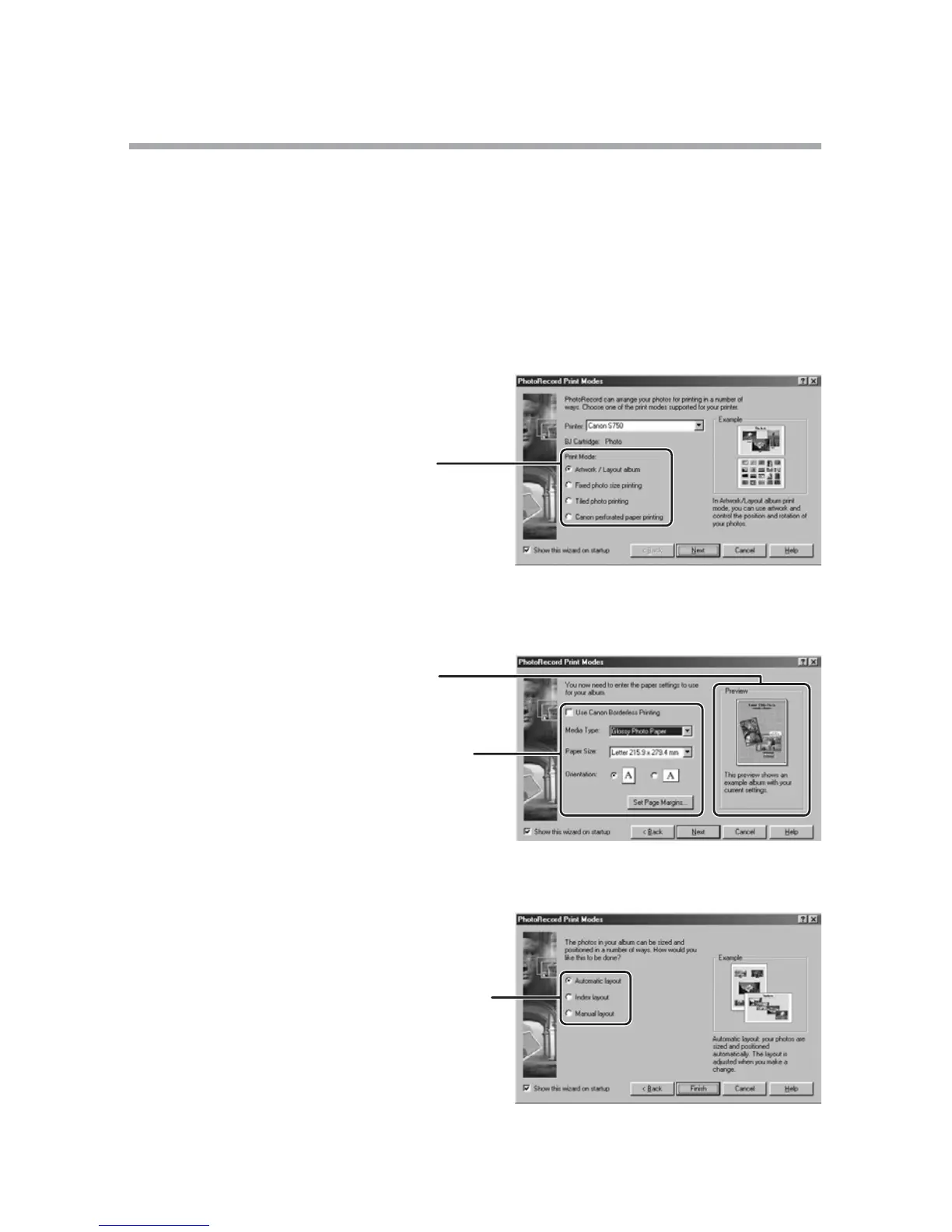36
Printing Still Images (PhotoRecord)
Selecting the Print Layout and Album Design
The PhotoRecord Print Modes window appears when you perform the steps 1
to 4 above or when you click [PRINT MODES] in the PhotoRecord window. Use
this window to select print layout or album design.
1.
Select the print mode.
• The available print modes options depend on the printer you are using.
• When you click [Next], a window for selecting the paper size appears.
Artwork/Layout album
You can create a colorful
and fun design.
Fixed photo size printing
You can squeeze pictures
into the paper size for printing.
Tiled photo printing
The program lays out and
prints the specified number of
images with no gaps between
images on the page.
Canon perforated paper printing
2.
Select the paper size.
When you click [Next], a window for selecting the layout appears.
3.
Select the layout.
When you click [Finish], the PhotoRecord window appears.
Select the layout
method.
