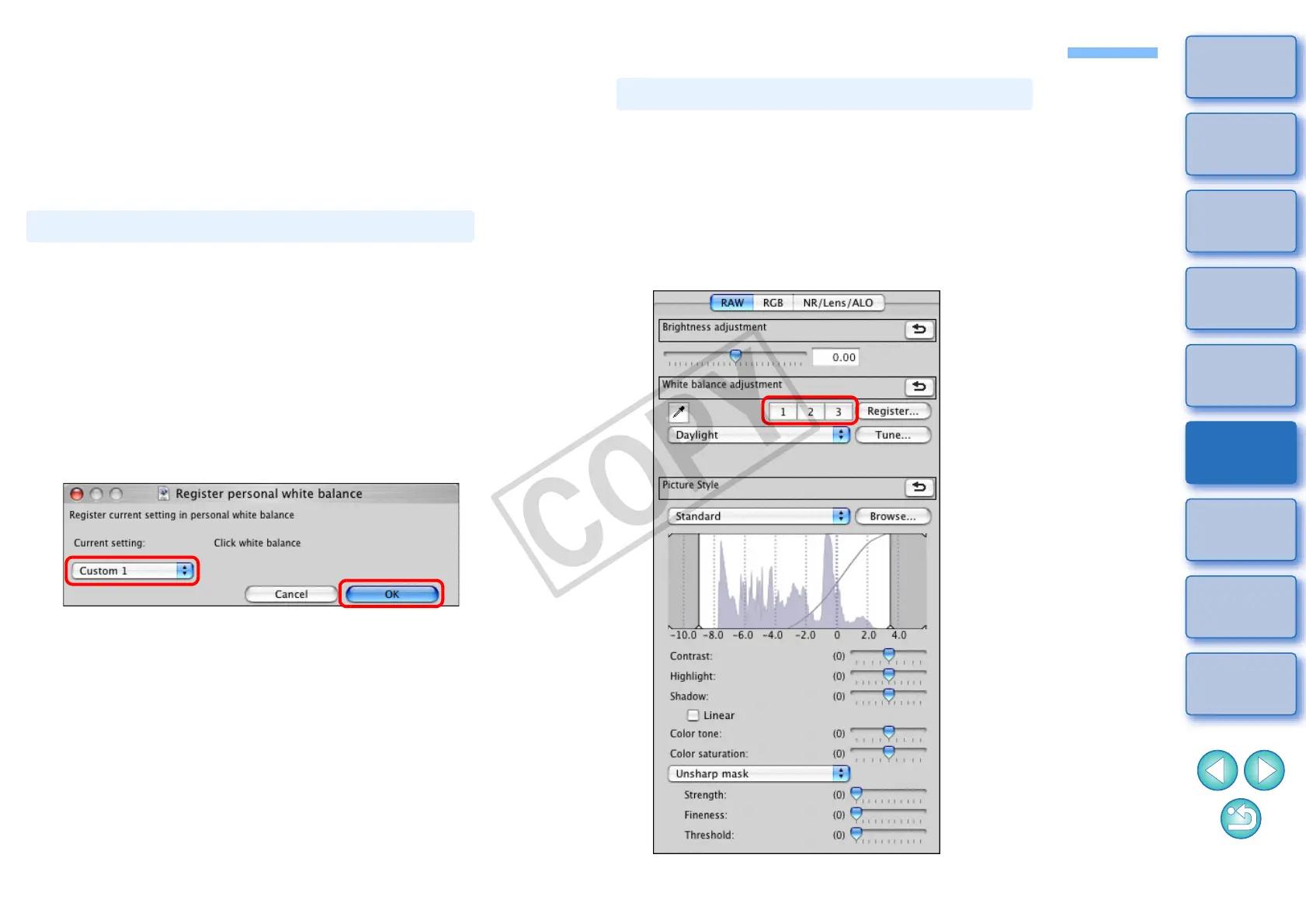85
1
2
3
4
5
Introduction
Contents at
a Glance
Basic
Operation
Advanced
Operation
Advanced
Image Editing
and Printing
Editing
JPEG/TIFF
Images
Index
Processing
Large Numbers
of Images
Reference
Batch Apply White Balance to Images (Personal White Balance)
The white balance adjustments made to a RAW image shot in a specific
shooting environment can be registered as personal white balance. You
can then perform efficient white balance adjustment by applying this
personal white balance to a large number of RAW images shot in the
same shooting environment.
1
Adjust the white balance (p.27, p.28, p.56).
O To adjust white balance, select a setting other than [Shot
settings] from the [White balance adjustment] list box (p.27). You
will be unable to register the adjustments if you select [Shot
settings].
2
In the [RAW] tool palette, click the [Register] button.
¿ The [Register personal white balance] dialog box appears.
3
Select the button number to be registered from the
list and click the [OK] button.
Registering Personal White Balance
1
In the main window, select the image to which white
balance is to be applied.
2
Click the [Tool palette] button on the toolbar.
¿ The tool palette appears.
3
Click the personal white balance number button that
is to be applied.
¿ Personal white balance is applied to all the selected images.
Applying Personal White Balance