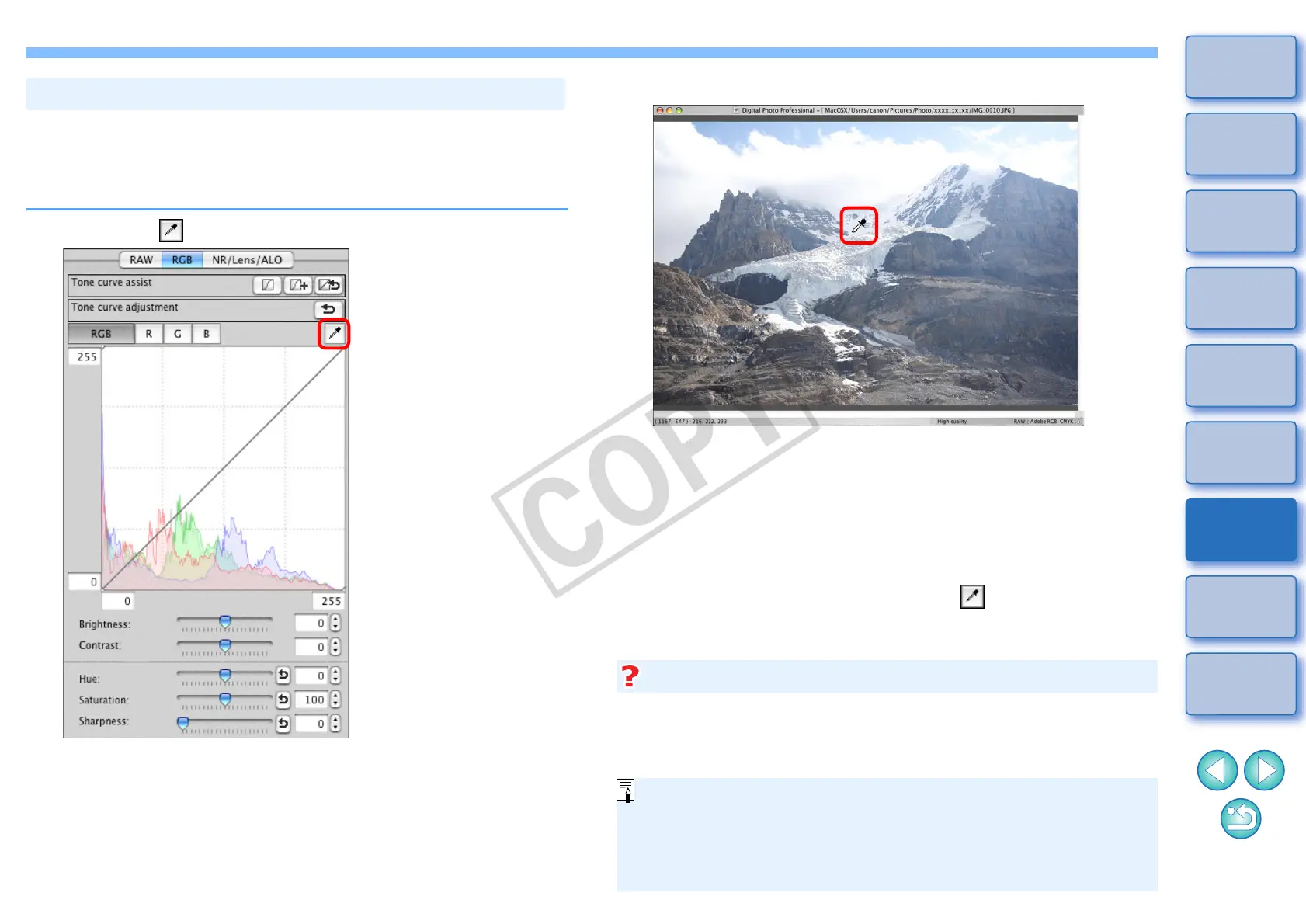93
1
2
3
4
5
Introduction
Contents at
a Glance
Basic
Operation
Advanced
Operation
Advanced
Image Editing
and Printing
Editing
JPEG/TIFF
Images
Index
Processing
Large Numbers
of Images
Reference
You can adjust white balance using a selected part of an image as the
standard for white to make the image appear natural. Using click white
balance is effective when using it in parts of an image where white color
tone has changed under the influence of a light source.
1
Click the [ ] button.
Adjusting Color Tone Using Click White Balance
2
Click on a point that is to be the standard for white.
¿ The color of the image is adjusted with the point you selected as
the standard for white.
O If you click on another point in the image, the white balance is
adjusted again.
O To finish click white balance, click the [ ] button again.
The coordinates of the cursor position and the RGB values (8-bit
conversion)
When there are no white areas in your image, you can adjust the white
balance by clicking on a grey point of the image in step 2. This has the
same adjustment result as selecting a white point.
When there are no white areas in your image
O The image is adjusted based on the average value of 5 × 5 pixel
range from the clicked point.
O The histogram display changes according to adjustment. You can
also fix the histogram display to the display before any
adjustments (p.79).