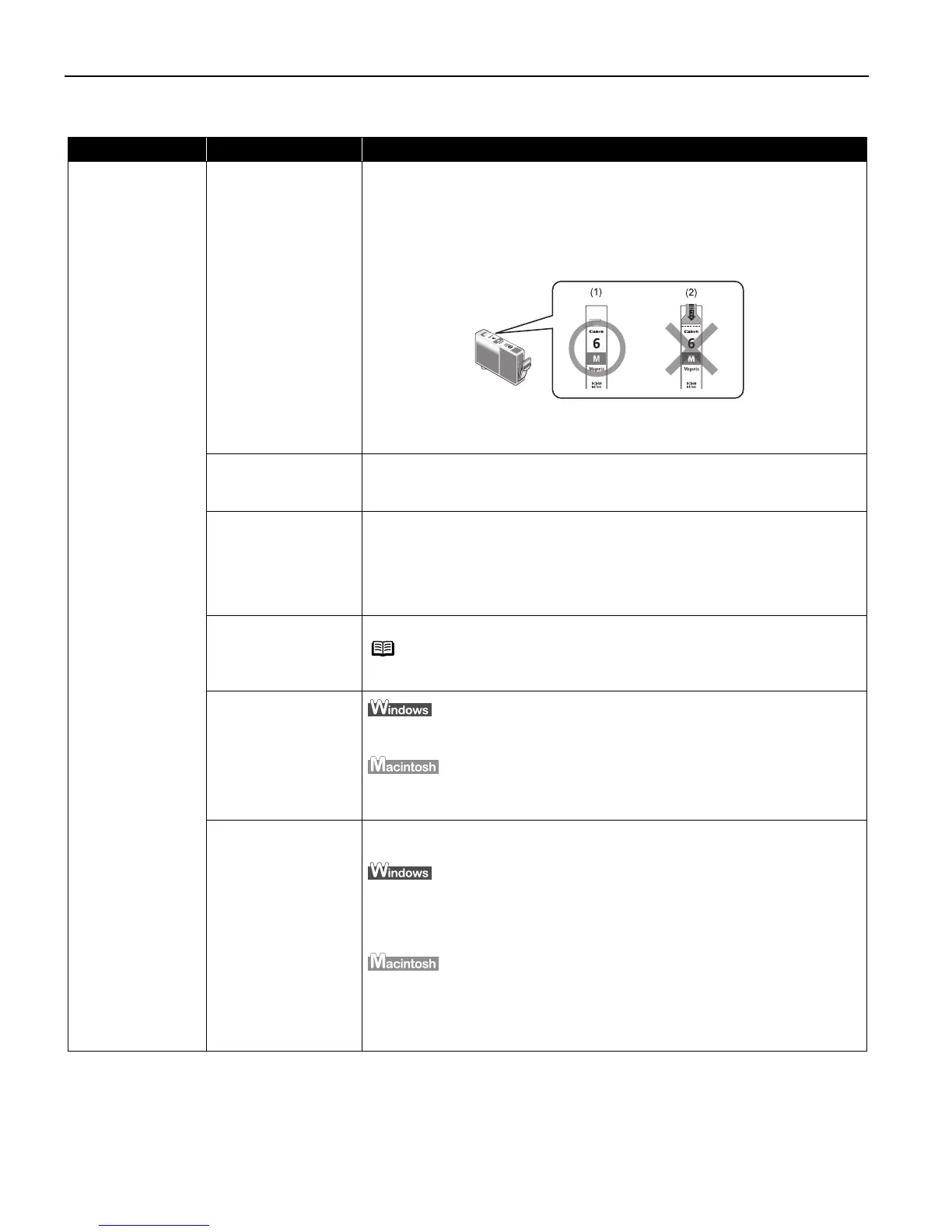Troubleshooting
64
Print Quality is Poor or Contains Errors
Problem Possible Cause Try This
Ink does not eject
properly/Printing is
Blurred/ Colors are
Wrong / White
Streaks appear
Ink tank is not seated
properly/Ink tank is
empty
Check that the ink tanks are firmly seated in the print head and reseat them if
necessary.
Check that the correct ink tanks are installed and that they are in the correct
order.
See "Replacing an Ink Tank
Replacing an Ink TankReplacing an Ink Tank
Replacing an Ink Tank" on page 44.
Check to see if all the orange tape has been peeled off as shown in (1). If a
part of the orange tape remains as shown in (2), remove it thoroughly.
If an ink tank is empty, replace the ink tank. See "
""
"Replacing an Ink Tank
Replacing an Ink TankReplacing an Ink Tank
Replacing an Ink Tank" on
page 44.
Print head is
misaligned
Align the print head.
See "
""
"Aligning the Print Head
Aligning the Print HeadAligning the Print Head
Aligning the Print Head" on page 57.
..
.
Print head nozzles
clogged
Print the nozzle check pattern to check for uneven ink output.
See "
""
"Printing the Nozzle Check Pattern
Printing the Nozzle Check PatternPrinting the Nozzle Check Pattern
Printing the Nozzle Check Pattern" on page 50.
..
.
When a specific color is missing from the nozzle check pattern, clean the print
head.
If ink supply is uneven: See "
""
"Print Head Cleaning
Print Head CleaningPrint Head Cleaning
Print Head Cleaning" on page 53.
Media not loaded with
the print-side up
Check that your paper is loaded with the correct print side facing up.
Incorrect paper type
On the Main
MainMain
Main tab, confirm that the Media Type
Media TypeMedia Type
Media Type selected matches the paper
loaded.
In the Print
Print Print
Print dialog box, Select Quality & Media
Quality & MediaQuality & Media
Quality & Media from the pop-up menu, and
then confirm that the Media Type
Media TypeMedia Type
Media Type selected matches the paper loaded.
Print Quality not set
properly
Be sure to set the Print Quality
Print QualityPrint Quality
Print Quality setting to High
HighHigh
High for Windows or Fine
FineFine
Fine for
Macintosh.
On the Main
MainMain
Main tab, click High
HighHigh
High for the Print
PrintPrint
Print Quality
QualityQuality
Quality setting.
When you cannot choose the High
HighHigh
High setting or when the print quality does not
improve, select Custom
CustomCustom
Custom, click Set
SetSet
Set, and then adjust the Quality
QualityQuality
Quality bar for higher
print quality.
1. Select Manual
ManualManual
Manual in the Print Mode
Print ModePrint Mode
Print Mode pull-down menu in the Print
PrintPrint
Print dialog box
and then click Details
DetailsDetails
Details.
2. Click the Quality
QualityQuality
Quality icon and then drag the Print Quality
Print QualityPrint Quality
Print Quality slide bar to the Fine
FineFine
Fine
end.
Note Follow the instructions packaged with your specialty media for
loading and handling.
i960_QSG_US.book Page 64 Friday, July 11, 2003 9:57 AM
