
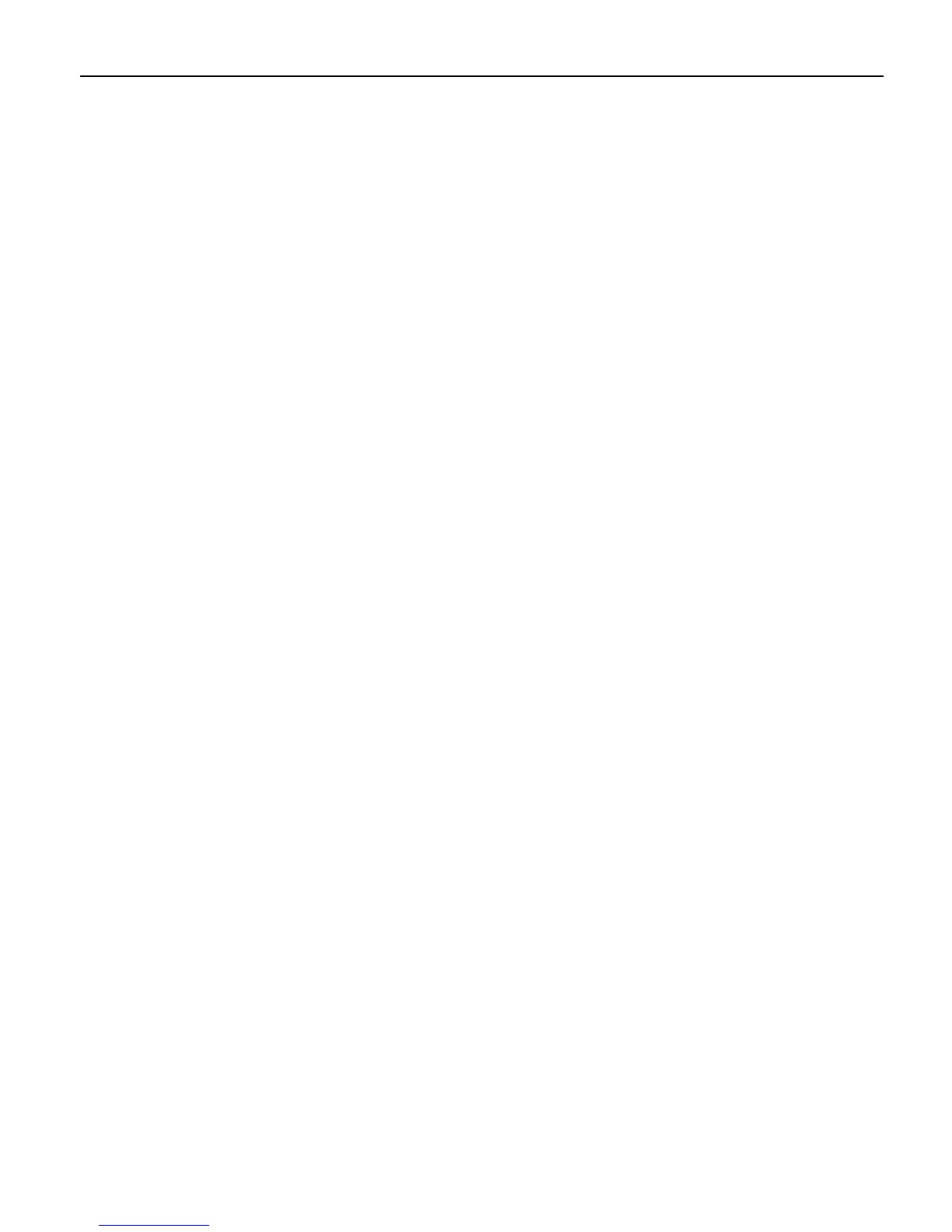 Loading...
Loading...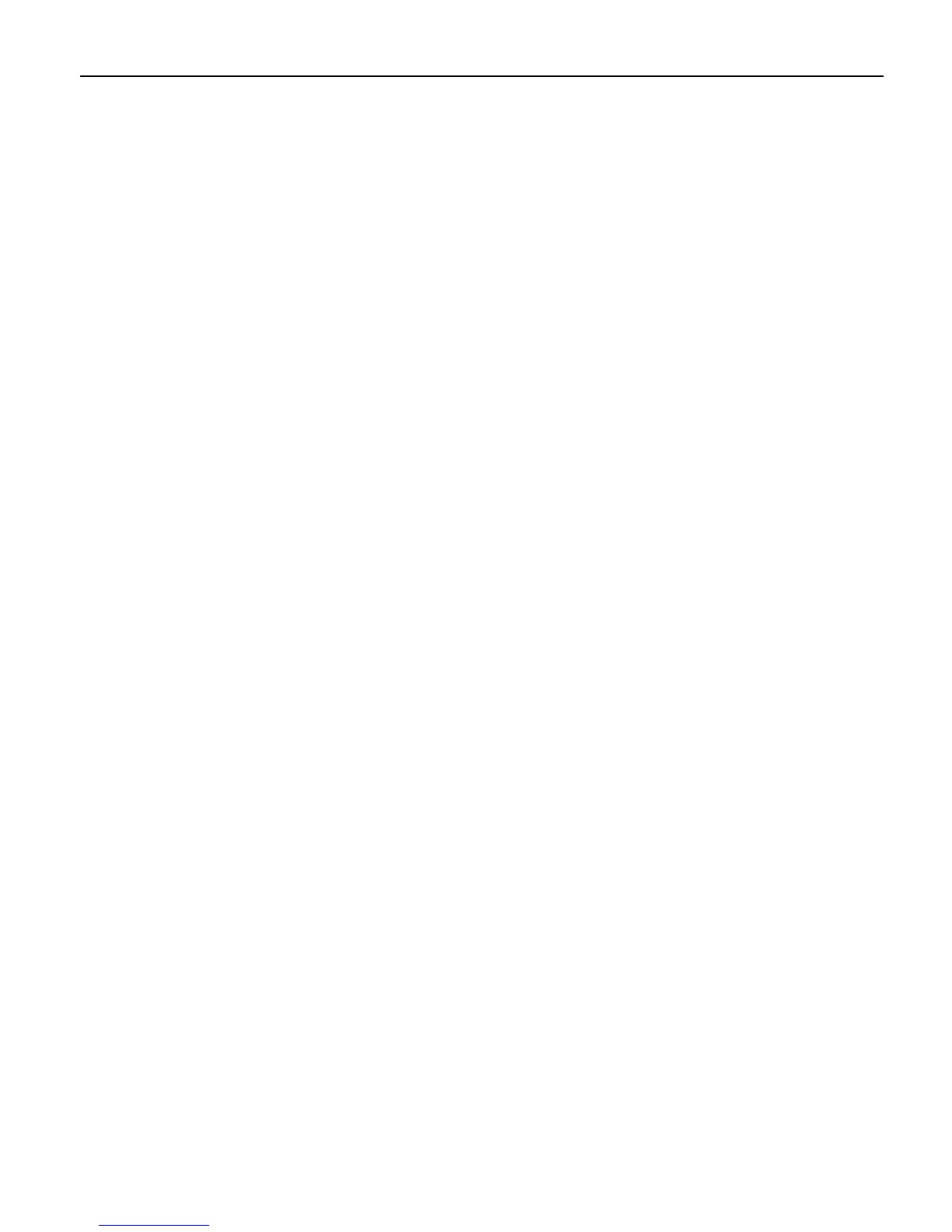
Do you have a question about the Canon i960 Series and is the answer not in the manual?
Instructions for powering on the printer and what to expect during startup.
Guidance on how to properly load various types of paper into the printer.
Information on using Canon's range of specialty papers and media for optimal results.
How to print photos directly from a digital camera using Bubble Jet Direct or PictBridge.
Methods to open and use the printer's driver settings on Windows.
Tips and settings for improving the quality and appearance of printed photos.
Step-by-step guide for replacing empty or low ink tanks.
Troubleshooting steps for print quality issues like faint prints or incorrect colors.
Procedure to clean the print head to resolve clogged nozzles.
Solutions for problems encountered during printer driver installation.
Diagnosing and resolving poor print quality or error messages.
Steps to fix problems where the printer does not feed paper correctly.
Understanding and responding to error messages indicated by the printer's lamps.
Technical specifications of the Canon i960 Photo Printer.
Essential safety warnings and cautions for using the printer.
FCC and Canadian radio interference compliance information.