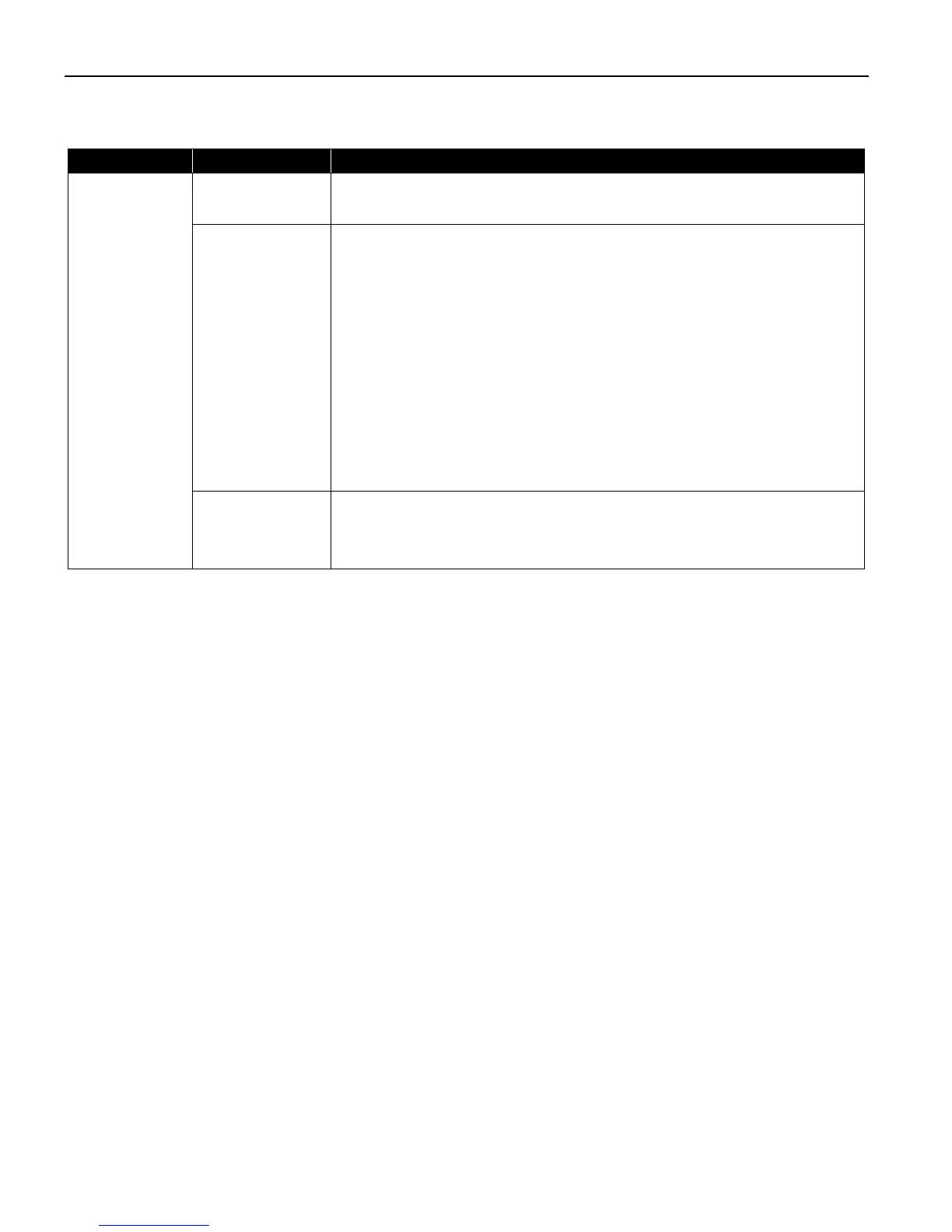Troubleshooting
68
Paper Does Not Feed Properly
Problem Possible Cause Try This
Paper Does Not
Feed Properly
Inappropriate
paper type used
Check to see if the paper you are printing on is too thick or curled.
See "Print Media to Avoid
Print Media to AvoidPrint Media to Avoid
Print Media to Avoid" on page 3.
Paper feed roller is
dirty
Follow the steps described below to clean the paper feed rollers.
If envelopes or post cards do not feed properly, even after correcting any paper
curl, clean the paper feed roller.
1. Ensure that the printer is on and there is no paper loaded in the printer.
2. Hold the RESUME/CANCEL
RESUME/CANCELRESUME/CANCEL
RESUME/CANCEL button down and release after the POWER
POWERPOWER
POWER lamp
flashes three times.
The paper roller rotates as it cleans.
Repeat this cleaning operation two times.
3. Load a stack of Letter-sized plain paper in the printer.
4. Hold the RESUME/CANCEL
RESUME/CANCELRESUME/CANCEL
RESUME/CANCEL button down and release after the POWER
POWERPOWER
POWER lamp
flashes three times, then feed the sheet of paper.
Repeat this operation two times.
If the printer still does not feed the envelopes or the post cards properly through
the printer, even after the cleaning operation, repeat the procedure.
Foreign objects
inside the Auto
Sheet Feeder
If a foreign object, such as a paper clip or pencil, has fallen into the Auto Sheet
Feeder. Turn the printer off and unplug the power cord from the power outlet
before removing it. If you are unable to remove it easily, contact the Customer
Care Center.
i960_QSG_US.book Page 68 Friday, July 11, 2003 9:57 AM
