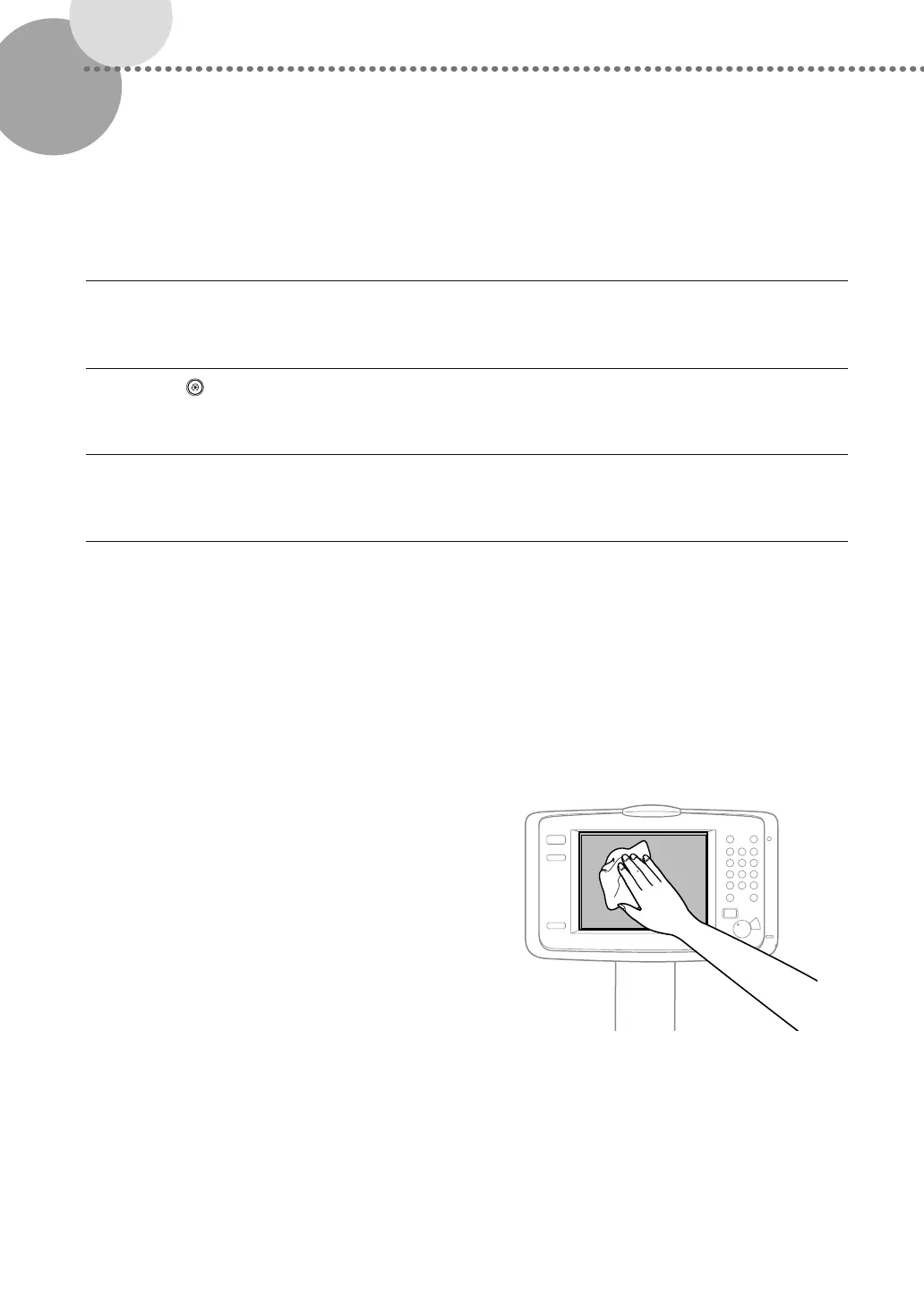36
▀
Refreshing the Fixing Roller
If streaks appear on the output paper, or gloss unevenness occurs in the high density area of the printed heavy paper,
follow the procedure below.
IMP
RTANT
This function is displayed only if the settings are made available by your local authorized Canon dealer. Even if
this function is displayed, do not allow anyone to change the settings except for the system manager. For more
information on changing the settings, contact your local authorized Canon dealer.
1
Press (Settings/Registration).
2
Press [Adjustment/Maintenance] [Maintenance] [Refresh Fixing Roller].
3
Press [Start].
N
TE
The fixing roller is refreshed automatically every several sheets of paper is printed. You can adjust the refresh frequency
and time in [Fixing Roller Auto Refresh Level].
▀
Cleaning the Touch Panel Display
Wipe the touch panel display with a cloth dampened in water
or a mild cleaning agent, and then wipe with a soft, dry cloth.
