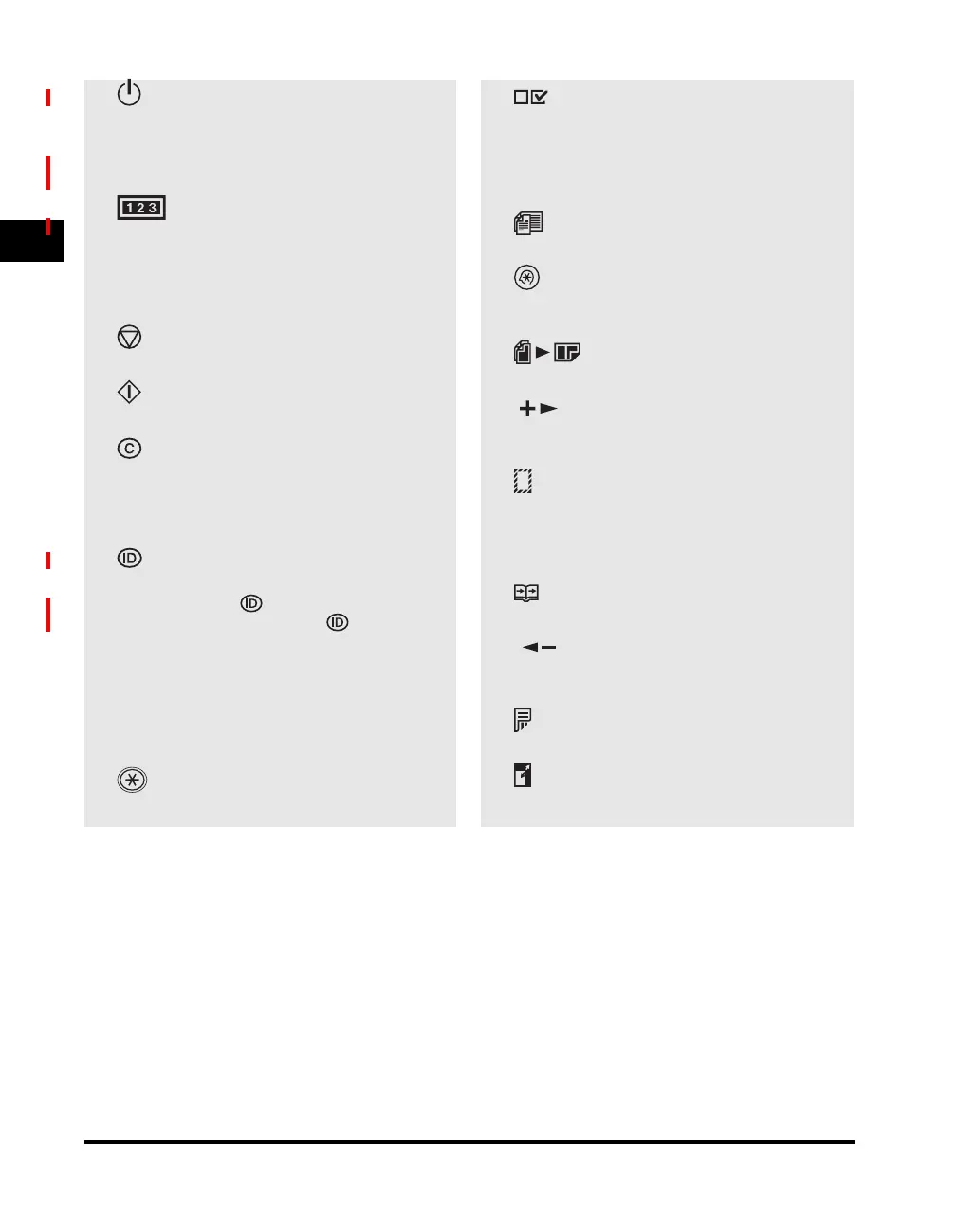System Configuration and Parts
1-16
1
Before You Start Using This Machine
j [ON/OFF] key (control panel power
switch)
Press to turn the Control Panel on/off. Also press
to enter the Sleep mode or to resume the normal
mode from the Sleep mode manually.
k [Counter Check] key
Press to display counter status. (Press again to
close counter status.)
l Numeric keys
Use to enter alphanumeric characters.
m [Stop] key
Press to stop copying or scanning.
n [Start] key
Press to start copying, scanning and sending fax.
o [Clear] key
Press to clear entered alphanumeric characters.
p Power indicator
Lights when the main power is turned on.
q [Log In/Out] key
Press to password for the device (Enter
password
➝Press [Log In/Out] to enable
Copy and Fax functions. Press [Log In/Out]
again after operations to return to the screen for
entering password). To register a password,
MENU
➝SYSTEM SETTINGS➝MANAGE DEPT.
ID.
r Error indicator
Flashes or lights when an error has occurred.
s [Tone] key
Press to switch from rotary pulse to tone dialing.
t [View Settings] key
Press to confirm settings.
uProcessing/Data indicator
Flashes when the device is working. Lights when
the device has waiting jobs.
v [Different Size Originals] key
Press to set different size originals for copying.
w [Additional Functions] key
Press to select or cancel modes in Additional
Functions.
x [2 on 1] key
Press to set 2 on 1 copying.
y [] key
Press to increase the value for various settings.
Also press to see the next item in the menu.
z [Frame Erase] key
Press to set frame erase for copying.
A [OK] key
Press to accept a set function or mode.
B [Two-Page Separation] key
Press to set two-page separation.
C [] key
Press to decrease the value for various settings.
Also press to see the previous item in the menu.
D [Two-Sided] key
Press to two-sided copying or faxing.
E [Copy Ratio] key
Press to enlarge or reduce copy ratio.
E217 UG_UK.book Page 16 Wednesday, April 6, 2005 2:07 PM
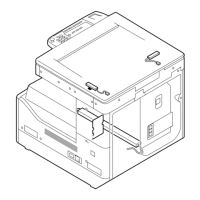