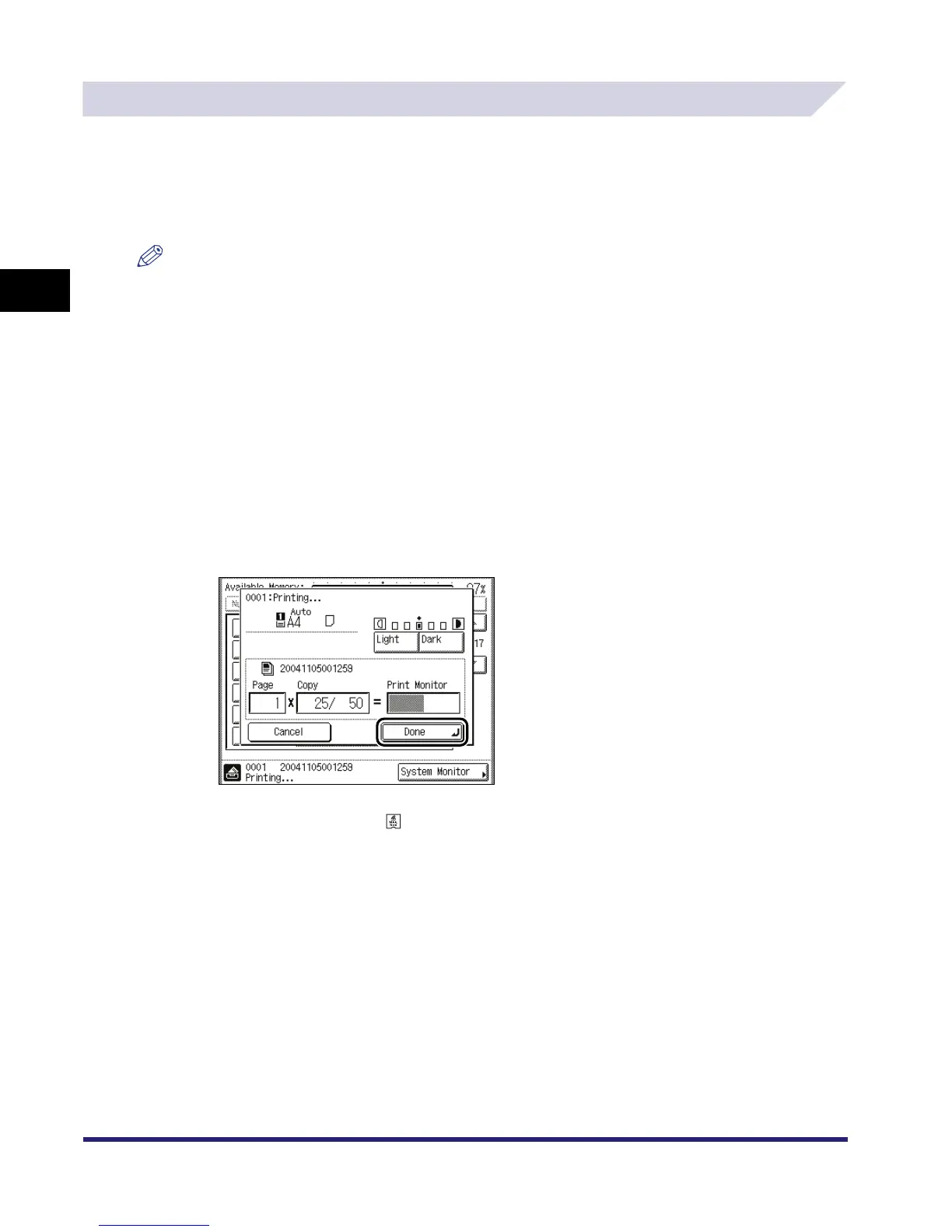Reserving Jobs
2-38
2
Introduction to the Mail Box Functions
Reserving Print Jobs
Reserved printing can be specified in the following cases:
■ While the Machine Is Waiting
You can specify print settings while the machine is in the waiting state, such as when the power is just
turned ON, or after a paper jam is cleared. Printing automatically begins when the machine is ready.
NOTE
You can specify reserved printing while the machine is in the waiting state in the following cases:
- Between the time that the machine is turned ON and when it is ready to print
- After a paper jam is cleared
- After a cover on the main unit or an optional unit, such as a finisher, is opened and closed
■ While the Machine Is Printing
You can specify print settings for a new job while the machine is printing. Printing of the new job
automatically begins when the current job is complete.
Reserving Print Jobs
1
Press [Done] on the pop-up screen that appears while the machine is
printing.
If the job displayed on the touch panel display is from a function other than the Mail Box
function, press [Done] ➞ to display the Inbox Selection screen.
This part of the procedure is not necessary if the machine is in the waiting state.
