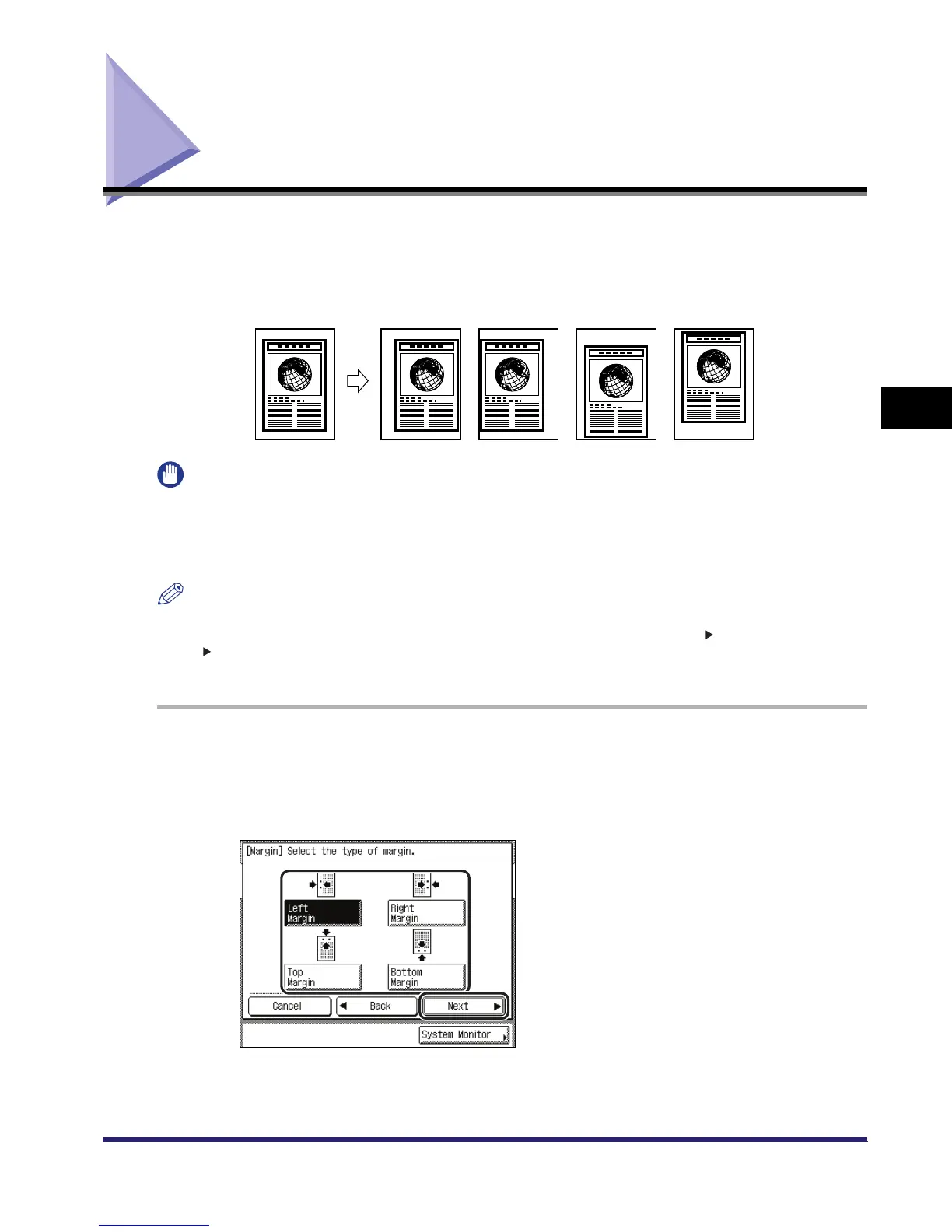Margin Mode
4-35
4
Special Copying and Mail Box Features
Margin Mode
This mode enables you to make copies with the entire original image shifted by a designated
width to the left, right, top, or bottom in order to create a margin on the copies. Use this mode to
make copies ready for placement in ring binders.
IMPORTANT
•
The Margin mode cannot be used with the following mode(s).
- Copy: Image Repeat, Mirror Image
•
The Margin mode shifts the entire original image by the designated width. Therefore, an original whose
image extends all the way to the edges of the sheet may be partially cut off on the copy.
NOTE
•
The Left Margin and Right Margin modes enable you to add a margin to only the back sides of the
copies. Therefore, originals that already have a margin can be copied in the 1 2-sided mode or 2
1-Sided mode.
•
The Margin mode is available for the Copying function only.
1
On the Special Features screen, press [Margin].
2
Select the desired margin type ➞ press [Next].
Original Left Margin
Selected
Right Margin
Selected
Top Margin
Selected
Bottom Margin
Selected
