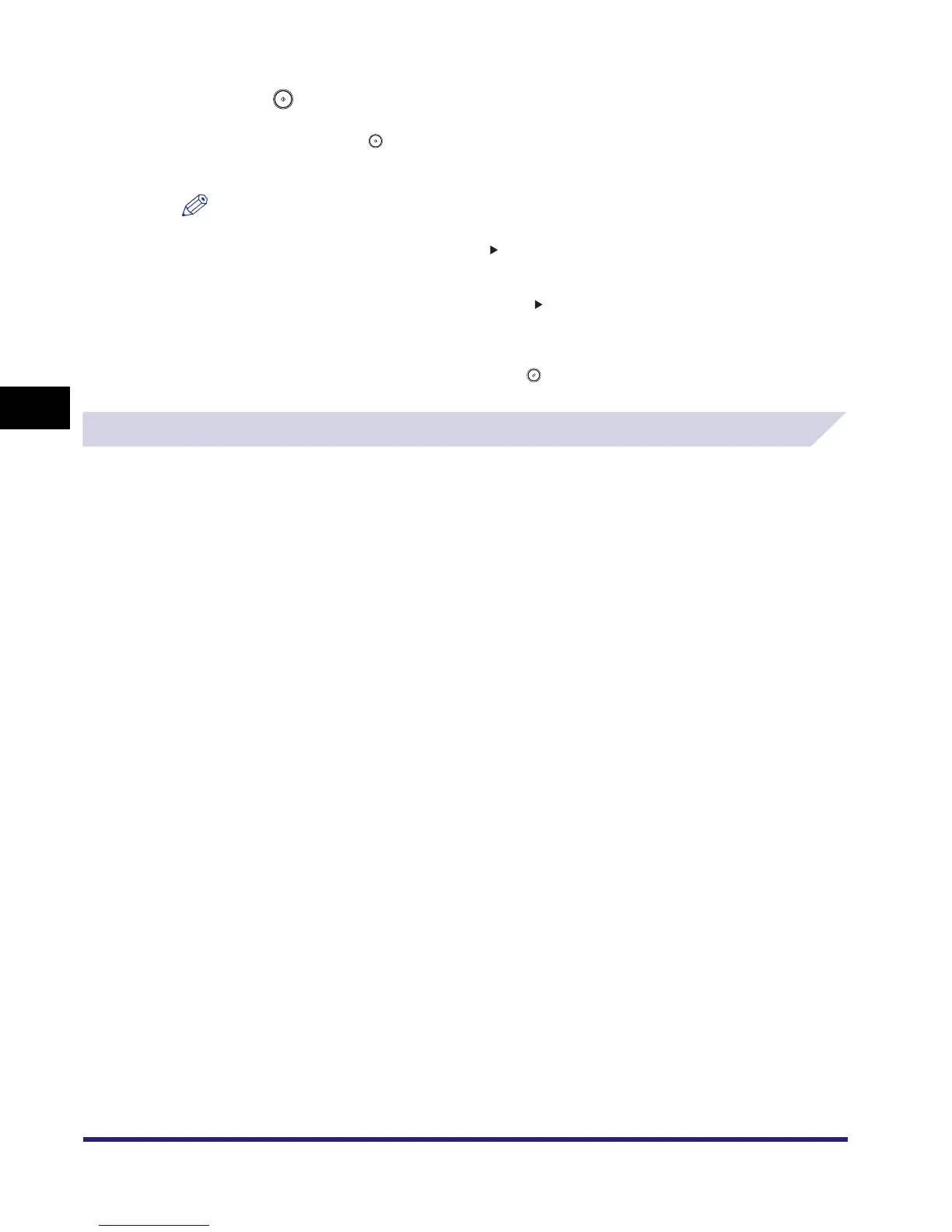What are Special Features?
4-6
4
Special Copying and Mail Box Features
5
Press .
If the original is placed on the platen glass, follow the instructions that appear on the touch
panel display ➞ press once for each original. When scanning is complete, press [Done].
Scanning starts.
NOTE
•
To cancel this setting, follow the procedure below.
- For modes which have a right triangle ( ) on the bottom right of their key:
Example: Frame Erase
Press [Special Features]
➞
[Frame Erase]
➞
[Cancel]
- For modes which do not have a right triangle ( ) on the bottom right of their key:
Example: Job Build
Press [Special Features]
➞
[Job Build]
•
To cancel all settings and return the machine to the Standard Scan mode, press [Initial Settings].
To return to the Inbox Selection screen, press .
Specifying the Special Mail Box Features for Printing
1
Select the document stored in an Inbox ➞ display the Change Print
Settings screen.
❑
Select the desired inbox number and the document to print.
❑ Press [Print].
❑ Press [Change P Settings].
If necessary, see the screen shots in steps 1 to 6 of "Printing Documents Stored in an
Inbox," on p. 2-17.
The Change Print Settings screen is displayed.
