
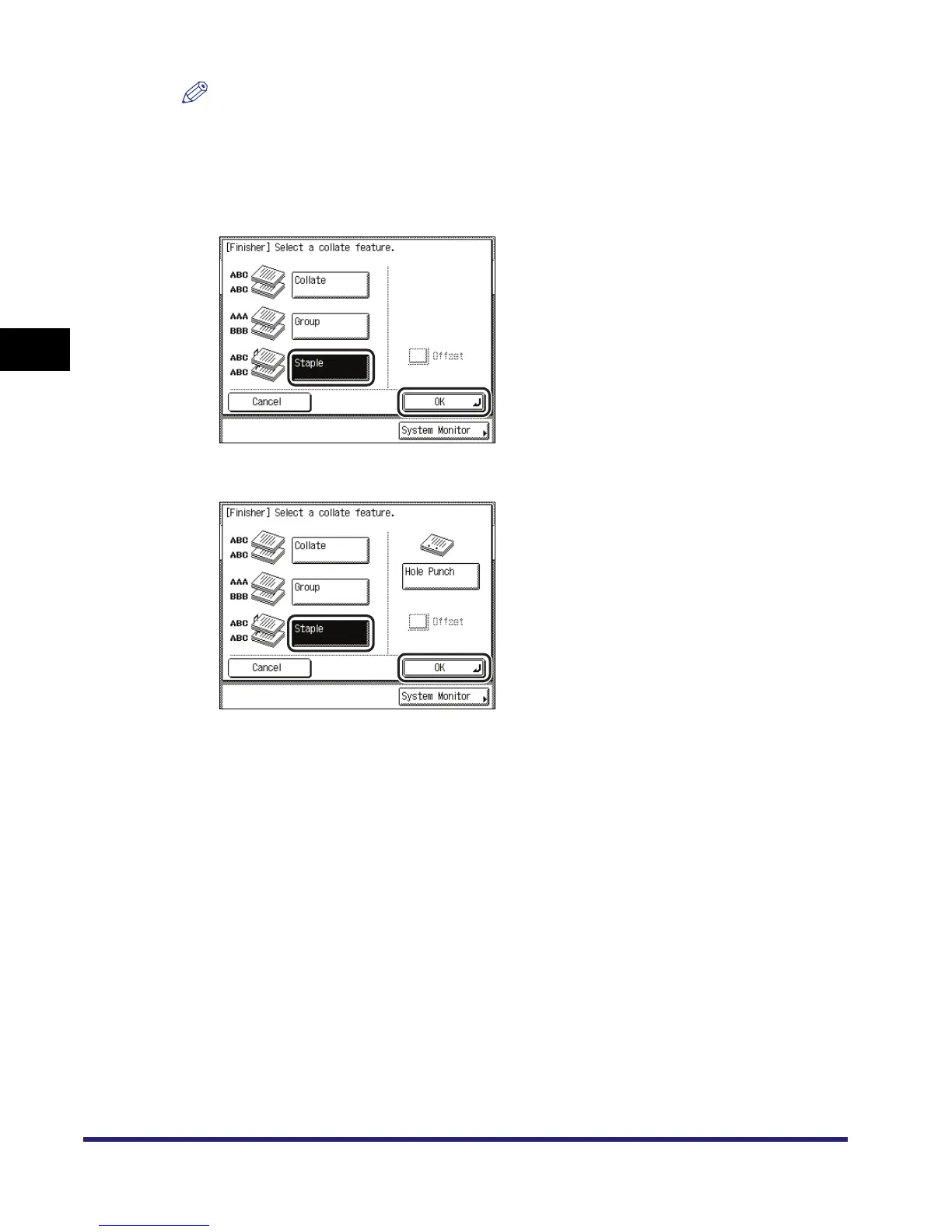 Loading...
Loading...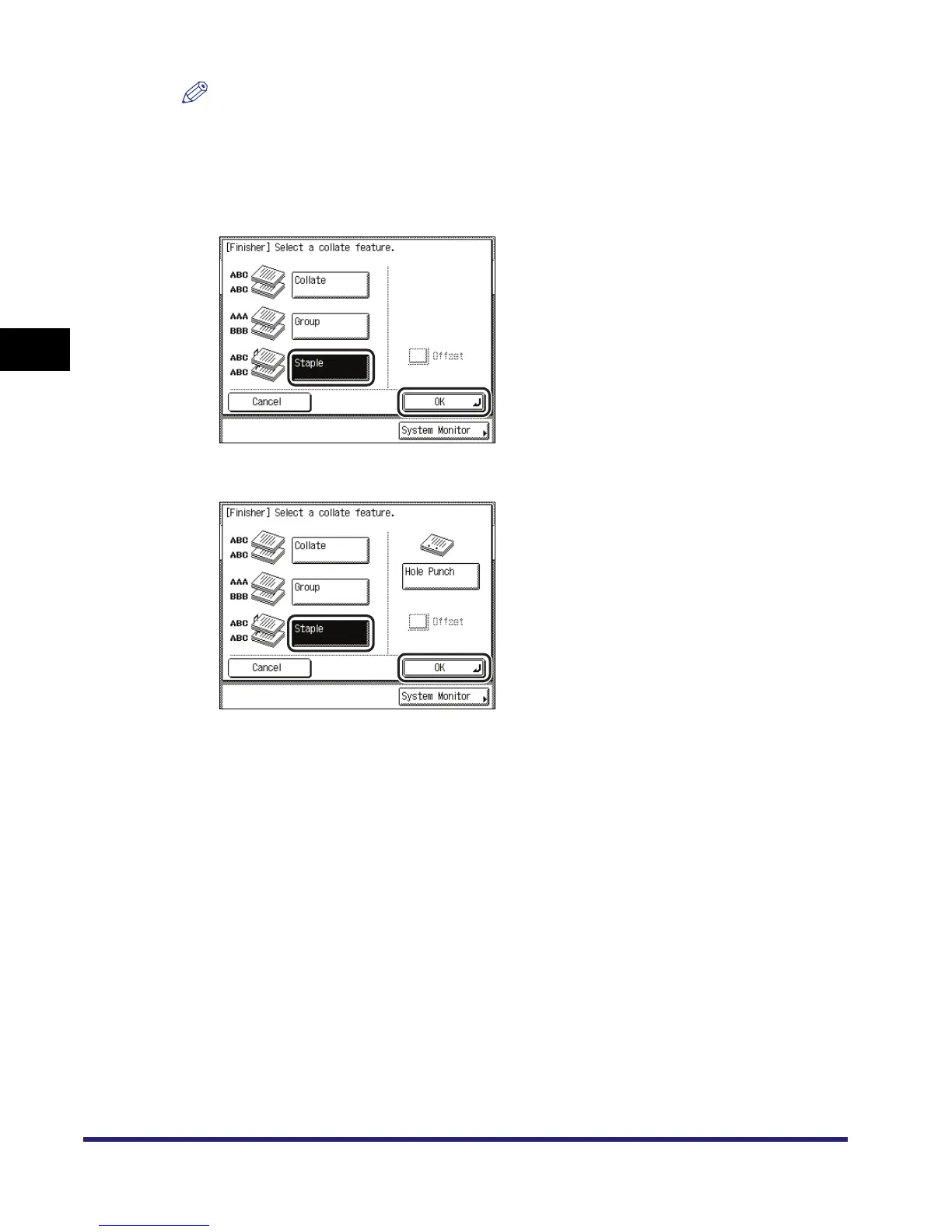
Do you have a question about the Canon iR2230 and is the answer not in the manual?
| Copy Resolution | 600 x 600 dpi |
|---|---|
| Maximum Paper Size | A4 |
| Functions | Print, Copy, Scan |
| Print Speed | 22 ppm (A4) |
| Print Resolution | 600 x 600 dpi |
| Copy Speed | 22 cpm (A4) |
| Scan Resolution | 600 x 600 dpi |
| Paper Capacity | 250 sheets |
| Paper Sizes | A4, A5, B5, Letter, Legal, Executive |
| Monthly Duty Cycle | 10, 000 pages |
| Connectivity | USB, Ethernet |
| Operating System Compatibility | Windows, Mac |
| Multiple Copies | Up to 99 copies |











