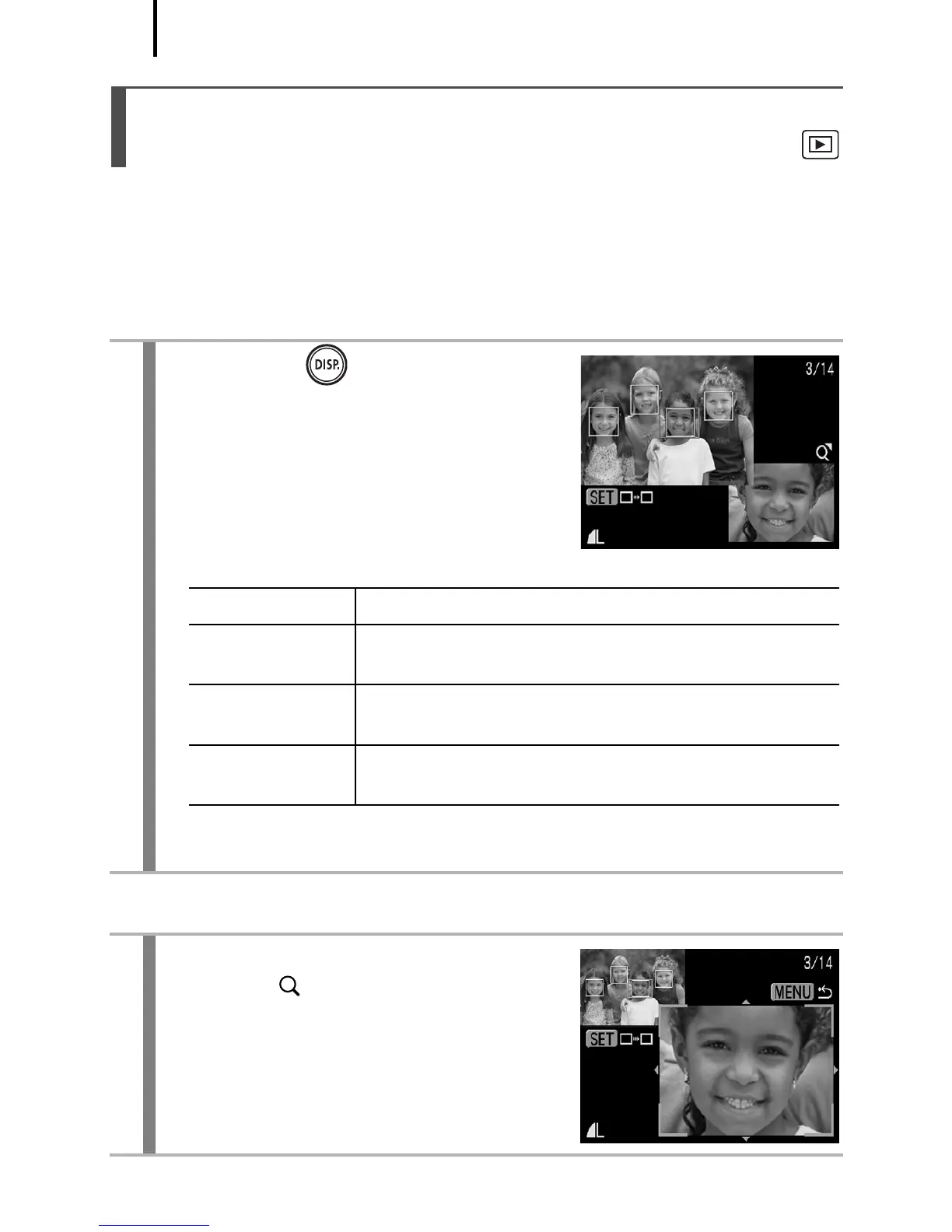114
Focus Check display allows you to check the focus of images taken.
Moreover, as you can change the display size and switch images, you
can easily check facial expressions and whether a subject’s eyes are
closed.
Displaying the Focus Check
Changing the Display Size or Display Position
Checking the Focus and Peoples’
Expressions (Focus Check Display)
1
Press the button several
times until the focus check
screen appears.
• Frames are displayed on the image
as follows.
• The orange frame allows you to change the display size, the
display position and the display frame.
2
Press the zoom lever
toward .
• Bottom right will be displayed
prominently and the display size and
display position can be changed.
Frame Color Content
Orange
Displays the range of the image displayed at
bottom right.
White
Displays at the position at which the image is in
focus.
Gray
Display around faces detected in Playback
mode.
