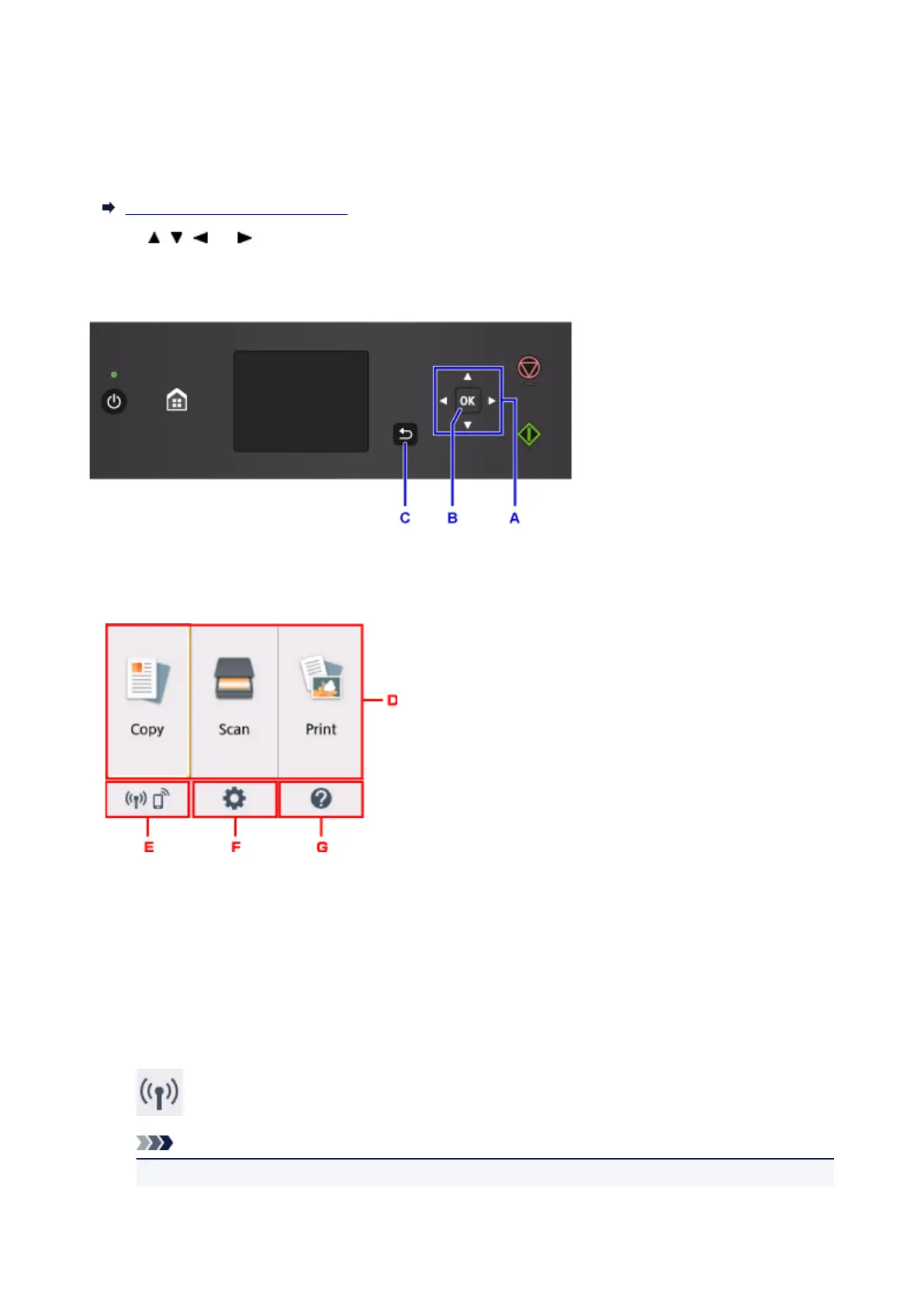LCD and Operation Panel
You can select the function such as copy or scan from the HOME screen on the LCD.
Select a menu on the HOME screen, then select an item or option on the menu screen or settings screen.
Operations on the Home Screen
Use the , , , or button (A) to select a menu, an item, or an option, then press the OK button (B) to
finalize the selection or to proceed with the procedure.
To return to the previous screen, press the Back button (C).
Operations on the Home Screen
Display the menu screen or the settings screen from the Home screen.
D. Basic menu
Select to copy or scan using the operation panel. After selecting a basic menu, the particular menus
are displayed.
E. Network status
Displays the current network status. Select to display the basic network information or to change the
network settings.
The icon differs depending on the network of use or the network status.
Wireless LAN is enabled and the printer is connected to the wireless router.
Note
• Depending on the signal state, the icon will change.
119
