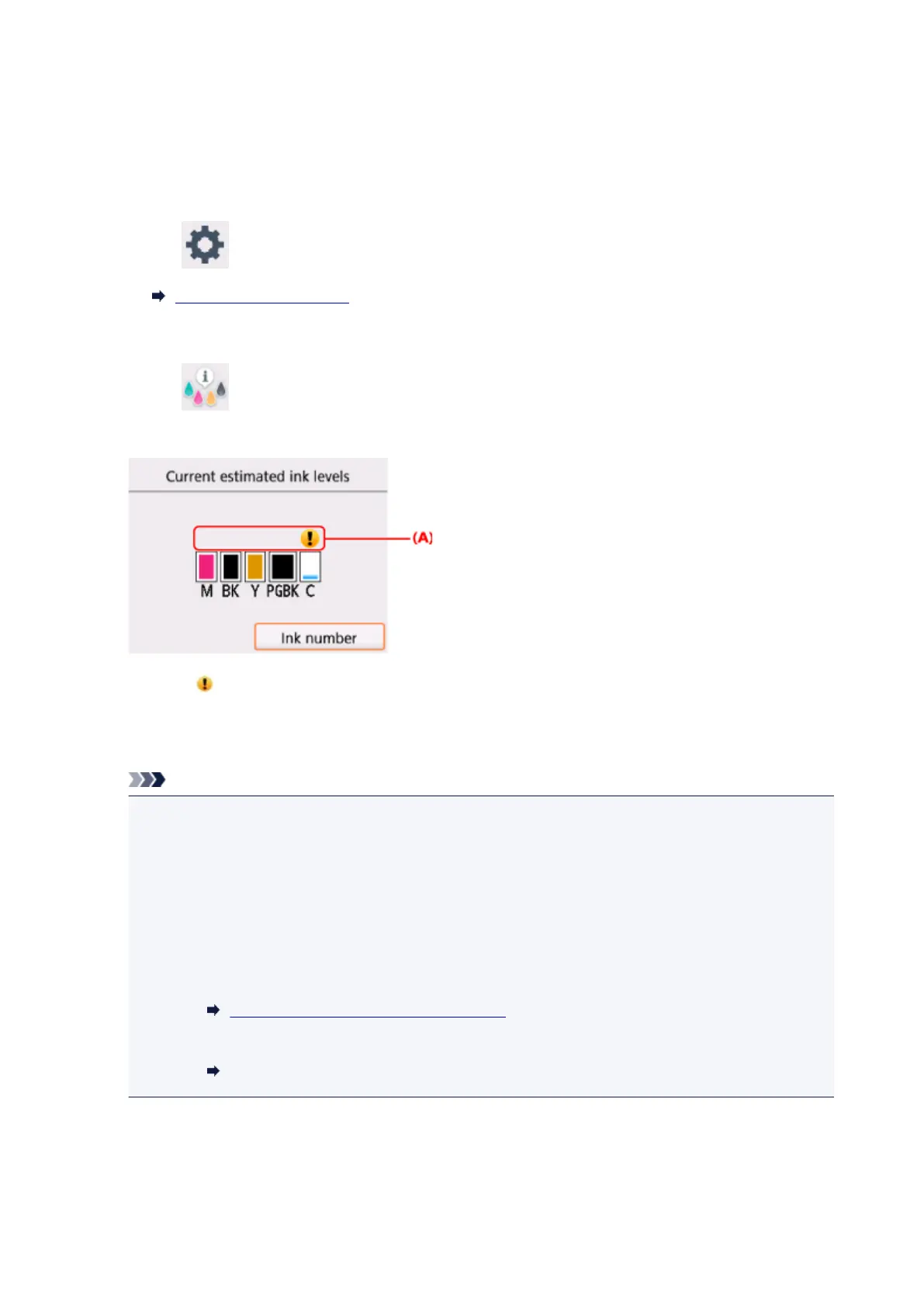Checking Ink Status on the LCD
1. Make sure that the power is turned on, and display the HOME screen.
If the HOME screen is not displayed, press the HOME button to display it.
2.
Select Setup on the HOME screen.
LCD and Operation Panel
The setup menu screen will appear.
3.
Select Estimated ink levels.
A symbol appears in the area (A) if there is any information about the remaining ink level.
Example:
The ink is running low. Prepare a new ink tank.
The resulting print quality may not be satisfactory, if printing is continued under this condition.
Note
• The above screen shows estimated ink levels.
• Selecting Ink number displays the Ink number screen for checking ink numbers. Selecting Print
no. on this screen enables you to print ink numbers. Selecting Order ink now displays the QR
code for accessing the ink purchasing site. Cost of connecting to Internet is to be born by the
customer.
•
You can also check the ink status on a screen of the LCD displayed while printing.
•
You can also check the ink status on the computer screen.
•
For Windows:
Checking Ink Status from Your Computer
•
For Mac OS:
Checking Ink Status from Your Computer
65
