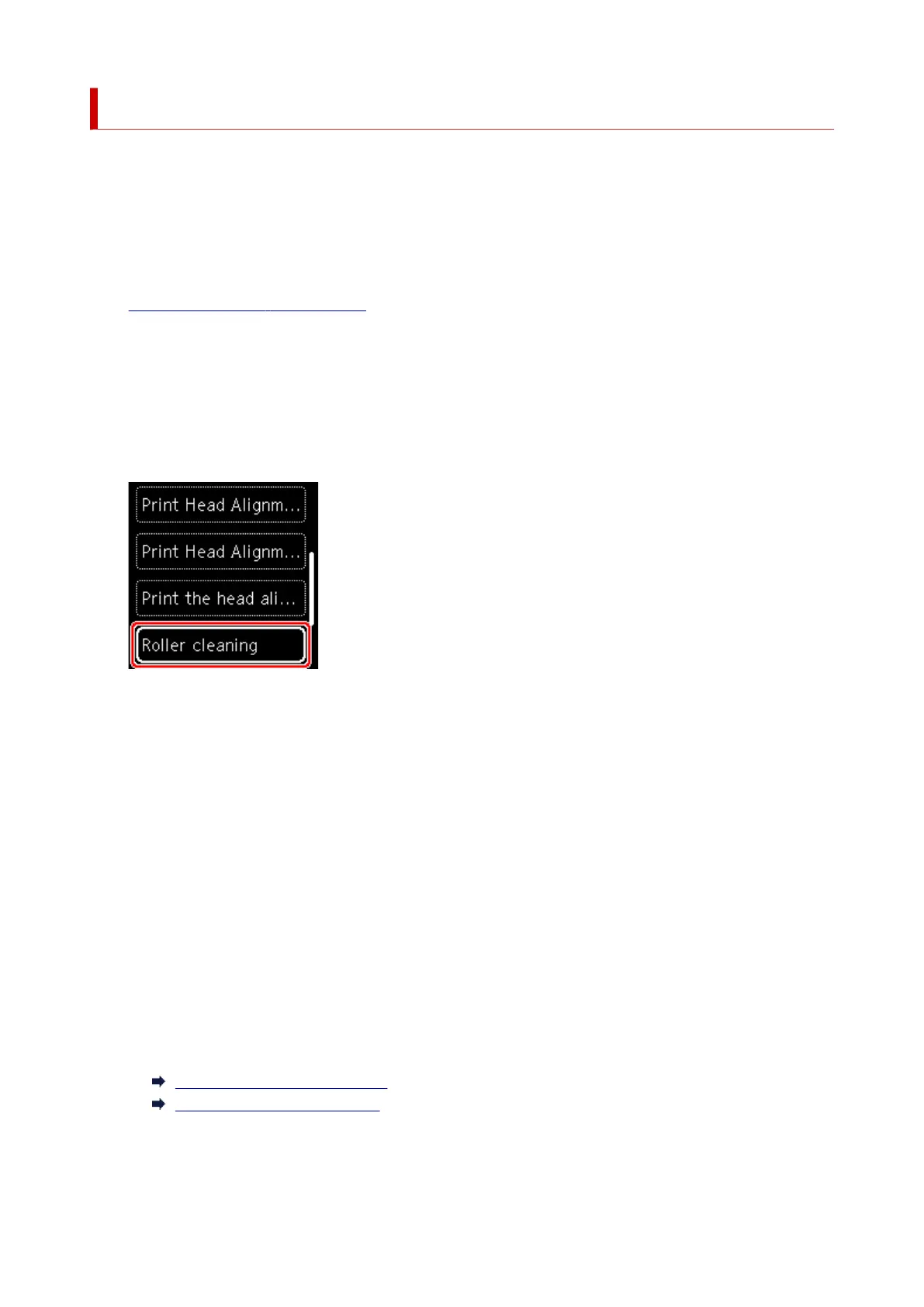Cleaning Paper Feed Rollers
If the paper feed roller is dirty or paper powder is attached to it, paper may not be fed properly.
In this case, clean the paper feed roller. Cleaning will wear out the paper feed roller, so perform this only
when necessary.
You need to prepare: three sheets of A4 or Letter-sized plain paper
1.
Check that printer is turned on.
2.
Press the OK button.
3.
Select Maintenance.
4.
Select Roller cleaning.
The confirmation screen will appear.
5.
Select Yes.
6.
Select Rear tray or Cassette to clean the paper feed roller.
7.
Follow the message to remove any paper from the paper source.
If you clean the paper feed roller of cassette, remove any paper from the cassette, then push it back.
8. Press the OK button.
The paper feed roller will rotate as it is cleaned without paper.
9. Make sure that the paper feed roller has stopped rotating, then follow the message to load
the three sheets of A4 or Letter-sized plain paper.
Loading Paper in the Rear Tray
Loading Paper in the Cassette
10. Press the OK button.
127
