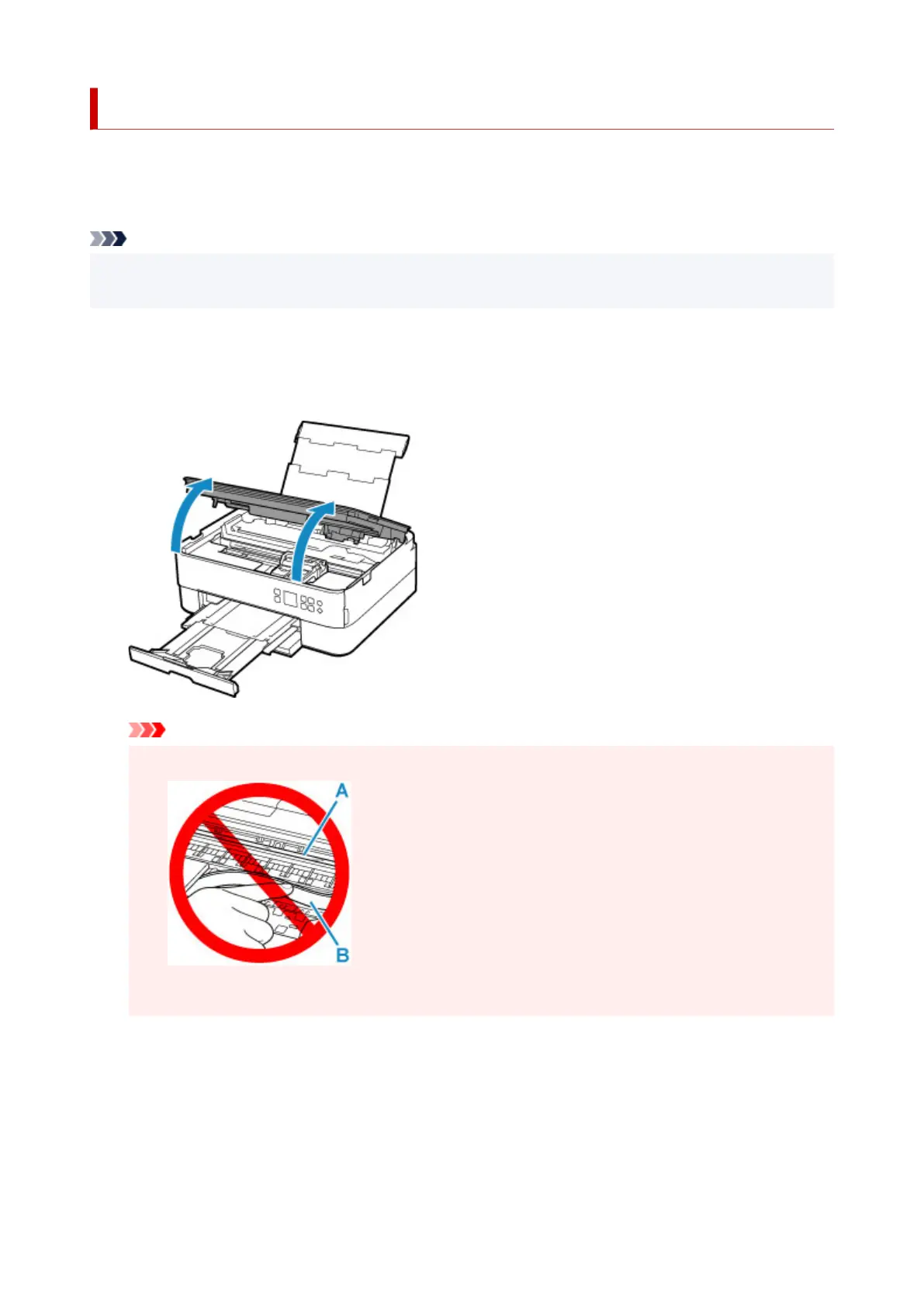Paper Is Jammed inside Printer
If the jammed paper tears and you cannot remove the paper from the paper output slot / the feed slot of the
cassette / the rear tray, or if the jammed paper remains inside the printer, remove the paper following the
instructions below.
Note
• If paper becomes jammed during printing and you need to turn off the printer to remove it, press the
printer's Stop button to stop the printing before you turn off the printer.
1.
Turn off the printer and unplug it.
2.
Open scanning unit / cover.
Important
• Do not touch clear film (A) and white belt (B).
If you soil or scratch this part by touching it with paper or your hand, it could damage the printer.
3. Check if jammed paper is under FINE cartridge holder.
If the jammed paper is under the FINE cartridge holder, move the FINE cartridge holder to the far right or
left, whichever makes it easier to remove the paper.
When moving the FINE cartridge holder, hold the top of the FINE cartridge holder and slide it slowly to
the far right or left.
431
