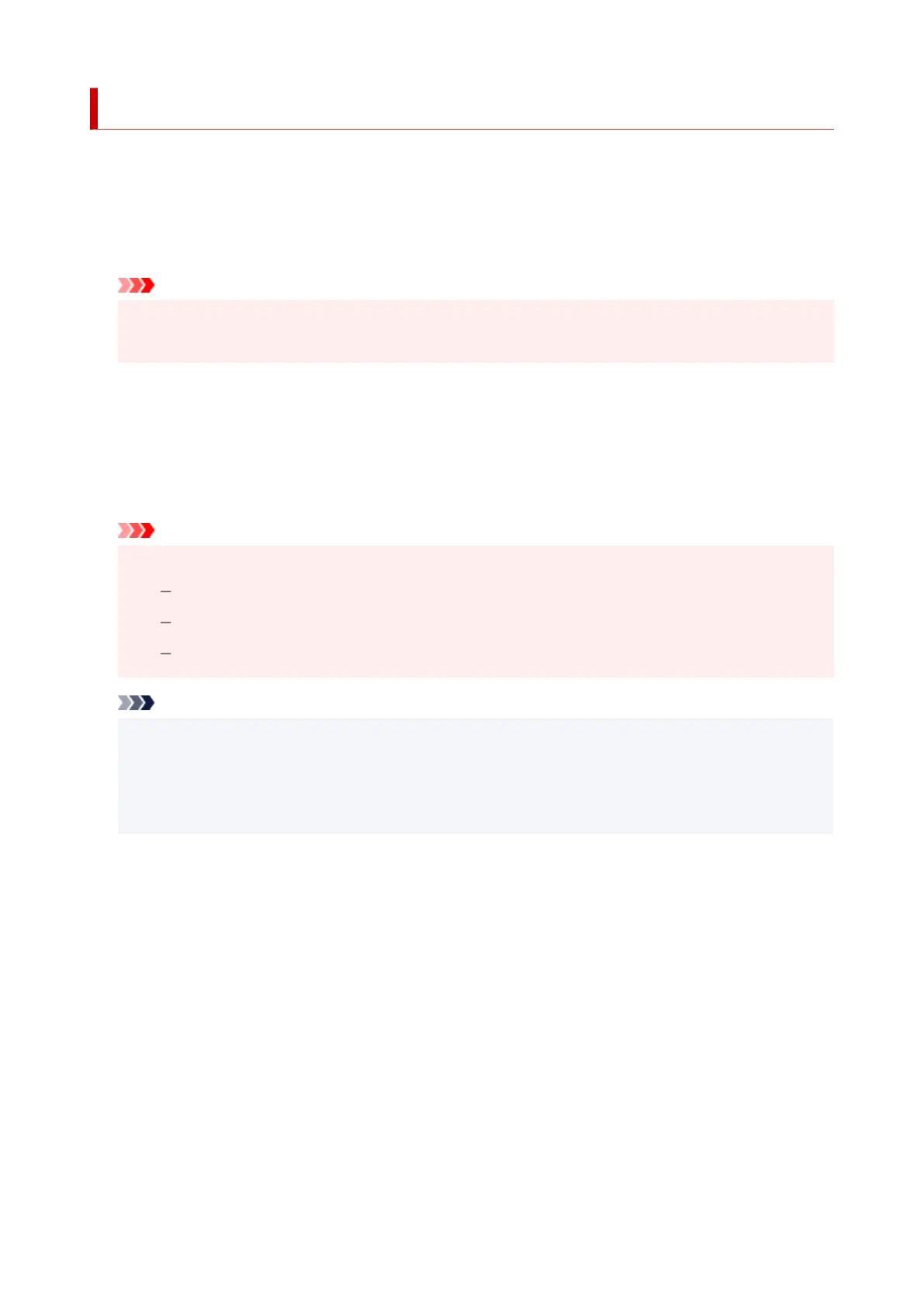Print settings
Select this setting item from Device settings in the menu screen which appears when you press the OK
button.
• Prevent paper abrasion
Use this setting only if the print surface becomes smudged.
Important
• Be sure to set this back to OFF after printing since it may result in lower printing speed or lower
print quality.
• Amount of extension
Selects the amount of image that extends off the paper when printing in borderless (full).
When performing Borderless Printing, slight cropping may occur at the edges since the printed image is
enlarged to fill the whole page. You can change the width to be cropped from the borders of the original
image as needed.
Important
• Settings will become ineffective in the following situations:
PictBridge (Wi-Fi) compliant device
Printing from a handwritten navigation sheet.
Printing from a standard form.
Note
• When performing settings from application software or the printer driver, these settings will be
prioritized.
• If printouts contain margins even though you are printing in Borderless, specifying Extended
amount: Large for this setting may help solve the problem.
• Auto photo fix setting
When ON is selected, you can select whether to print photos using the Exif information recorded in the
image files when Default* or On is selected in printing with a PictBridge (Wi-Fi) compliant device.
* When Default is selected for the print setting on the PictBridge (Wi-Fi) compliant device, select Auto
photo fix in PictBridge settings.
• Adjust horizontal print position
Adjusts the print position when the left/right margins are not aligned.
When the paper width is less than 8.03 in. (204 mm), you can adjust the left/right margins in increments
of 0.004 in. (0.1 mm) between -0.08 in. (-2 mm) and +0.08 in. (+2 mm) centered on the horizontal center
of the paper.
189
