
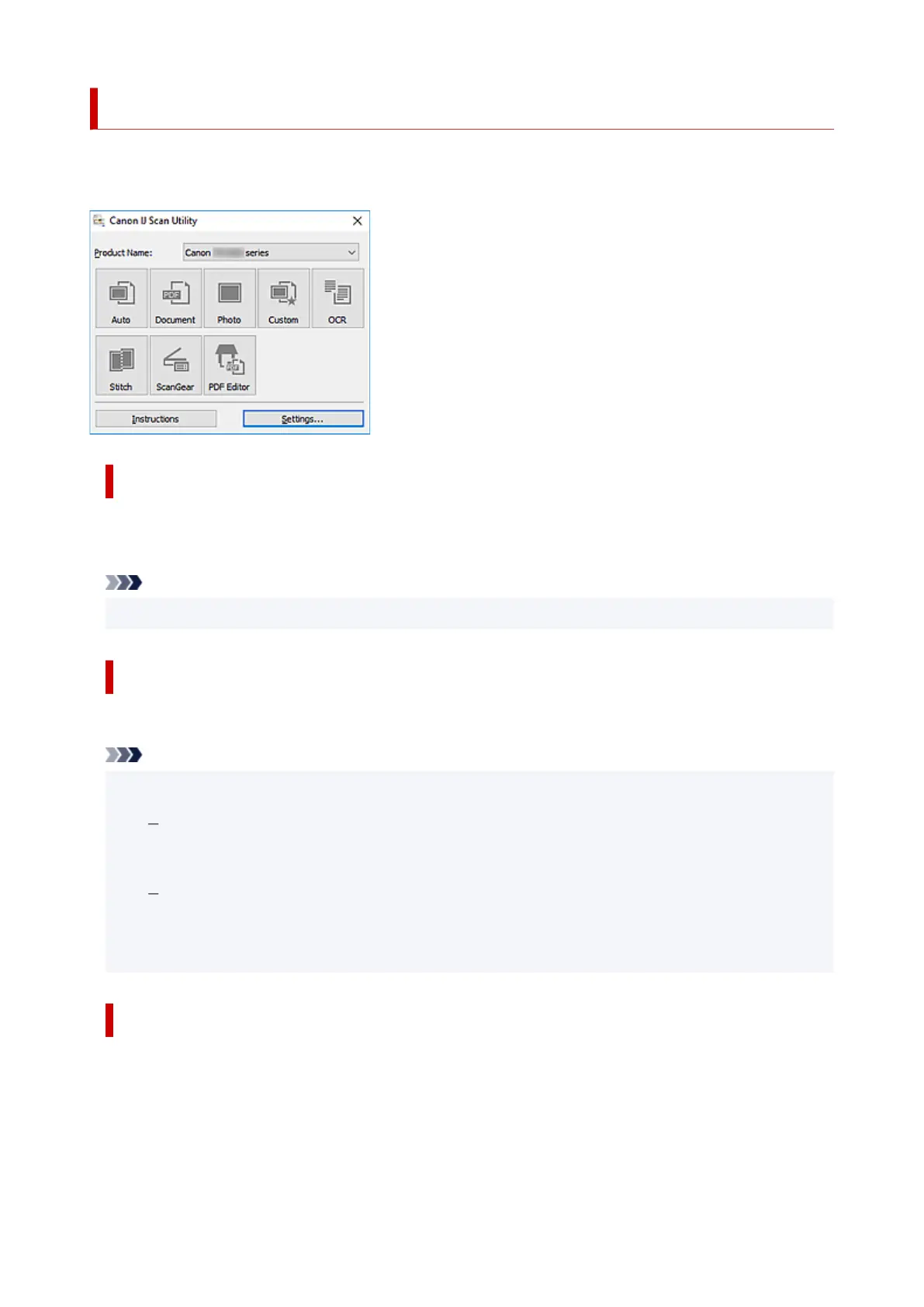 Loading...
Loading...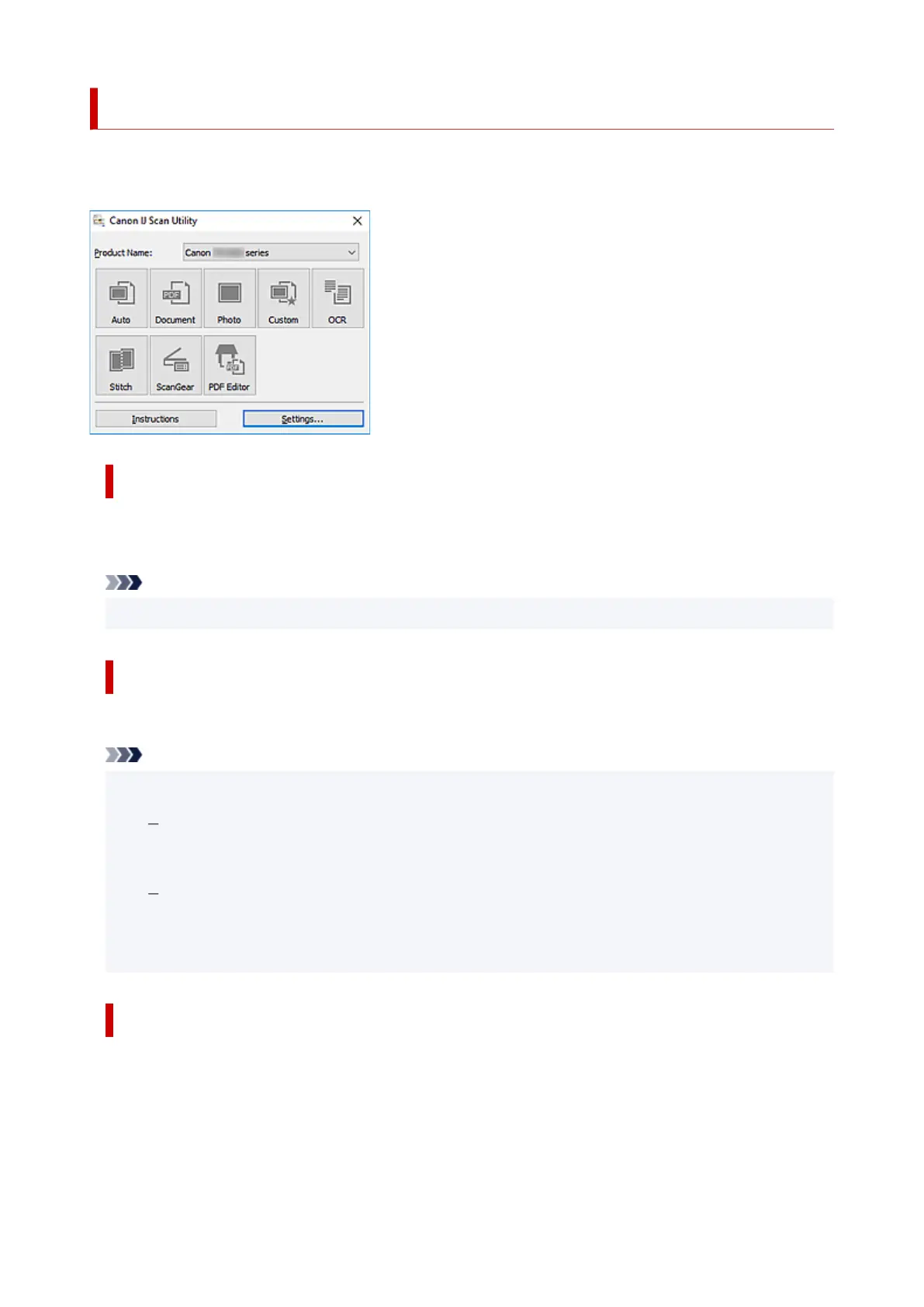
Do you have a question about the Canon PIXMA TS5300 Series and is the answer not in the manual?
| Print Technology | Inkjet |
|---|---|
| Max Print Resolution | 4800 x 1200 dpi |
| Scanner Resolution | 1200 x 2400 dpi |
| Connectivity | Wi-Fi, USB |
| Supported Paper Sizes | A4, A5, B5, LTR, LGL, Envelopes (DL, COM10) |
| Functions | Print, Copy, Scan |
| Scanner Type | Flatbed |
| Interface Type | USB, Wi-Fi |
| Mobile Printing | AirPrint, Mopria |
| Paper Types | Plain Paper, Photo paper, Envelopes, Matte Photo Paper |
| Maximum Paper Input | 100 sheets |











