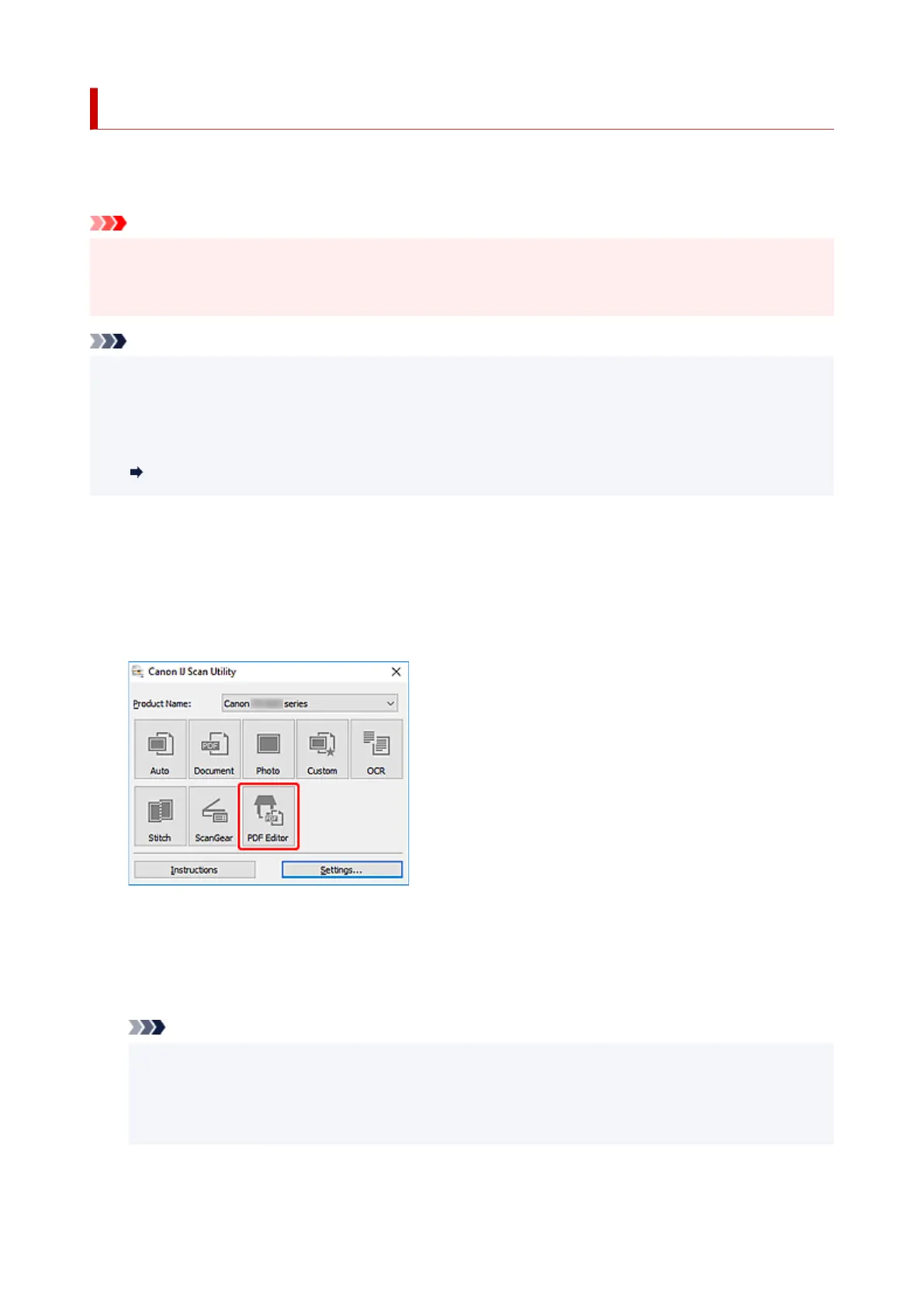Creating/Editing PDF Files
You can create PDF files by scanning items placed on the platen. Add, delete, rearrange pages or make
other edits in the created PDF files.
Important
• You can create or edit up to 100 pages of a PDF file at one time.
• Only PDF files created or edited in IJ Scan Utility or IJ PDF Editor are supported. PDF files created or
edited in other applications are not supported.
Note
• You can also create PDF files from images saved on a computer.
• Selectable file formats are PDF, JPEG, TIFF, and PNG.
• Images whose number of pixels in the vertical or horizontal direction is 10501 or more cannot be used.
• When you select a password-protected PDF file, you must enter the password.
Editing Password-Protected PDF Files
1.
Place items on platen.
2.
Start IJ Scan Utility.
3.
Click PDF Editor.
IJ PDF Editor starts.
4. To specify paper size, resolution, and other settings, click Settings... from the File menu,
and then set each item in the Settings (Document Scan) dialog box.
Note
•
Once settings are made in the Settings dialog box, the same settings can be used for scanning
from the next time.
•
In the Settings dialog box, specify image processing settings such as slant correction and outline
emphasis.
When setting is completed, click OK.
309
