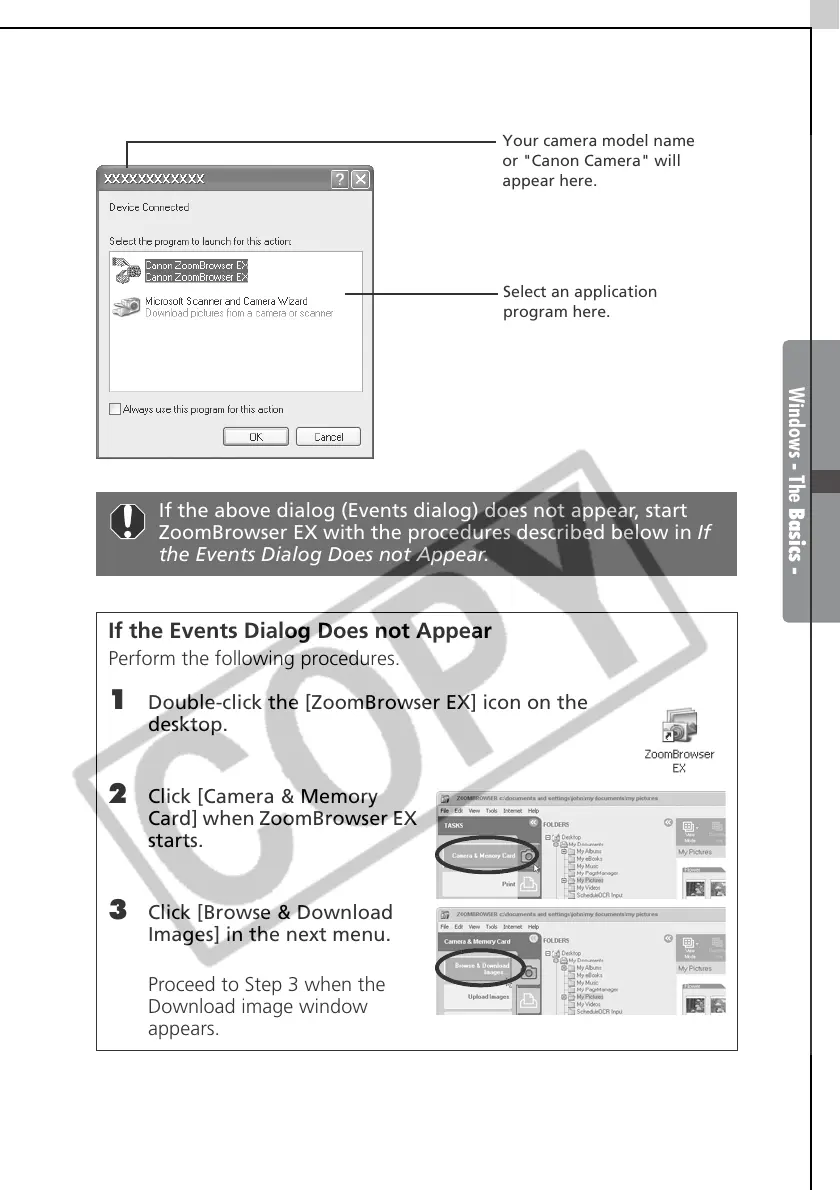Windows - The Basics -
19
A dialog (Events dialog) similar to that below will appear after a moment.
Select the application program you wish to start from the list in this dialog.
If the above dialog (Events dialog) does not appear, start
ZoomBrowser EX with the procedures described below in If
the Events Dialog Does not Appear.
If the Events Dialog Does not Appear
Perform the following procedures.
1 Double-click the [ZoomBrowser EX] icon on the
desktop.
2 Click [Camera & Memory
Card] when ZoomBrowser EX
starts.
3 Click [Browse & Download
Images] in the next menu.
Proceed to Step 3 when the
Download image window
appears.
Your camera model name
or "Canon Camera" will
appear here.
Select an application
program here.
