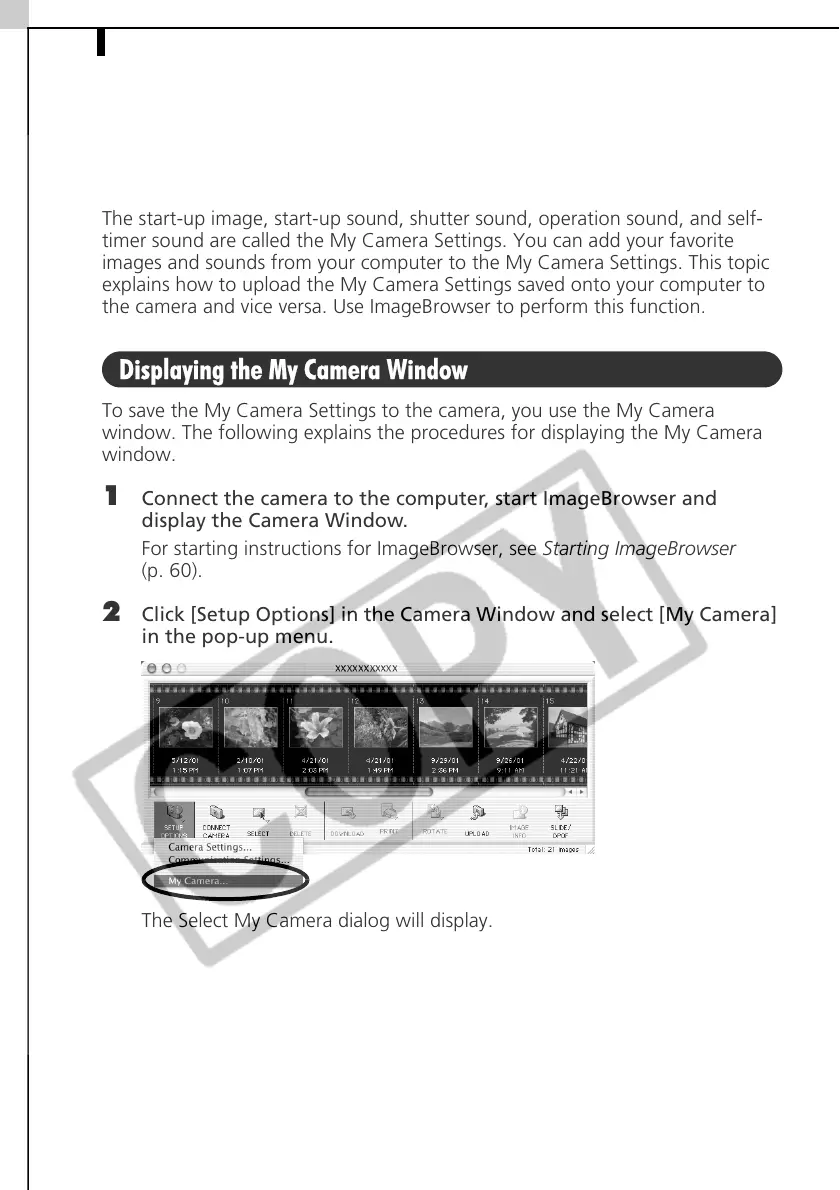Enjoy Customizing Your Camera with the My Camera Settings82
Enjoy Customizing Your Camera with the
My Camera Settings
The start-up image, start-up sound, shutter sound, operation sound, and self-
timer sound are called the My Camera Settings. You can add your favorite
images and sounds from your computer to the My Camera Settings. This topic
explains how to upload the My Camera Settings saved onto your computer to
the camera and vice versa. Use ImageBrowser to perform this function.
Displaying the My Camera Window
To save the My Camera Settings to the camera, you use the My Camera
window. The following explains the procedures for displaying the My Camera
window.
1 Connect the camera to the computer, start ImageBrowser and
display the Camera Window.
For starting instructions for ImageBrowser, see Starting ImageBrowser
(p. 60).
2 Click [Setup Options] in the Camera Window and select [My Camera]
in the pop-up menu.
The Select My Camera dialog will display.
