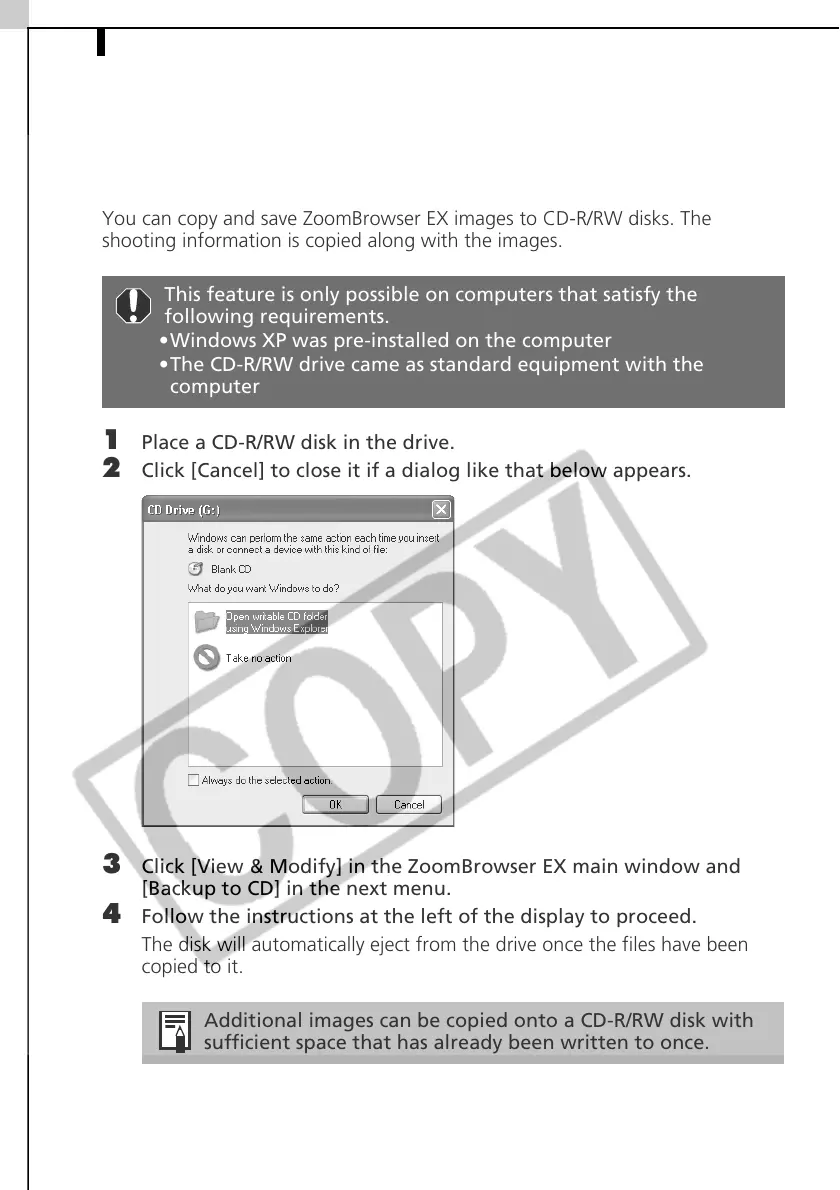Saving Images on CD-R/RW Disks (Windows XP Only)46
Saving Images on CD-R/RW Disks
(Windows XP Only)
You can copy and save ZoomBrowser EX images to CD-R/RW disks. The
shooting information is copied along with the images.
1 Place a CD-R/RW disk in the drive.
2 Click [Cancel] to close it if a dialog like that below appears.
3 Click [View & Modify] in the ZoomBrowser EX main window and
[Backup to CD] in the next menu.
4 Follow the instructions at the left of the display to proceed.
The disk will automatically eject from the drive once the files have been
copied to it.
This feature is only possible on computers that satisfy the
following requirements.
•Windows XP was pre-installed on the computer
•The CD-R/RW drive came as standard equipment with the
computer
Additional images can be copied onto a CD-R/RW disk with
sufficient space that has already been written to once.
