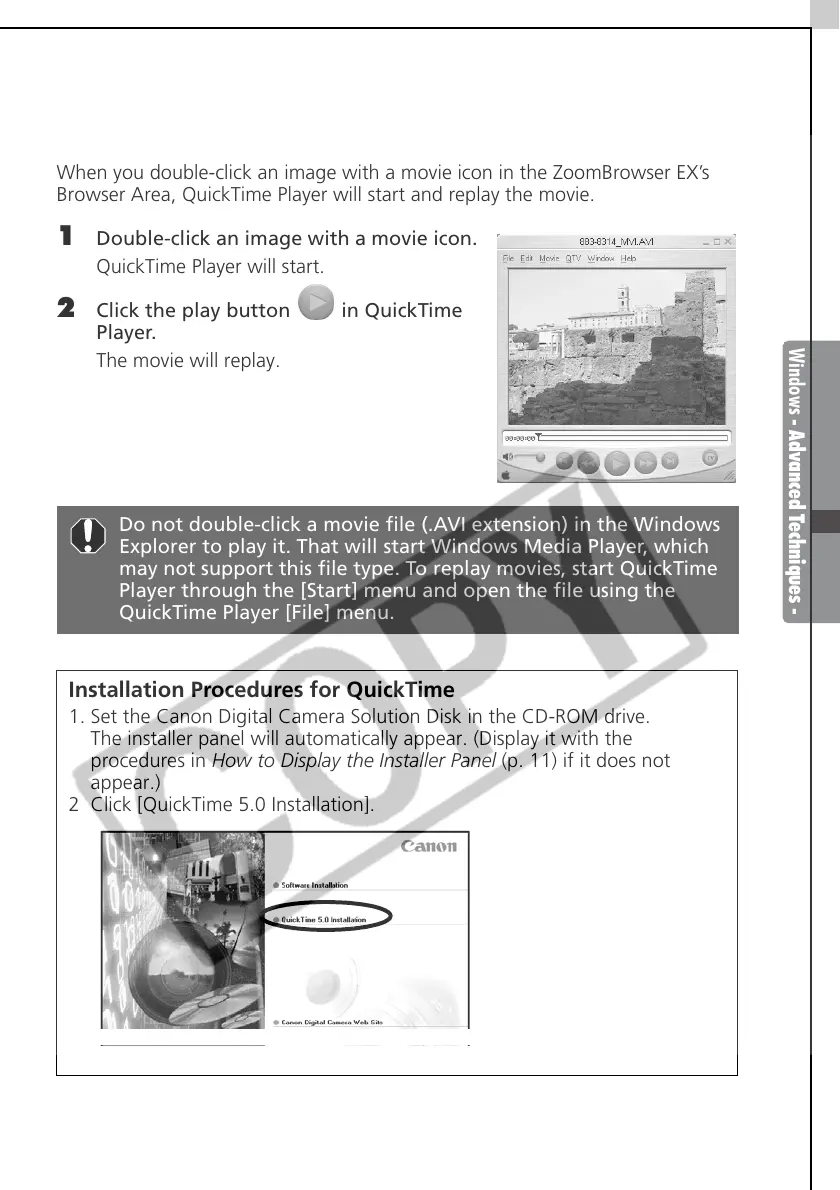Windows - Advanced Techniques -
35
Replaying Movies
When you double-click an image with a movie icon in the ZoomBrowser EX’s
Browser Area, QuickTime Player will start and replay the movie.
1 Double-click an image with a movie icon.
QuickTime Player will start.
2 Click the play button in QuickTime
Player.
The movie will replay.
Do not double-click a movie file (.AVI extension) in the Windows
Explorer to play it. That will start Windows Media Player, which
may not support this file type. To replay movies, start QuickTime
Player through the [Start] menu and open the file using the
QuickTime Player [File] menu.
Installation Procedures for QuickTime
1. Set the Canon Digital Camera Solution Disk in the CD-ROM drive.
The installer panel will automatically appear. (Display it with the
procedures in How to Display the Installer Panel (p. 11) if it does not
appear.)
2 Click [QuickTime 5.0 Installation].
Follow the onscreen instructions to proceed with the installation.
