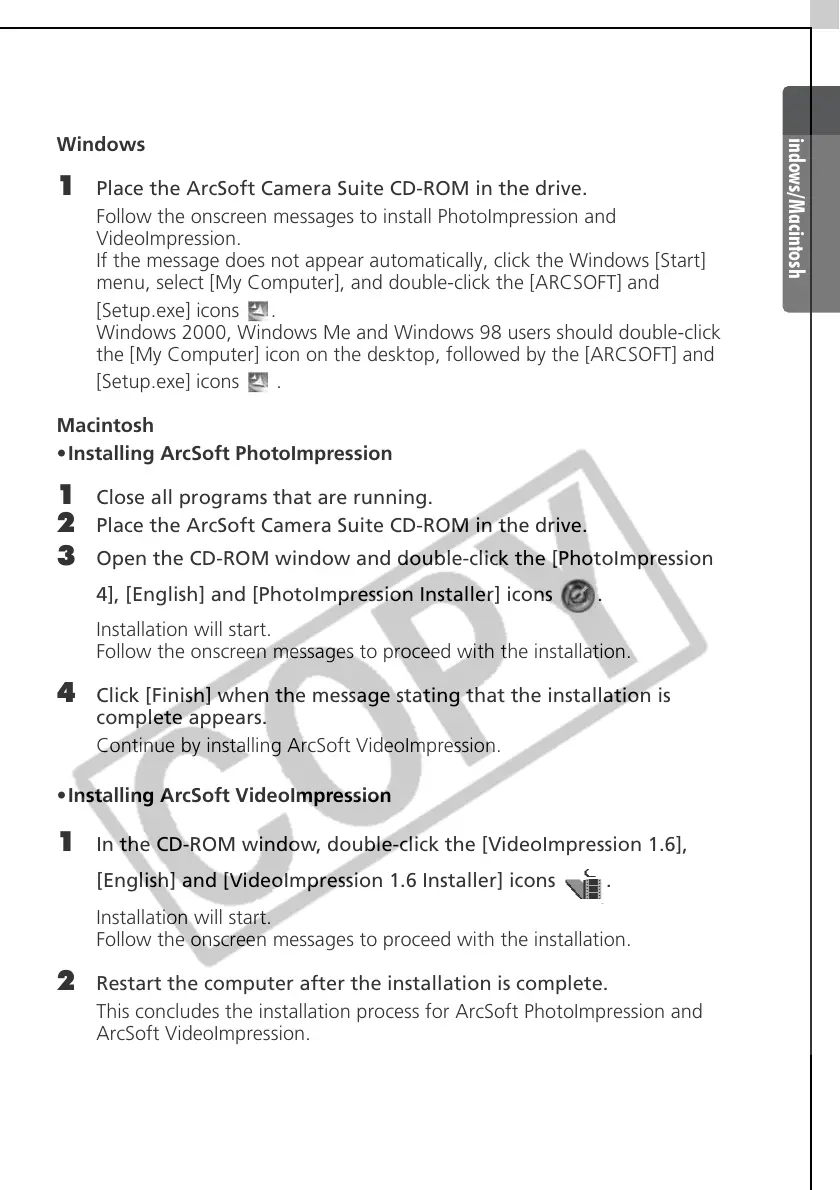Windows/Macintosh
89
Installing ArcSoft Camera Suite 1.2
Windows
1 Place the ArcSoft Camera Suite CD-ROM in the drive.
Follow the onscreen messages to install PhotoImpression and
VideoImpression.
If the message does not appear automatically, click the Windows [Start]
menu, select [My Computer], and double-click the [ARCSOFT] and
[Setup.exe] icons .
Windows 2000, Windows Me and Windows 98 users should double-click
the [My Computer] icon on the desktop, followed by the [ARCSOFT] and
[Setup.exe] icons .
Macintosh
•Installing ArcSoft PhotoImpression
1 Close all programs that are running.
2 Place the ArcSoft Camera Suite CD-ROM in the drive.
3 Open the CD-ROM window and double-click the [PhotoImpression
4], [English] and [PhotoImpression Installer] icons .
Installation will start.
Follow the onscreen messages to proceed with the installation.
4 Click [Finish] when the message stating that the installation is
complete appears.
Continue by installing ArcSoft VideoImpression.
•Installing ArcSoft VideoImpression
1 In the CD-ROM window, double-click the [VideoImpression 1.6],
[English] and [VideoImpression 1.6 Installer] icons .
Installation will start.
Follow the onscreen messages to proceed with the installation.
2 Restart the computer after the installation is complete.
This concludes the installation process for ArcSoft PhotoImpression and
ArcSoft VideoImpression.
