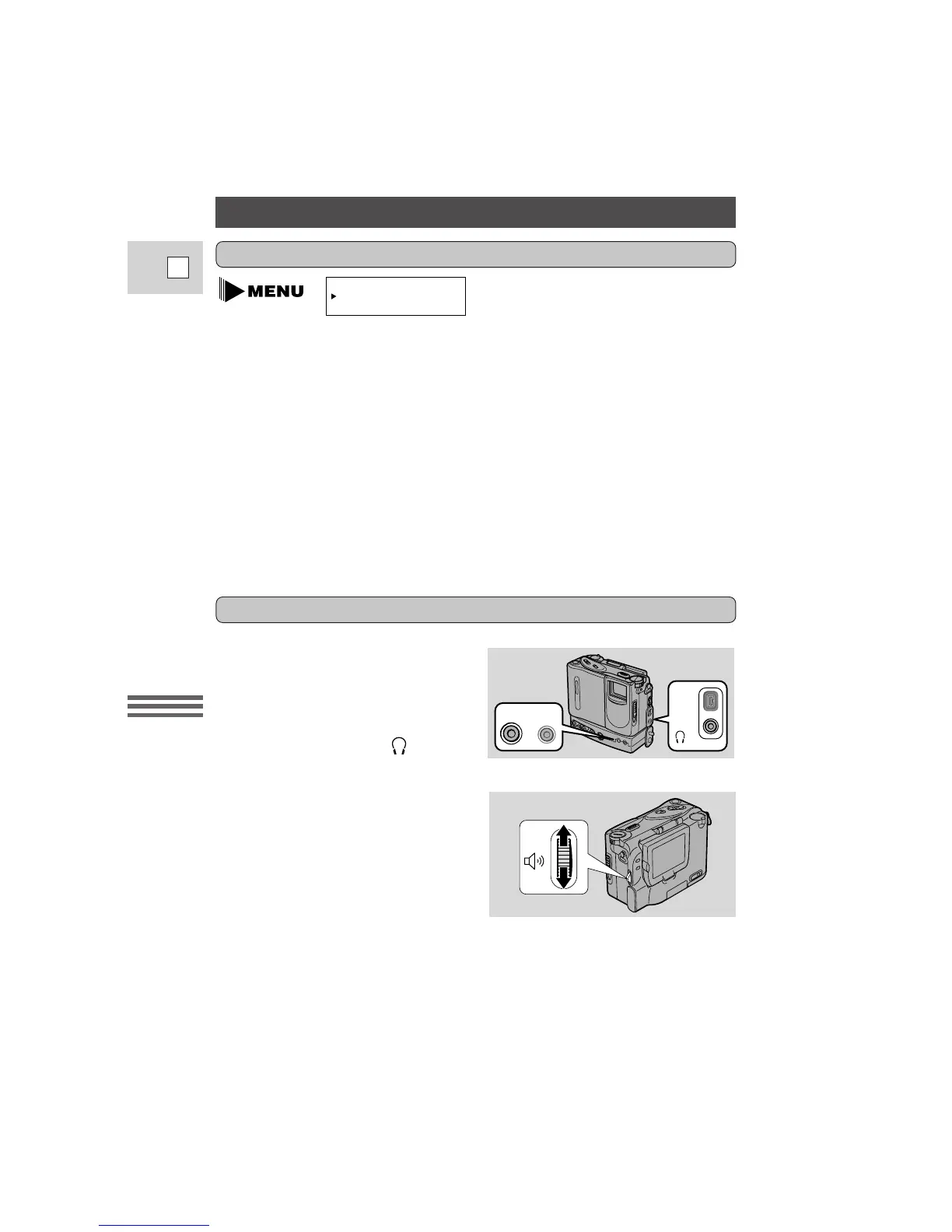Using the Full
Range of Features
44
E
Audio Recording
ZR can record sound in two audio modes — 16 bit (48kHz, 2 channel) and 12 bit
(32 kHz, 4 channel). The 16 bit mode produces the higher sound quality (slightly
superior to CD) while the 12 bit mode records on two channels (stereo 1), leaving
two channels free (stereo 2) for you to add new sound at a later date.
1. To switch to the 12 bit mode open the camera menu and select
AUDIO MODE.
2. Select “12 bit” and close the menu.
• “12 bit” is shown in the display for approximately 4 seconds.
Notes:
• You cannot add new sound to a tape using this camcorder.
• For details of playing back a tape that has new sound on stereo 2, see page 63.
For greater creative control over audio
recording, you can connect an external
microphone to the camera via the
DU-100 Docking Unit’s MIC terminal.
You can monitor the sound while
recording by attaching stereo
headphones to the camera’s terminal
(this terminal also doubles as the Audio
Video Out socket).
You can adjust the volume of attached
headphones by turning the select dial
when the camera is in VCR mode
(p. 19).
• A VOLUME bar appears in the
display to indicate the current
volume.
• The select dial also controls the
speaker volume once you remove the
headphones from the headphone
socket (p. 20).
Headphones and external microphone
DV/OUT
AUDIO
VIDEO OUT
MIC m
Selecting the audio mode
AUDIO MODE••16bit
(see p. 28)
