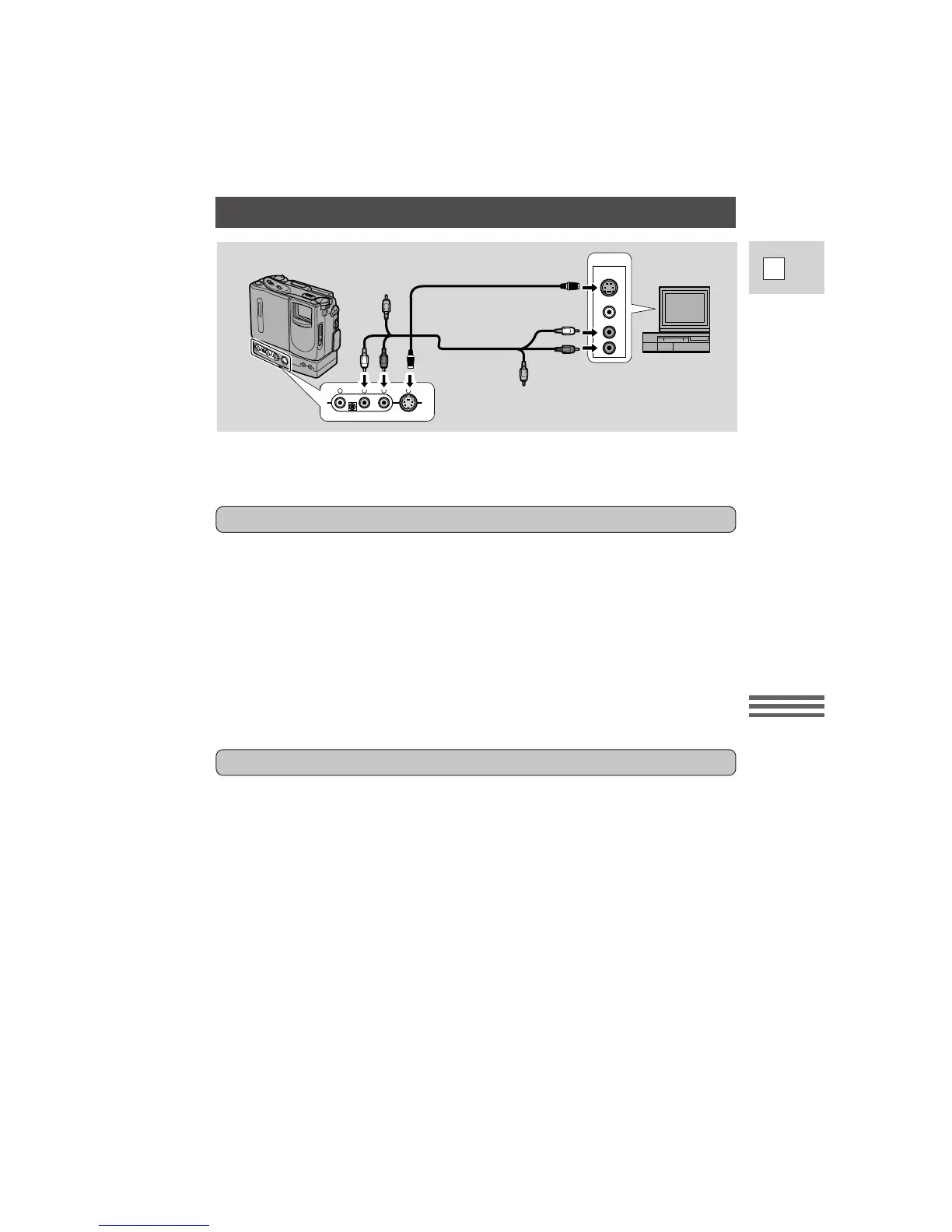57
E
Using the Full
Range of Features
VIDEO
S-VIDEO
INPUT
AUDIO
L
R
S-150 S-video Cable
STV-150 Stereo
Video Cable
V
R
L
S
Editing to a VCR
1. Find a point on your recorded cassette slightly ahead of the section
you want to copy.
2. Start to play it back while you monitor the picture on the TV.
3. Start recording on the VCR as soon as the section you want to copy
appears on the screen.
4. Pause the VCR at the end of the section you want to copy, then stop
playback on the camera.
5. Repeat steps 1 to 4 until your edited recording is complete.
Note:
• The quality of the edited tape will be slightly lower than that of the original.
By connecting the camera to another VCR, you can edit your recordings in order
to remove unwanted scenes — or combine different shots to create your own
video productions.
1. Connect the camera to the VCR.
• See “Connections for Playback on a TV screen” on p. 22.
2. Prepare the TV and VCR.
• Turn on the TV and set it to the video channel, or set the TV/VIDEO
selector to VIDEO.
• Turn on the VCR, and set its input selector to LINE. Load a blank cassette,
and put the VCR in record pause mode.
• See your TV and VCR instruction manuals for details.
3. Slide the camera’s POWER switch to VCR, and load your recorded
cassette.
Preparations
Basic Recording
Playback the tape on
the camcorder.
Record the scenes
you want on the
VCR.
