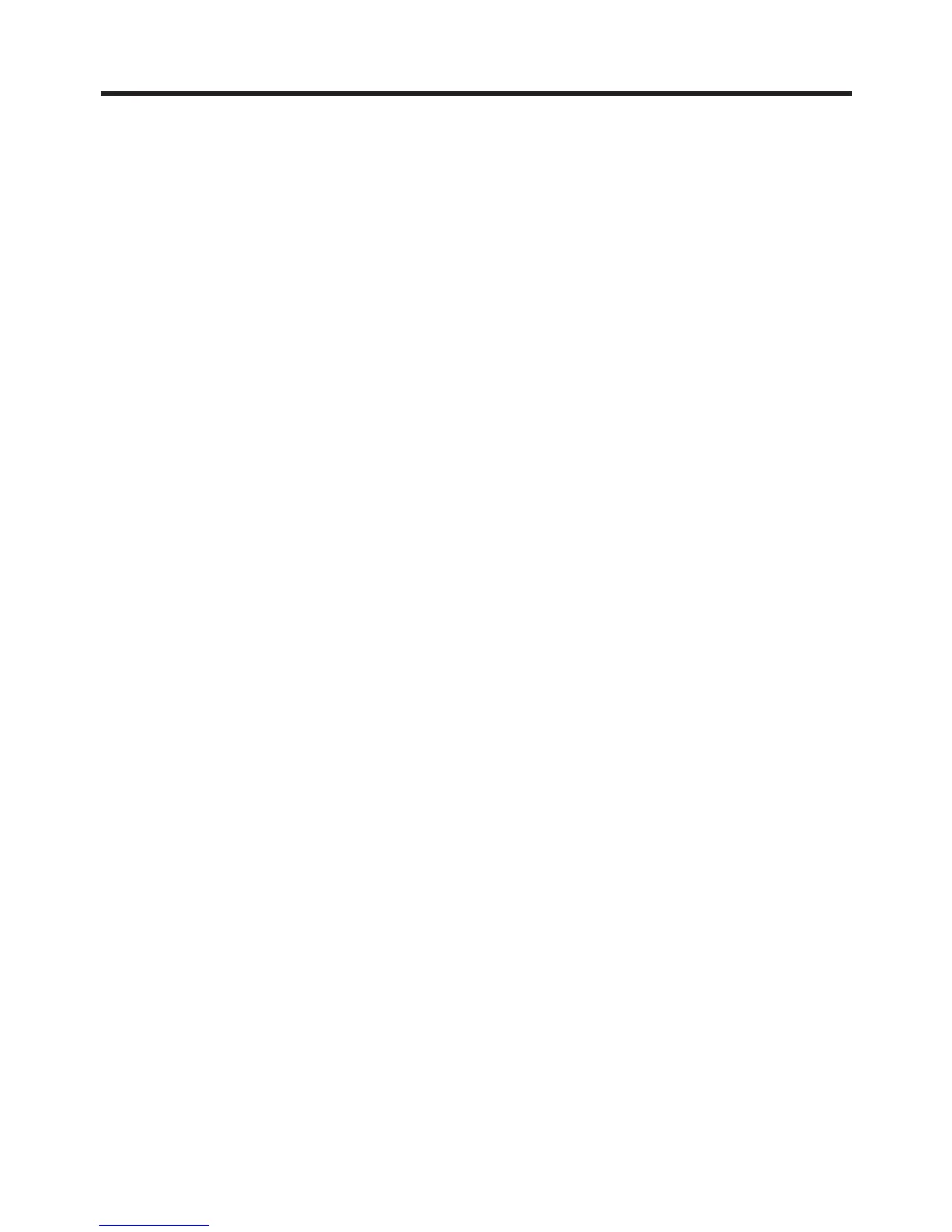15
Adjusting Display Contrast
Perform the following operations to adjust display contrast and make figures on the
display darker or lighter.
• Tap Start, Programs, Utility, and then Brightness. Follow the instructions on your
screen for adjusting the contrast.
• You can also adjust contrast by holding down [Exit] and pressing the top of the cursor
button to make contrast darker, and the bottom of the cursor button to make it lighter.
Adjusting Display Brightness
Use the following operations to adjust display brightness to make it easier to read.
• Tap Start, Programs, Utility, and then Brightness. On the dialog that appears, tap
the Brightness tab.
• While holding down the [Exit] button, press the right side of the cursor button to
make the screen brighter, or the left side of the cursor button to make it dimmer.
Adjusting Auto Dimming Settings
1.Tap Start, Programs, Utility, and then Brightness.
2.On the dialog that appears, tap the Auto Dim tab.
3.Follow the instructions that appear on the screen to make auto dimming settings.
• You can make separate auto dimming settings for battery power and AC adapter
power by checking the appropriate check box.