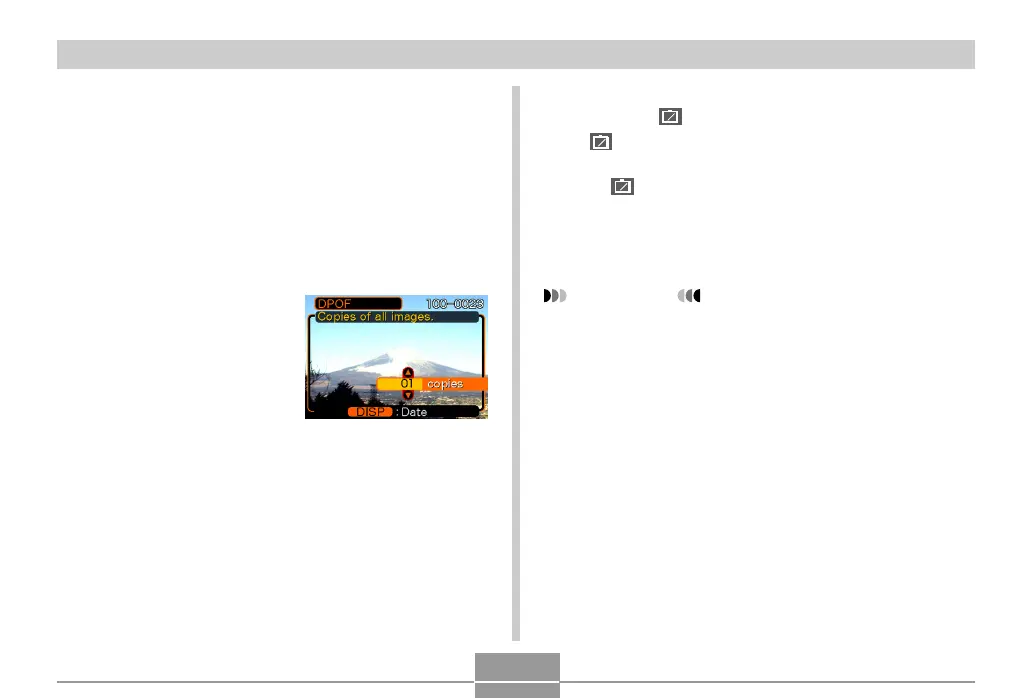PRINTING IMAGES
145
To configure print settings for all images
1.
In the PLAY mode, press [MENU].
2.
Select the “PLAY” tab, select “DPOF”, and
then press [].
3.
Use [] and [] to select “All images”, and
then press [].
4.
Use [] and [] to
specify the number of
copies.
• You can specify up to 99
for the number of copies.
Specify 00 if you do not
want to have the image
printed.
5.
To turn on date stamping for the prints, press
[DISP] so
12
1
is displayed.
•
12
1
indicates that date stamping is turned on.
• To turn off date stamping for the prints, press [DISP]
so
12
1
is not displayed.
6.
After all the settings are the way you want,
press [SET] to apply them.
IMPORTANT!
• If you take a memory card to a professional print
service, be sure to tell them that it includes DPOF
settings for the images to be printed and the number
of copies. If you don’t, they may print all images on
the card, including the ones you do not want printed.
• Note that some professional print services do not
support DPOF printing. Check with your service
before ordering prints.
• Some printers may have settings that disable date
stamp and/or DPOF printing. See the user
documentation that comes with your printer for
details about how to enable these features.
