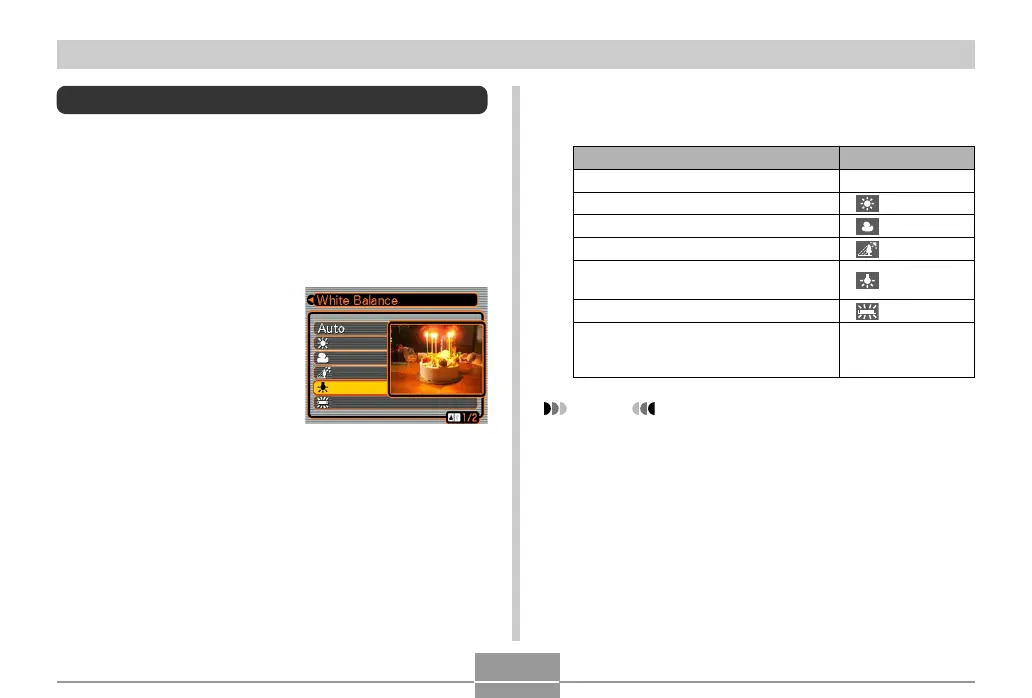69
OTHER RECORDING FUNCTIONS
Adjusting White Balance
The wavelengths of the light produced by various light
sources (sunlight, light bulb, etc.) can affect the color of a
subject when it is recorded. White balance lets you make
adjustments to compensate for different lighting types, so
the colors of an image appear more natural.
1.
In the REC mode, press [MENU].
2.
Select the “REC” tab,
select “White
Balance”, and then
press [왘].
3.
Use [왖] and [왔] to select the setting you
want, and then press [SET].
NOTES
• Selecting “Manual” changes white balance to the
settings achieved the last time a manual white
balance operation was performed.
• You can use the key customization feature (page 89)
to configure the camera so the white balance setting
changes whenever you press [왗] or [왘] while in the
REC mode.
When shooting under these conditions:
Normal conditions
Outdoor daylight
Outdoor overcast sky
Shade
Incandescent light bulb
(reddish tinge)
Fluorescent light (greenish tinge)
Difficult lighting that requires manual
control (See “Adjusting White Balance
Manually”.)
Select this setting:
Auto
Manual
